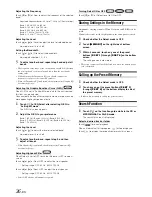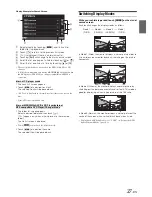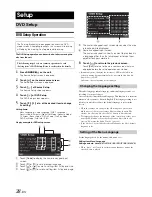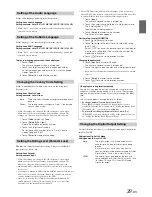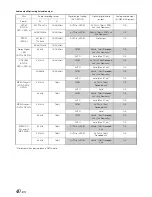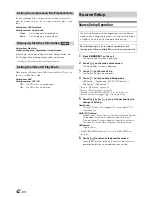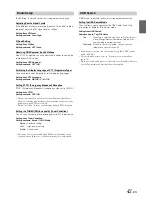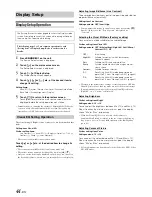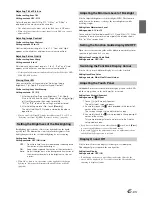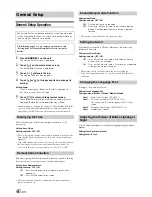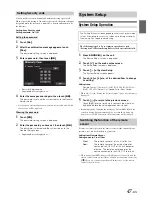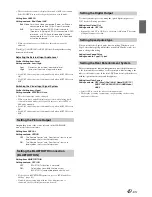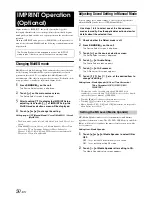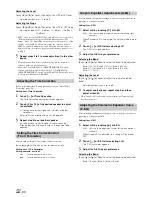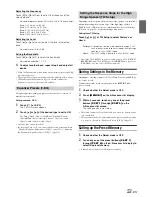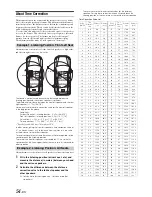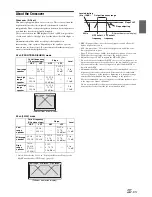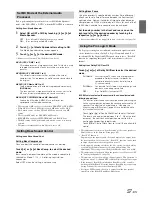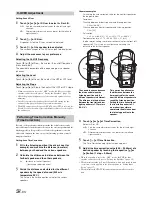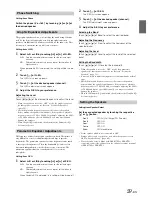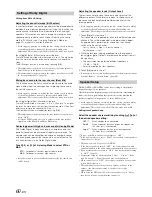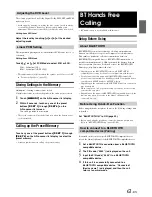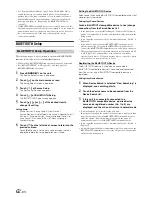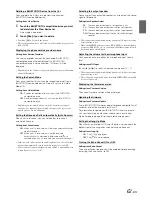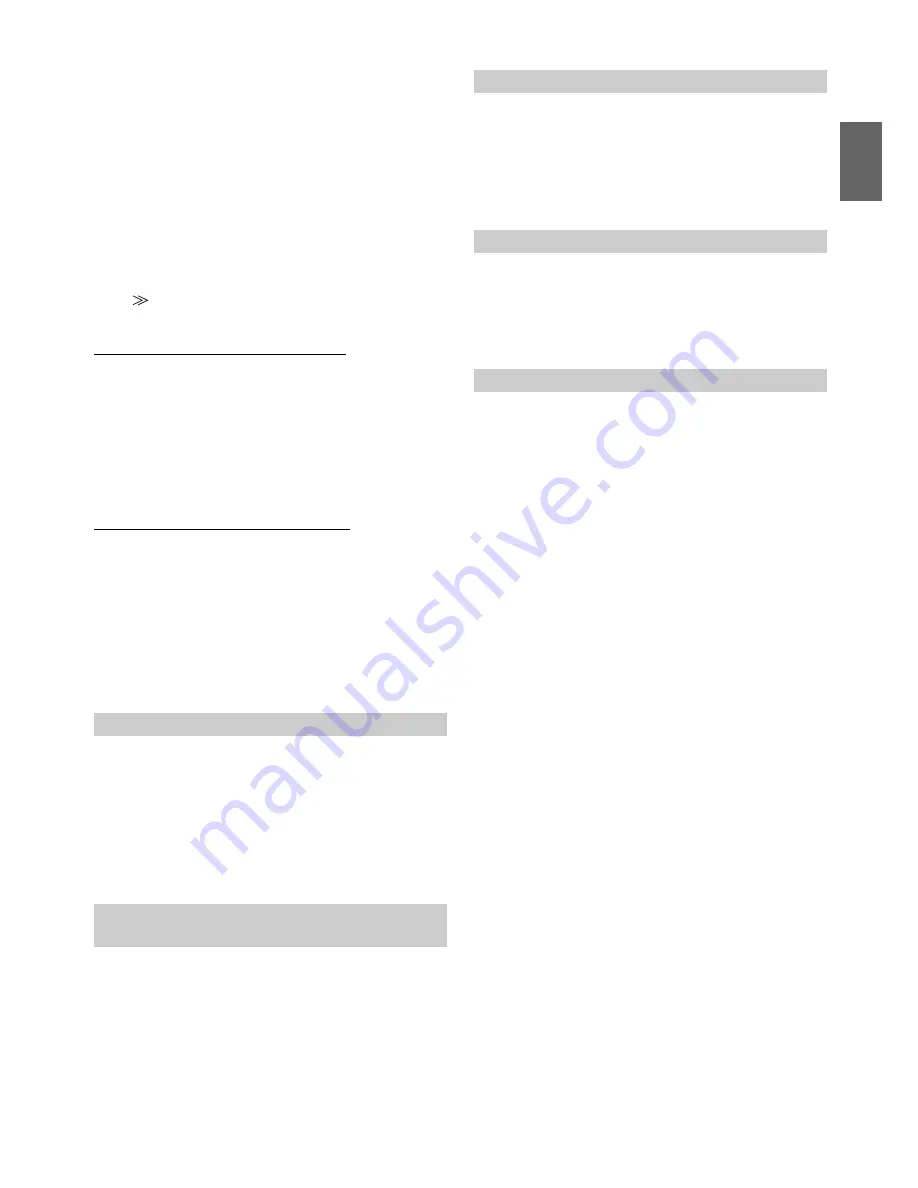
49
-EN
•
The selected source name is displayed instead of AUX source name.
Select SOURCE to switch to the guide function of each mode.
Setting item: AUX2 IN
Setting contents: iPod Video / AUX
•
When the current source is iPod video, this setting cannot be
adjusted.
Touch
[
]
of AUX1 IN or AUX2 IN, the following further setting
items can be adjusted.
Adjusting the External Input Audio Level
Further Setting item: Level
Setting contents: Low / High
•
For AUX1, this setting item is adjustable only when AUX1 IN is set to
ON.
•
For AUX2, this setting item is adjustable only when AUX2 IN is set to
AUX.
Switching the Visual Input Signal System
Further Setting item: Signal
Setting contents: NTSC/PAL / Auto
•
The video input type can be changed.
•
When set to Auto, unstable display may occur while playing back
certain black and white video signal. In this case, select NTSC or
PAL mode manually.
•
For AUX1, this setting item is adjustable only when AUX1 IN is set to
ON.
•
For AUX2, this setting item is adjustable only when AUX2 IN is set to
AUX.
Outputs the picture of the source selected on the INA-W910R
connected to the rear monitor.
Setting item: AUX Out
Setting contents: OFF/ON
Setting item: BLUETOOTH IN
Setting contents: OFF / ON
•
For details on BLUETOOTH operation, refer to “BT Hands Free
Calling” (page 61).
•
If mobile phone compatible with the Voice-Dial function is
connected, the Voice-Dial function can be used.
To connect an audio processor using the optical digital output, set to
“ON” by the following procedure.
Setting item: Optical Out
Setting contents: OFF / ON
•
Afterwards, set ACC to OFF once, then turn it ON again. The setting
of Digital Output is decided.
You can set the vehicle speed pulse division setting. When you set to
Type 2, the vehicle speed pulse divider is enabled. Usually, you do not
need to change this setting.
Setting item: Speed Pulse
Setting contents: Type1 / Type2
The rear entertainment function independently routes different sources
to the front and the rear inside a car. For example, while listening to the
radio or other audio source in the front, DVD can be enjoyed in the rear
with the optional rear monitor and headphones.
Setting item: Rear Source
Setting contents: OFF / Disc / iPod / AUX / Game / DVD / TV /
DVB-T / EXT.DVD / DVD CHG / USB Video /
AUX2
•
Select OFF to cancel the rear entertainment mode.
•
The display of setting contents may vary depending on the setting
and connected device.
iPod Video:
Set when a video compatible iPod or an iPhone is
connected to the iPod (V)/AUX Input Connector.
AUX:
Set when an optional AV/RCA interface cable
(4-pole mini AV plug to 3-RCA) is connected. A DVD
player etc., with RCA audio/video output can be
connected to this unit. In this case, the iPod video
will not be displayed.
Low:
Decreases the external input audio level.
High:
Increases the external input audio level.
Setting the Picture Output
OFF:
The “Remote Sensor” and “Rear Source” items are not
displayed on the System Setup screen.
ON:
The “Remote Sensor” and “Rear Source” items are
displayed on the System Setup screen.
Setting the BLUETOOTH Connection
(BLUETOOTH IN)
OFF:
BLUETOOTH function is not used.
ON:
Select when you would like to pair your
BLUETOOTH compatible phone with this unit.
Setting the Digital Output
Setting Speed pulse type
Setting the Rear Entertainment System