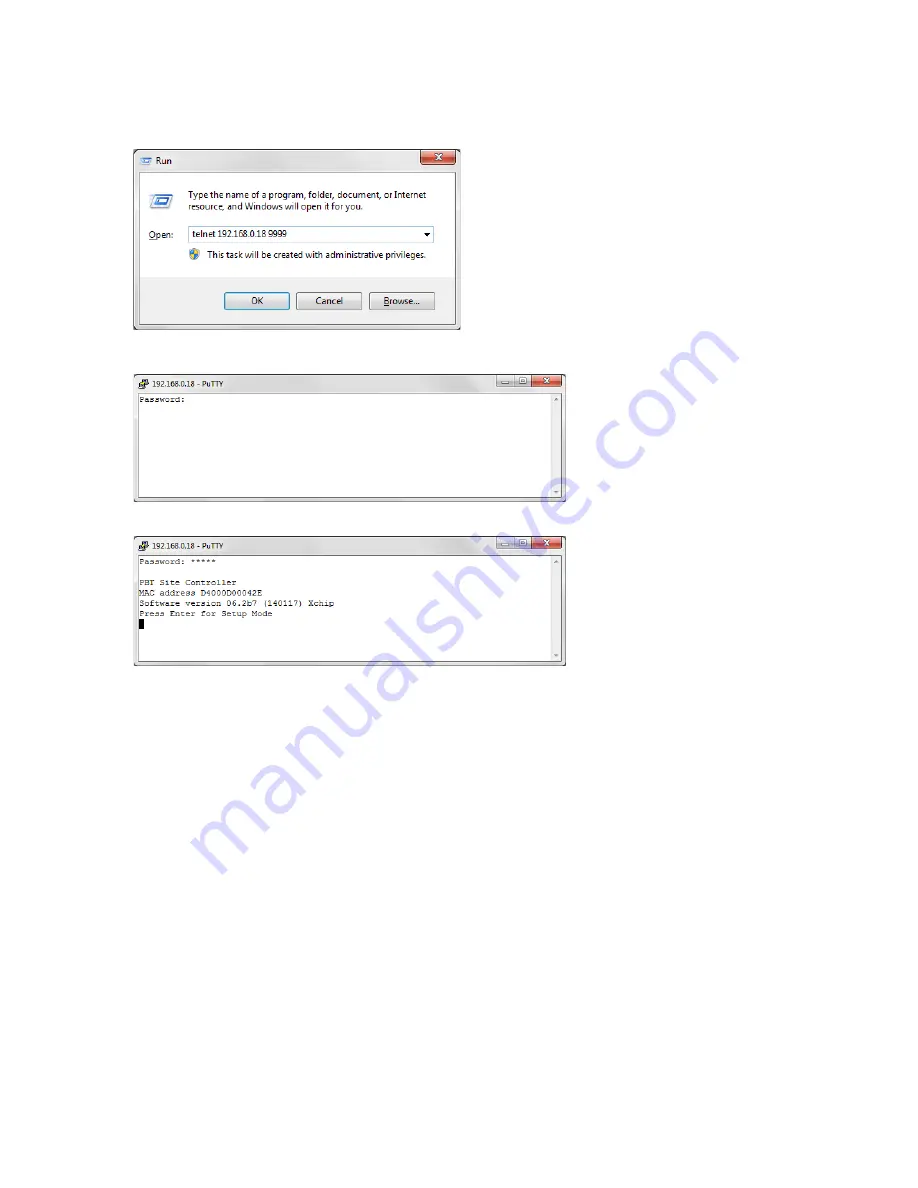
RBMS Plus Installation and Opera
RBMS Plus Installation and Operation Manual
Alpha Technologies Ltd. | www.alpha.ca
PAGE 21
0370260-J0 Rev B
4.7.
Running the RBMS Plus Telnet Setup
To open a Telnet connection to the RBMS Plus,
select “Run”
from the Windows Start menu. Enter “Telnet” followed by a
space, then the IP address of the RBMS Plus
followed by a
space and then the port number “9999” followed by “Enter”. If
the RBMS Plus
is online and the Telnet password is enabled, the
following screen will be displayed. If the Telnet password is not
enabled, skip to the next step. Note that the screens in this
document may be slightly different than your RBMS Plus
screens.
The RBMS Plus will not ask for the password when using the direct USB connection or if the password is not set.
Enter the password. You only have a few
seconds before the session times out. If the
password is accepted, the following screen
will be displayed, if the password is not
accepted the Telnet session will be
terminated.
Type “Enter”, to display the setup menu
shown in the next section. For security
purposes, if “Enter” is not typed in a few
seconds, the Telnet session will be terminated
by the RBMS Plus.
4.8.
RBMS Plus Setup Menu
No matter what method of access was used, the setup menu will then be displayed as shown below. These screen
shots were captured from a Telnet client, but they will look the same in a serial program.






























