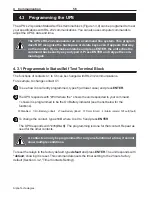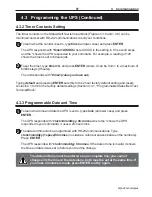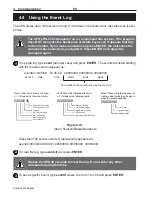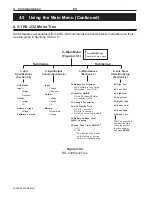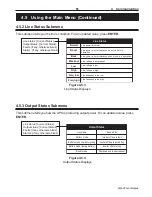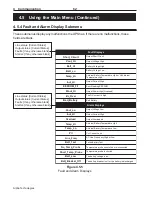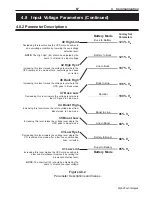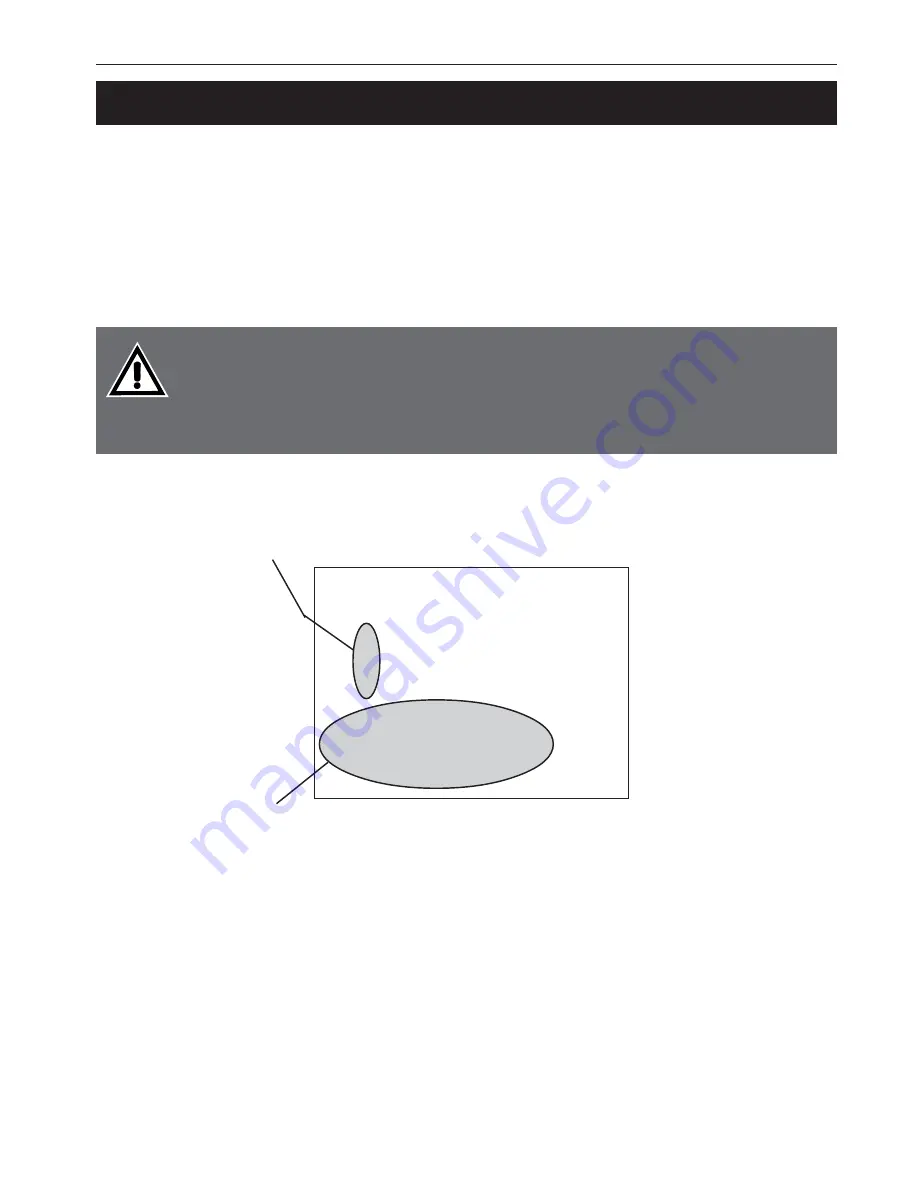
Alpha Technologies
59
4
Communication
4.5
Using the Main Menu
The main menu (Figure 4.5.1, also see Figure 4.2.8) gives an “at-a-glance” look at the unit’s
current input and output values, displays if any faults or alarms are present and gives access to
the submenus. It is reached from anywhere in the menu tree (Figure 4.5.2) by pressing
ENTER
.
The unit is controlled from the submenus.
The complete menu tree is given in Figure 4.5.2. Tables describing the Line Status, Output
Status, Faults and Alarms readouts are given in Figures 4.5.3, 4.5.4 and 4.5.5.
Procedure:
The UPS’s RS-232 commands run on a command line system. This program
does NOT recognize the backspace or delete keys even if appears that way
on the monitor. If you make a mistake and press ENTER, the unit echos the
command back exactly as you typed it. Press ENTER and retype the
command again.
To access a particular submenu, type in the submenu number and press
ENTER
. To update the
screen, enter the submenu number and press
ENTER
.
Tips:
•
For a tutorial on how to use the menu screens, see Section 4.9.
•
The readings on the main menu screen do not automatically update to reflect changes in the UPS’s
status. To update the screen, press Enter.
•
For many functions you need to enter a password. The factory set password is 1111.
•
If you change the password, make sure you record the new password in a safe and easily accessible
place.
Figure 4.5.1
Main Menu Screen
Submenu Numbers (Figure 4.5.2)
Novus 1800
[0-Main Menu]
1 Unit Specification
2 Input / Output Values
3 Maintenance
4 Line Slow Detection Setup
Line status: [Current Status]
Output status: [Current Status]
Faults: [If any, otherwise blank]
Alarms: [If any, otherwise blank]
Status, Faults and Alarms Readouts (Figures 4.5.3 to 4.5.5)