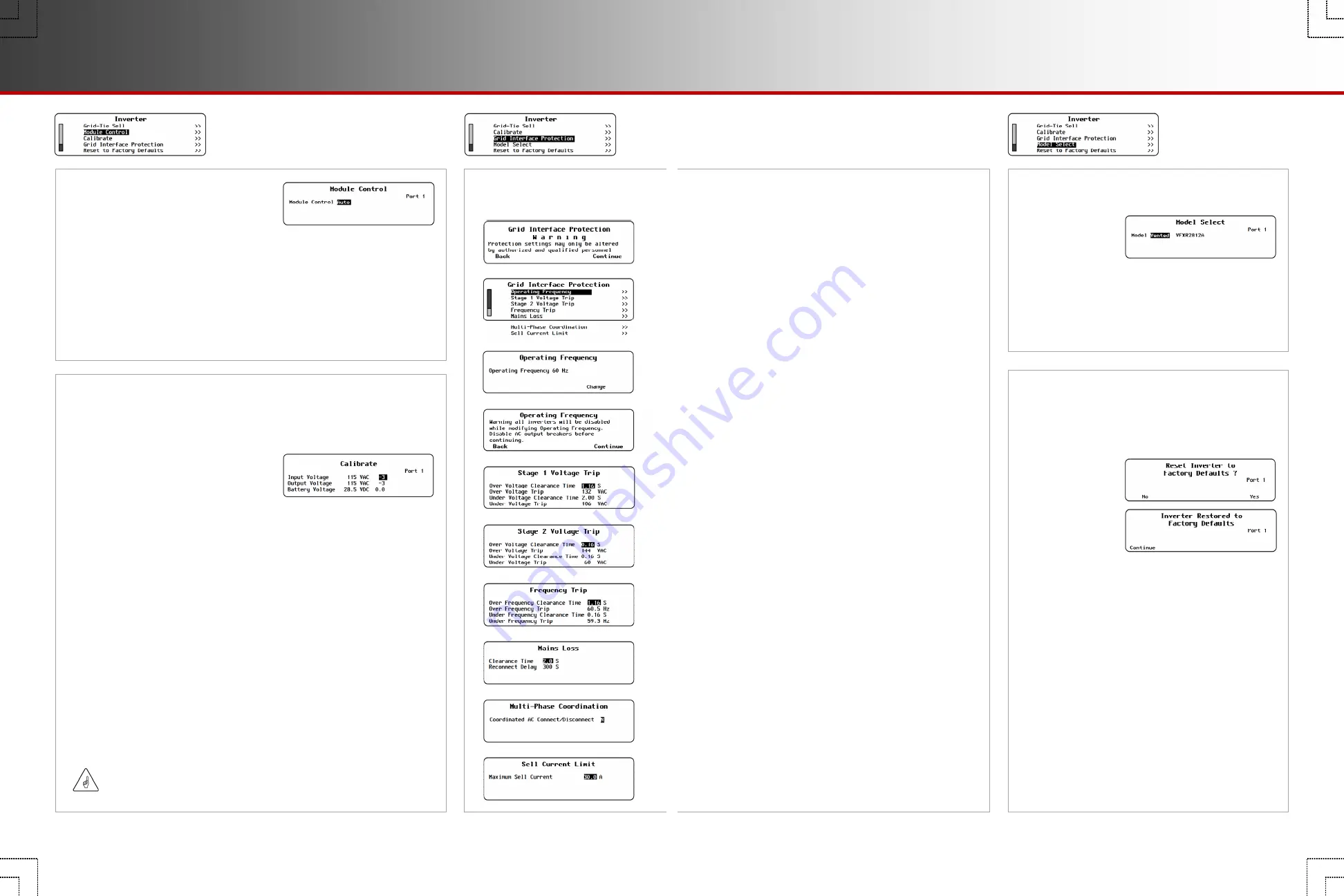
I-14. Grid Interface
Protection
I-12. Module Control
(Radian-class only)
This item is used to disable either of a Radian-class inverter’s internal
power modules for testing. If one module fails or if troubleshooting is
otherwise needed, the module selection can be performed manually.
The available options are
Auto
,
Left
,
Right
, and
Both
. The inverter can be
directed to use a single, specified module (left or right), or it can turn on
both modules simultaneously.
This procedure should be performed only if directed by OutBack Technical
Support. It should not be performed on inverters that do not have two
power modules.
I-13. Calibrate
This menu allows adjustment of the inverter’s internal voltmeters.
Calibration can improve system performance. Multiple inverters can
achieve voltage targets at the same time.
This image shows the readings taken by
the inverter in Vac and Vdc. To the right
of each value is the calibration setting
which adjusts the reading.
The settable range will vary with inverter model. See the inverter
literature for specific ranges.
Input Voltage
— Calibrates the AC voltage measurement made at the inverter’s
AC input (from an incoming AC source).
NOTE
: Radian-class inverters have two
Input Voltage
settings due to the dual inputs.
Output Voltage
— Calibrates the AC voltage measurement made at the inverter’s
AC output (from the inverter’s own power, or from an incoming AC source).
Battery Voltage
— Calibrates the DC voltage measurement made at the inverter’s
DC terminals.
To calibrate the battery voltage reading:
1. Place an accurate DC voltmeter at the battery terminals (not the
inverter terminals).
2. Operate the inverter at about half power, then adjust the
Battery
Voltage
setting until the inverter's battery voltage matches the
reading on the DC voltmeter.
The AC readings are calibrated similarly at the AC terminals.
IMPORTANT:
Calibration does not change the actual output of the inverter, only the
reading of that output.
I-15. Model Select
(FXR-class only)
This item designates whether an inverter is a
vented or sealed model. If replacing the control
PCBA in a
sealed
FXR-class inverter, it must be
re-programmed for that model. The default setting
is for a vented model.
I-16. Reset to Factory Defaults
This screen allows the user to erase the settings
from the selected inverter and start over with the
values programmed at the factory.
Entering this screen brings up the query
Reset Inverter to Factory Defaults?
Use the soft keys to select
No
or
Yes
.
If
<No>
is selected, the screen returns to the
Inverter
menu. No changes will be made to any settings.
If
<Yes>
is selected, the inverter’s settings
immediately change to the original factory values.
The screen displays the message
Inverter Restored
to Factory Defaults
.
A
<Continue>
soft key will
appear. Pressing this key returns the screen to the
Inverter
menu.
NOTE
: Some items are retained at the present
setting even when the inverter is reset to factory
defaults. The retained settings include the
Output Voltage
, all items in the
Calibrate
menu,
Model Select
, and all items in the
Grid Interface
Protection
menu.
This menu contains sensitive inverter settings. Some
settings relate to regional requirements or large system
performance (
Operating Frequency
,
Multi-Phase
Coordination
). However, most settings are related
specifically to grid-interactive applications.
All settings are protected as they can noticeably affect
inverter operation. The installer password needs to be
initially set before this menu is visible. (See page 9.)
None of these settings should be changed unless
required by the utility company or another authority.
Each
Grid Interface Protection
item opens a separate
screen with adjustable menu items.
Operating Frequency
— This screen has a single item which
selects the operating nominal frequency of the inverter. The
options are 60 Hz or 50 Hz. The default setting depends on
the model of inverter. Pressing
Change
on this screen leads
to a warning screen before this setting can be changed.
Stage 1 Voltage Trip
and
Stage 2 Voltage Trip
—
Each of these screens has inverter disconnection settings.
These are based on high and low AC voltage conditions
(
Over
and
Under Voltage Trip
) and inverter response times
for each condition (
Clearance Time
).
Frequency Trip
— This screen has inverter disconnection
settings. These are based on high and low AC frequency
conditions (
Over
and
Under Frequency Trip
) and inverter
response times for each condition (
Clearance Time
).
Mains Loss
— This screen has a setting for inverter
disconnection time (
Clearance Time
) following the loss of an
AC source. It also has a
Reconnect Delay
setting after the
source is introduced or restored.
Multi-Phase Coordination
(FXR-class only) — This screen
allows activation of
Coordinated AC Connect/Disconnect
.
When this function is active, the AC source must deliver input
(in the appropriate phase) to all inverters. If the master or
subphase master inverters do not sense an acceptable AC
source, the entire system will disconnect from the source.
The default state for this function is inactive. If
Coordinated
AC Connect/Disconnect
is not active, a stacked inverter
system attempts to remain connected to the AC source as
long as the master remains connected, even if other inverters
are disconnected. Disconnected inverters display a
Phase Loss
warning. (Subphase master inverters that are disconnected will
return to inverting mode. Slave inverters will not.)
Sell Current Limit
— This screen has a single item. It controls
the maximum amount of power sold in grid-interactive operation.
(FXR-class and Radian-class with the
exception of GS8048)
Page 16
900-0125-12-01 Rev A
©2017 OutBack Power Technologies. All Rights Reserved.
Page 17
Grid Interface Protection
Inverter Settings
























