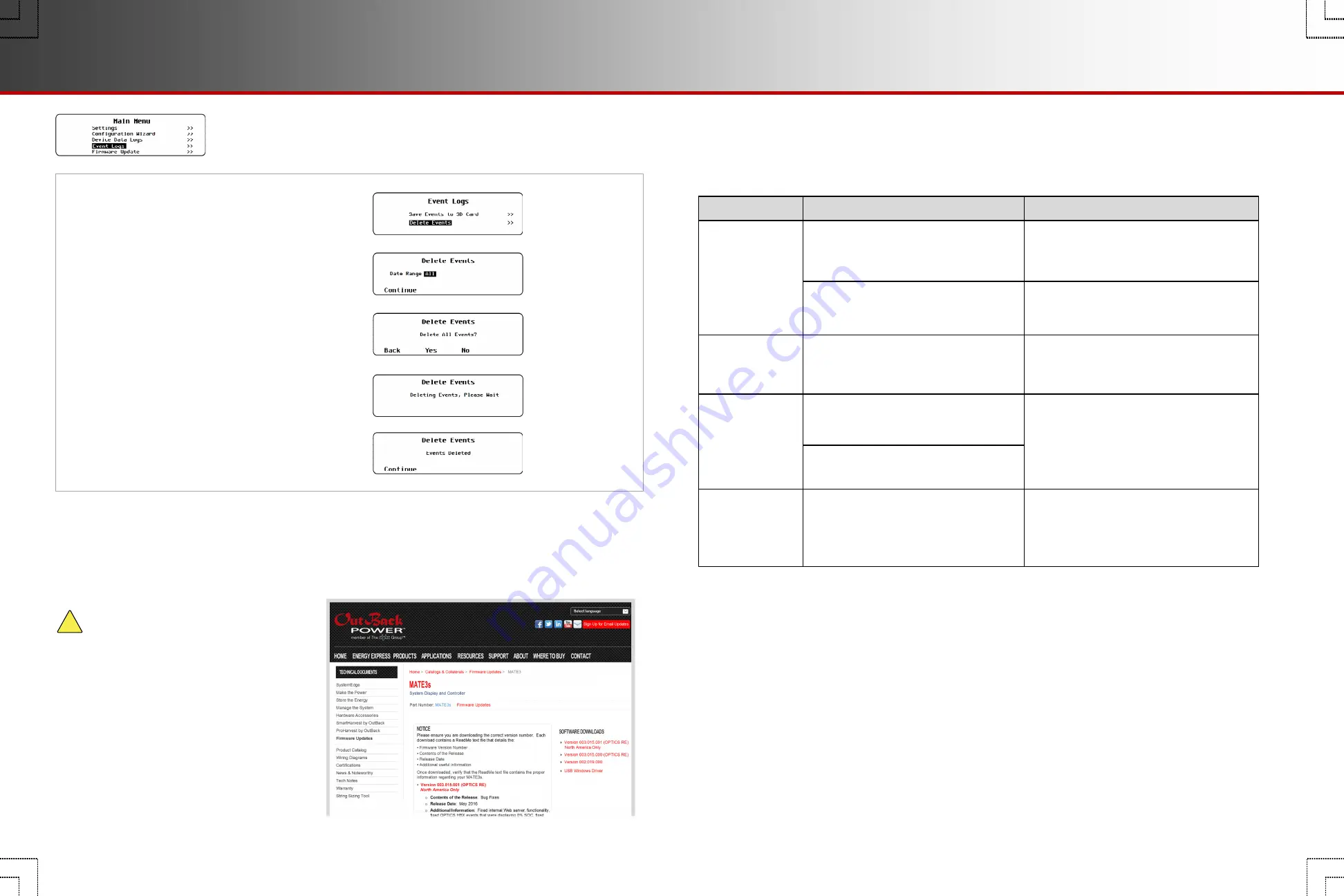
Page 48
Page 49
!
900-0125-12-01 Rev A
©2017 OutBack Power Technologies. All Rights Reserved.
E-3. To Delete an Event Log
To erase a MATE3s event log :
1.
From the
Event Logs
menu, select
Delete Events
.
2.
On the
Date Range
set point, use the control wheel to
select the date for the event log (or logs) to be deleted.
The range will start with
All
and will move backward to
yesterday
, up to one year's worth of logs.
3.
If a log with a specific date is desired, then use the
control wheel to scroll through the list. When the
name to be deleted is selected, press <
Continue
>.
4.
A query screen will appear. Press <
Yes
> to erase
the data log. Pressing <
No
>
returns to the
Date
Range
screen.
5.
Wait for the confirmation screen to appear. After the
screen appears, press <
Continue
> to return to
Event Logs
.
Firmware Update
The MATE3s can be updated to the latest revision by installing the latest firmware. Firmware can be ordered on
a preloaded SD card, or downloaded from www.outbackpower.com. For the exact update procedure, refer to the
MATE3s Overview Guide
.
CAUTION: EQUIPMENT DAMAGE
Make certain to follow all steps listed in the
Overview Guide
. Failing to follow any steps
could result in permanent failure of the MATE3s.
Troubleshooting
Common Problems
Possible Cause
MATE3s does not
power up.
The MATE3s is powered by the OutBack product to
which it is connected. The OutBack products may
not be powered up or connected.
Symptom
Possible Remedy
Check all OutBack devices for correct operation.
Check or replace the CAT5 cable running from the
MATE3s to the OutBack product.
The left-hand RJ45 port on the back of the
MATE3s is used for computer communications.
It cannot power a MATE3s.
Make sure the CAT5 cable is plugged into the correct
RJ45 port. This is the right-hand port when looking at
the rear of the MATE3s.
HUB product loses
power when cable is
plugged into MATE3s.
The left-hand RJ45 port on the back of the
MATE3s is wired differently from the HUB port.
It may short out a HUB product.
Make sure the CAT5 cable is plugged into the correct
RJ45 port. This is the right-hand port when looking at
the rear of the MATE3s.
MATE3s does not
display a particular
device, meter, or
setting.
The OutBack products may not be powered up or
connected.
Check or replace the CAT5 cable running from the
MATE3s to the OutBack product.
Check all OutBack devices for correct operation.
Make sure no OutBack devices have been moved,
unplugged, or added.
MATE3s voltmeter for
a particular device or
screen is inaccurate.
Meter could be incorrectly calibrated.
Confirm correct voltage with an accurate voltmeter.
(Make all tests on the terminals of the OutBack
product.) If necessary, adjust the MATE3s meter
using the
Calibration
menus. See pages 16 and 21.
The CAT5 cable may have an open or broken
conductor.
Troubleshooting
Firmware Update
















