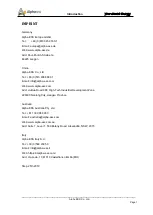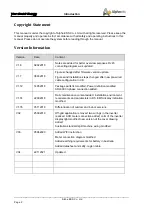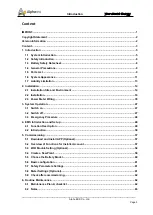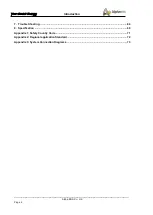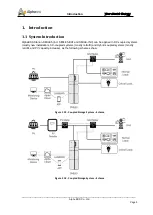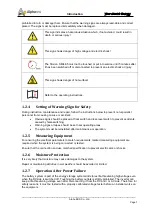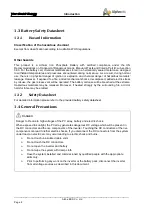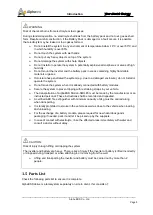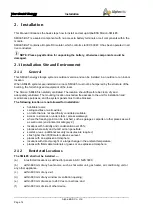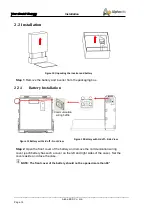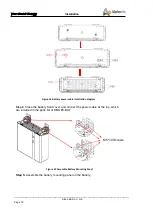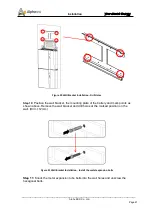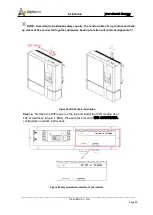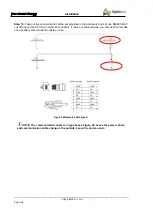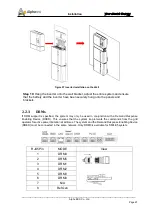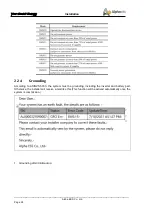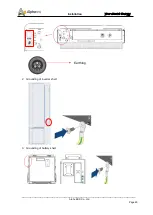___________________________________________________________________
Alpha ESS Co., Ltd.
Page 14
Your Smart Energy
Installation
2.
Installation
This Manual introduces the basic steps how to install and set up AlphaESS Storion-SMILE5.
SMILE5-BAT is a sealed component with no access to battery terminals or cell components within the
module.
SMILE5-BAT contains a Bi-pole DC isolator, which conforms to IEC 60947. It has been operated in all
live conductors
NOTE: Please pay attention for unpacking the battery, otherwise components could be
damaged.
2.1
Installation Site and Environment
2.1.1
General
This SMILE5 energy storage system is outdoor version and can be installed in an outdoor or an indoor
location.
When SMILE5 systems are installed in a room, SMILE5 must not be hampered by the structure of the
building, the furnishings and equipment of the room.
The Storion
-
SMILE5 is naturally ventilated. The location should therefore be clean, dry and
adequately ventilated. The mounting location must allow free access to the unit for installation and
maintenance purposes, and the system panels must not be blocked.
The following location are not allowed for installation:
•
habitable rooms;
•
ceiling cavities or wall cavities;
•
on roofs that are not specifically considered suitable;
•
access / exit areas or under stairs / access walkways;
•
where the freezing point can be reached, such as garages, carports or other places as well
as wet rooms (environmental category 2);
•
locations with humidity and condensation over 85%;
•
places where salty and humid air can penetrate;
•
seismic areas - additional security measures are required;
•
sites higher than 3000 meters above sea level;
•
places with an explosive atmosphere;
•
locations with direct sunlight or a large change in the ambient temperature;
•
places with flammable materials or gases or an explosive atmosphere.
2.1.2
Restricted Locations
The SMILE5 shall not be installed
—
(a)
in restricted locations as defined for panels in AS / NZS 3000;
(b)
within 600 mm of any heat source, such as hot water unit, gas heater, air conditioning unit or
any other appliance.
(c)
within 600 mm of any exit;
(d)
within 600 mm of any window or ventilation opening;
(e)
within 900 mm of access to 240 Vac connections; and
(f)
within 600 mm of side of other device.