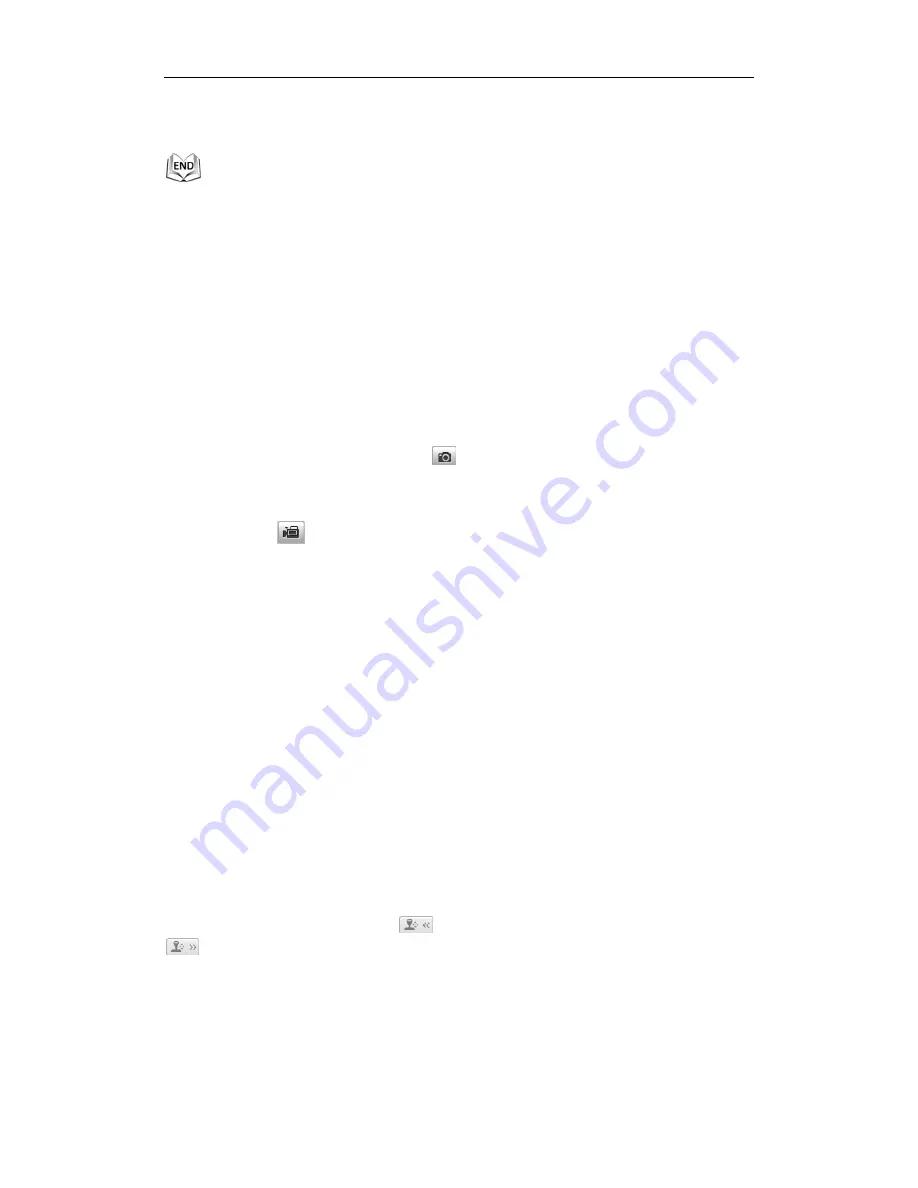
ALL-CAM2399-EP User Manual
© ALLNET GmbH Computersysteme 2015 – All rights reserved
Errors and omissions excepted
25
2.
Click a moving object in the live video.
The speed dome will track the object automatically.
Please refer to the following sections for more information:
Configuring remote recording
in
Section 7.3 Configuring Recording
Schedule
.
Setting the image quality of the live video in
Section 6.1 Configuring
Local Parameters
and
Section 6.4.1 Configuring Video Settings
.
Setting the OSD text on live video in
Section 6.5.2 Configuring OSD
Settings
.
4.4
Recording and Capturing Pictures Manually
In the live view interface, click
on the toolbar to capture the live
pictures and the captured image will be saved as a JPEG file in your
computer by default.
You can click
to record the live video.
The local saving paths of the captured pictures and clips can be set in the
Configuration > Local Configuration
interface and the image format
can also be edited in that interface.
To configure remote automatic recording, please refer to
Section 7.3
Configuring Recording Schedule
.
4.5
Operating PTZ Control
Purpose:
In the live view interface, you can use the PTZ control buttons to control
panning, tilting and zooming.
4.5.1
PTZ Control Panel
On the live view page, click
to show the PTZ control panel or click
to hide it.
Click the direction buttons to control the pan/tilt movements.
Click the zoom/iris/focus buttons to realize lens control.






























