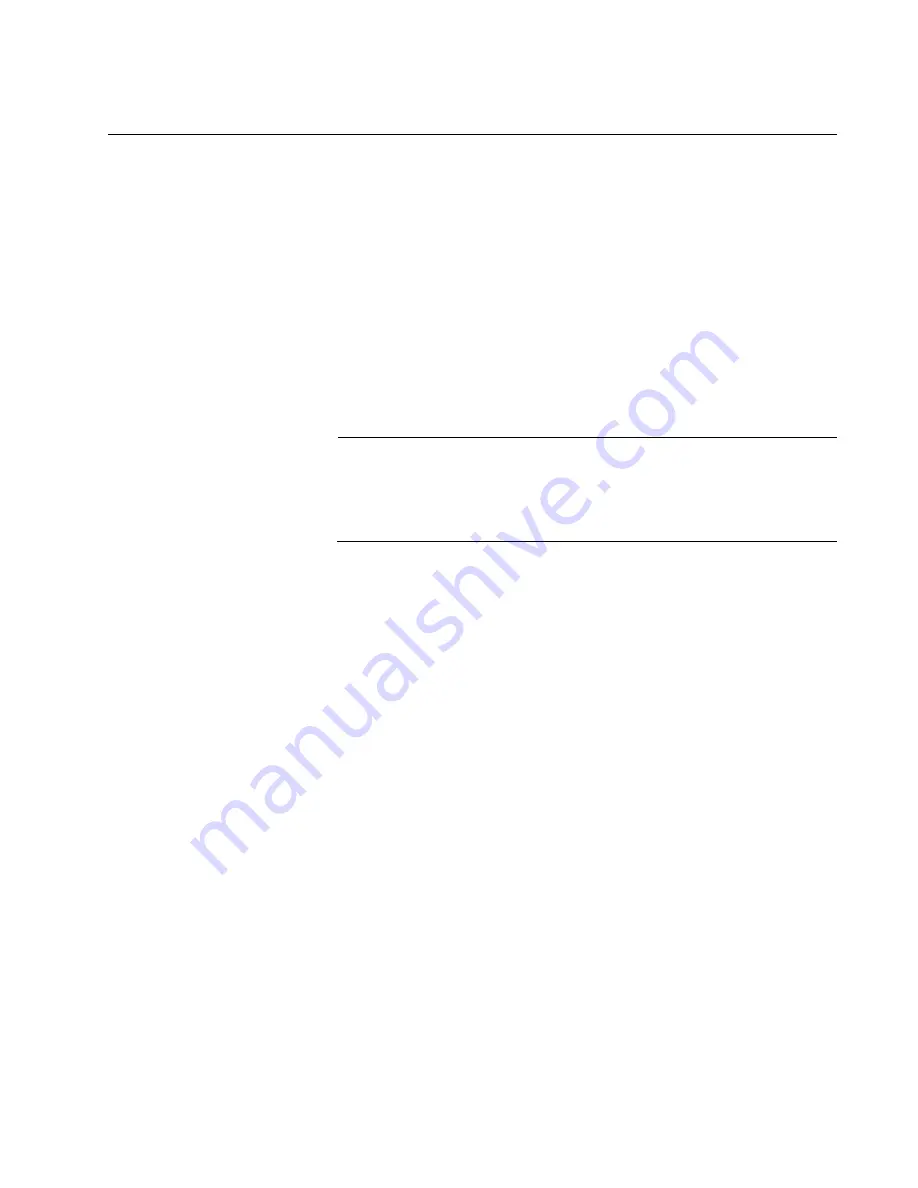
x530L Series Installation Guide for Virtual Chassis Stacking
199
What to Do Next
After configuring a member switch, do the following:
1. Power off the switch by disconnecting its AC power cords from the AC
power sources. Refer to Figure 91 on page 184.
2. Repeat this procedure to configure any additional member switches.
3. If you have not already configured the master switch, perform
“Configuring the Master x530L-10GHXm Switch” on page 166 or
“Configuring the Master x530L-18GHXm Switch” on page 175.
4. Cable the 5Gbps ports of the stack trunk, on the master and member
switches. Refer to “Cabling Twisted Pair Ports” on page 204.
Note
When cabling the stack trunk, remember that the cables must
crossover to different ports. For example, if you are using ports 17
and 18 for the stack trunk, port 17 on a switch has to connect to port
18 on the next switch.
5. Power on the master and member switches of the stack, as explained
in “Powering on the Stack” on page 200.
6. Verify that the switches successfully formed the stack by performing
“Verifying the Stack” on page 201.
7. Cable the networking ports, as explained in Chapter 9, “Cabling the
Содержание x530L Series
Страница 8: ...Contents 8 ...
Страница 12: ...Tables 12 ...
Страница 16: ...Preface 16 ...
Страница 56: ...Chapter 1 Overview 56 ...
Страница 60: ...Chapter 2 Virtual Chassis Stacking 60 When using a multi speed port as a stack port it supports 1 to 8 links ...
Страница 88: ...Chapter 2 Virtual Chassis Stacking 88 ...
Страница 140: ...Chapter 6 Installing the Switch on a Wall 140 ...
Страница 202: ...Chapter 8 Building the Stack Trunk with 5Gbps Multi Speed Ports 202 ...
Страница 210: ...Chapter 9 Cabling the Networking Ports 210 ...
Страница 228: ...Appendix A Technical Specifications 228 ...






























