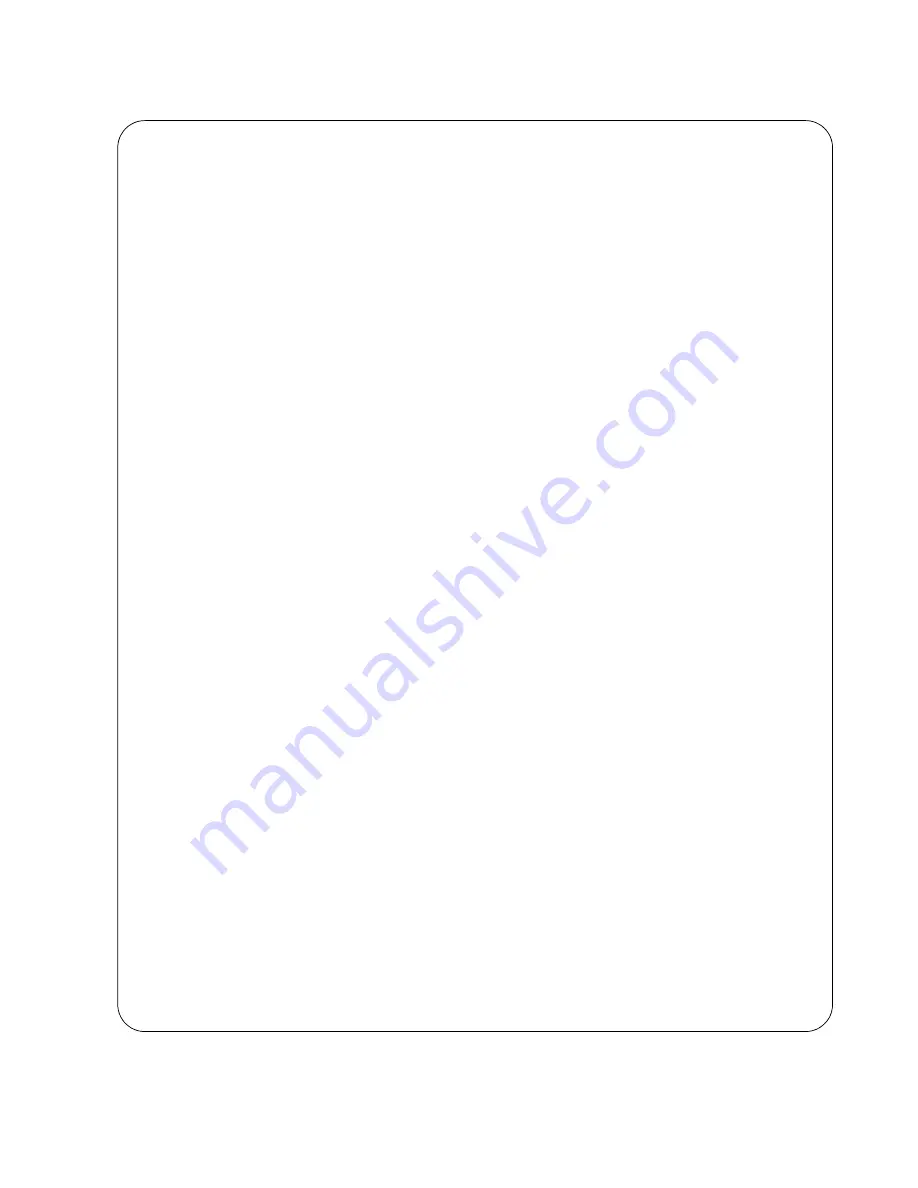
x530L Series Installation Guide for Virtual Chassis Stacking
159
Figure 89. Switch Initialization Messages (Continued)
Starting base/loopback...
[
OK
]
Starting base/poe_done...
[
OK
]
Starting base/portmapper...
[
OK
]
Received event syslog.done
Starting base/modules...
[
OK
]
Received event modules.done
Starting base/reboot-stability...
[
OK
]
Checking system reboot stability...
[
OK
]
Starting base/apteryx...
[
OK
]
Starting base/crond...
[
OK
]
Starting base/appmond...
[
OK
]
Starting base/clockcheck...
[
OK
]
Starting network/execd...
[
OK
]
Starting base/inet...
[
OK
]
Received event apteryx.done
Starting hardware/early_host_info...
[
OK
]
Starting base/alfred...
[
OK
]
Starting base/kernond...
[
OK
]
Starting base/apteryx-sync...
[
OK
]
Starting base/logconf...
[
OK
]
Received event apteryx-sync.done
Starting hardware/platformd...
[
OK
]
Starting hardware/plugman...
[
OK
]
Starting hardware/timeout...
[
OK
]
Starting hardware/hardware-done...
[
OK
]
Received event board.inserted
Received event hardware.done
Starting base/external-media...
[
OK
]
Starting network/startup...
[
OK
]
Starting network/hostcfg...
[
OK
]
Received event hostcfg.done
Starting network/cmplplatformd...
[
OK
]
Starting base/eventwatch...
[
OK
]
Starting network/startup...
[
OK
]
Starting hardware platform_eventd...
[
OK
]
Starting network/licd...
[
OK
]
Starting network/stackd...
[
OK
]
Starting network/election.timeout...
[
OK
]
Starting network/corosync...
[
OK
]
Received event network.enabled
Содержание x530L Series
Страница 8: ...Contents 8 ...
Страница 12: ...Tables 12 ...
Страница 16: ...Preface 16 ...
Страница 56: ...Chapter 1 Overview 56 ...
Страница 60: ...Chapter 2 Virtual Chassis Stacking 60 When using a multi speed port as a stack port it supports 1 to 8 links ...
Страница 88: ...Chapter 2 Virtual Chassis Stacking 88 ...
Страница 140: ...Chapter 6 Installing the Switch on a Wall 140 ...
Страница 202: ...Chapter 8 Building the Stack Trunk with 5Gbps Multi Speed Ports 202 ...
Страница 210: ...Chapter 9 Cabling the Networking Ports 210 ...
Страница 228: ...Appendix A Technical Specifications 228 ...
















































