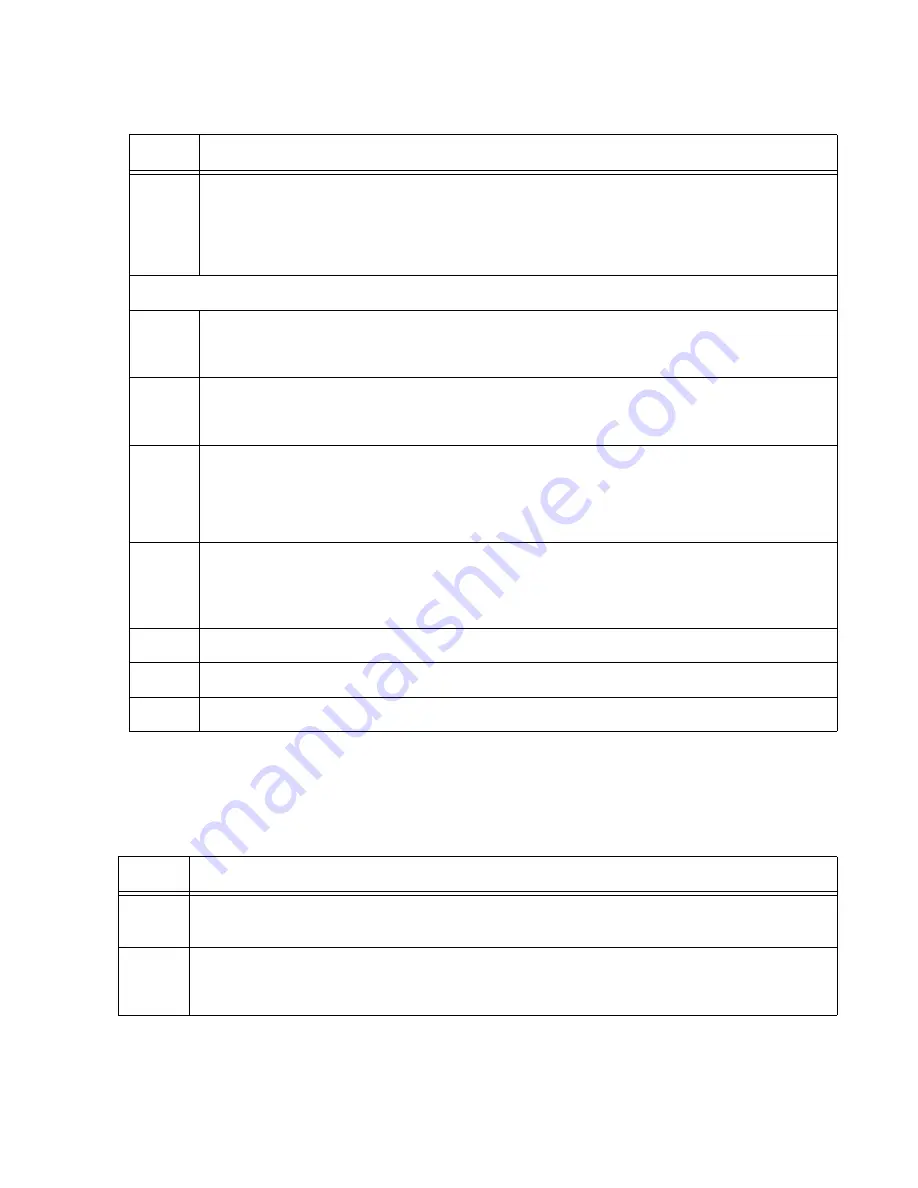
x530L Series Installation Guide for Virtual Chassis Stacking
197
Verifying x530L-
18GHXm
Member Switches
Perform the steps in Table 33 to confirm the configuration of a member
switch.
8
Designate the ports as the stack trunk with the STACKPORT command.
awplus(config-if)# stackport
% Save the config and restart the system for this change to take
effect.
The remaining steps save your changes and reboot the switch.
9
Return to the Global Configuration mode.
awplus(config-if)# exit
10
Return to the Privileged Exec mode.
awplus(config)# exit
11
Save your changes with the WRITE command.
awplus# write
Building configuration ...
[OK]
12
Restart the switch.
awplus# reboot
reboot system? (y/n):
13
Type “Y” for yes.
14
Wait two minutes for the switch to initialize its management software.
15
Go to “Verifying x530L-18GHXm Member Switches,” next.
Table 32. Configuring the x530L-18GHXm Member Switches - Part II (Continued)
Step
Description and Command
Table 33. Verifying the x530L-18GHXm Member Switches
Step
Description and Command
1
Start a local management session. Refer to “Starting a Local Management Session” on
page 150.
2
Move to the Privileged Exec mode.
awplus> enable
Содержание x530L Series
Страница 8: ...Contents 8 ...
Страница 12: ...Tables 12 ...
Страница 16: ...Preface 16 ...
Страница 56: ...Chapter 1 Overview 56 ...
Страница 60: ...Chapter 2 Virtual Chassis Stacking 60 When using a multi speed port as a stack port it supports 1 to 8 links ...
Страница 88: ...Chapter 2 Virtual Chassis Stacking 88 ...
Страница 140: ...Chapter 6 Installing the Switch on a Wall 140 ...
Страница 202: ...Chapter 8 Building the Stack Trunk with 5Gbps Multi Speed Ports 202 ...
Страница 210: ...Chapter 9 Cabling the Networking Ports 210 ...
Страница 228: ...Appendix A Technical Specifications 228 ...
















































