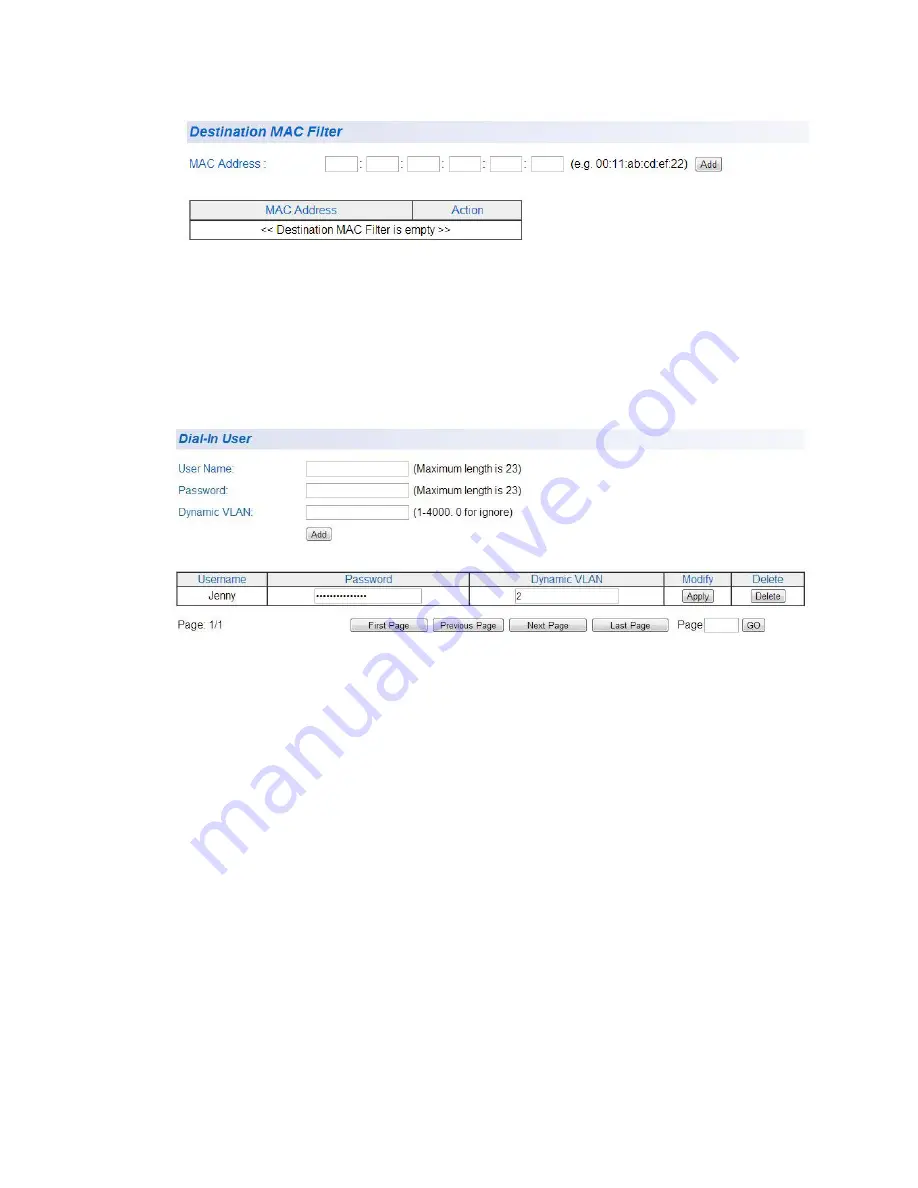
Chapter 21: Security
280
Figure 112. Destination MAC Filter Page
3. To enter the MAC address that you want filtered, enter the MAC
address into the
MAC Address
field.
4. Click the
Add
button to save your entry. See Figure 113.
Figure 113. Destination MAC Filter Page Example
5. After you have configured a destination MAC address, the Destination
MAC Filter Page is updated with the MAC address.
6. From the main menu on the left side of the page, select
Save
Configuration to Flash
to permanently save your changes.
Delete
Destination MAC
Filter
To delete a MAC address from the Destination MAC Filter, perform the
following procedure:
1. From the main menu on the left side of the page, select the
Security
folder.
The
Security
folder expands.
2. From the
Security
folder
,
select
Destination MAC Filter
.
The Destination MAC Filter Page is shown in Figure 113.
Содержание AT-GS950/16PS
Страница 12: ...Figures 12...
Страница 14: ...List of Tables 14...
Страница 18: ...Preface 18...
Страница 20: ...20...
Страница 52: ...Chapter 2 System Configuration 52...
Страница 54: ...54...
Страница 92: ...Chapter 5 Multiple Spanning Tree Protocol 92...
Страница 102: ...Chapter 6 Static Port Trunking 102...
Страница 118: ...Chapter 8 Port Mirroring 118...
Страница 140: ...Chapter 11 IGMP Snooping 140...
Страница 174: ...Chapter 14 GVRP 174...
Страница 186: ...Chapter 15 Quality of Service and Cost of Service 186...
Страница 188: ...188...
Страница 216: ...Chapter 17 SNMPv3 216...
Страница 244: ...Chapter 18 Access Control Configuration 244...
Страница 282: ...Chapter 21 Security 282...
Страница 288: ...Chapter 22 Power Over Ethernet PoE 288...
Страница 289: ...289 Chapter 23...
Страница 310: ...Chapter 24 LLDP 310...
Страница 322: ...322...
Страница 334: ...Chapter 26 Software Configuration Updates 334...
Страница 346: ...Chapter 28 Rebooting the AT GS950 16PS 346...
Страница 368: ...Appendix A MSTP Overview 368...
Страница 386: ...Appendix B AT GS950 16PS Default Parameters 386...
















































