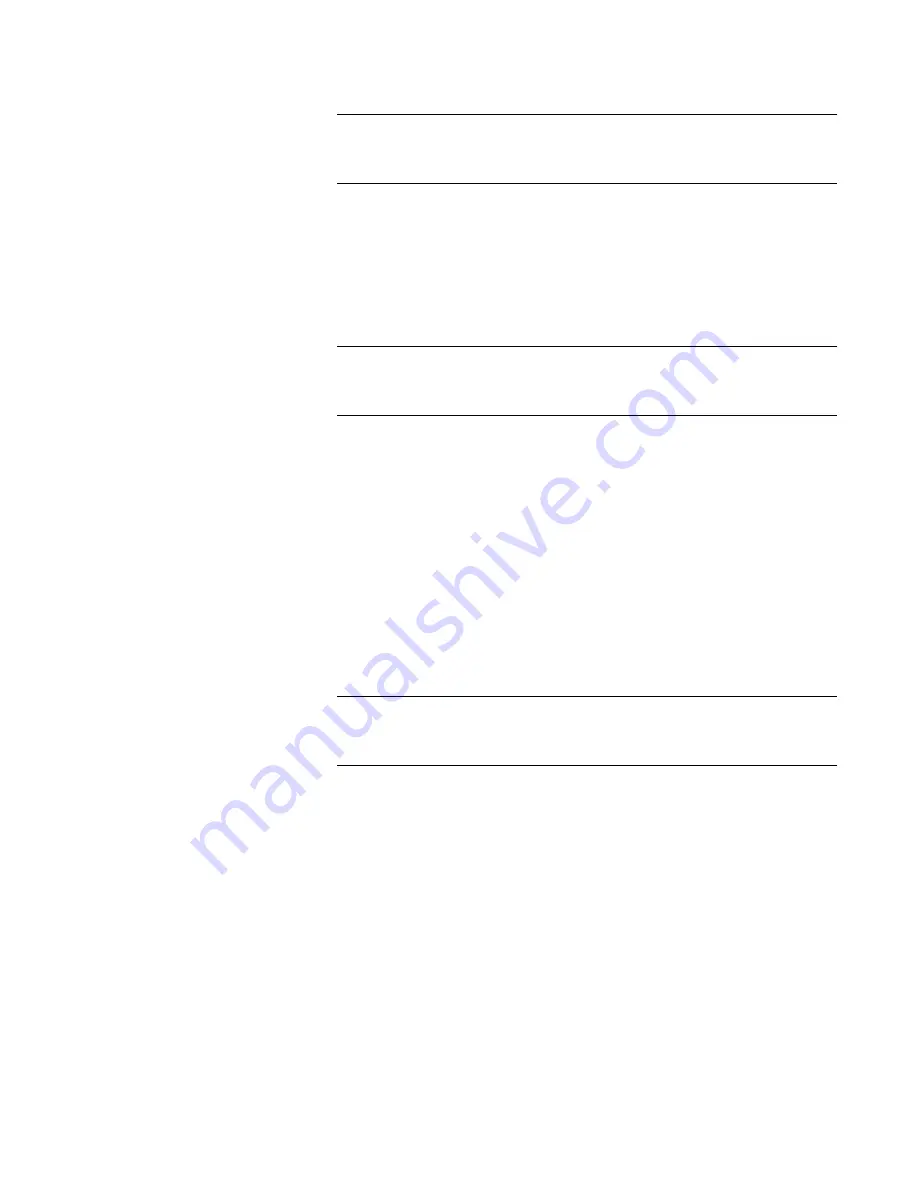
AT-GS950/16PS Switch Web Interface User’s Guide
145
Note
For more information, see the
Broadcast
setting definition
in“Overview” on page 142.
7. Click
Apply
.
8. To enable or disable ingress and egress
Multicast
packets, select
Enable
or
Disable
from the
Multicast
pull-down menu next to the port
that you want to change.
You can select the
ALL
row to set all of the ports to the same setting.
Note
For more information, see the
Multicast
setting definition in
“Overview” on page 142.
9. Click
Apply
.
10. To set the
Threshold
field, use the pull-down menu next to the port
that you want to change. Select
Low
,
Medium
, or
High
which
correspond to the following values:
High
- Specifies 2,200 to 2,500 packets per second.
Medium
- Specifies 880 to 1,000 packets per second.
Low
- Specifies 450 to 550 packets per second.
11. You can select the
ALL
row to set all of the ports to the same setting.
Note
For more information, see the
Threshold
setting definition in
“Overview” on page 142.
12. Click
Apply
.
13. From the main menu on the left side of the page, select
Save
Configuration to Flash
to permanently save your changes.
Содержание AT-GS950/16PS
Страница 12: ...Figures 12...
Страница 14: ...List of Tables 14...
Страница 18: ...Preface 18...
Страница 20: ...20...
Страница 52: ...Chapter 2 System Configuration 52...
Страница 54: ...54...
Страница 92: ...Chapter 5 Multiple Spanning Tree Protocol 92...
Страница 102: ...Chapter 6 Static Port Trunking 102...
Страница 118: ...Chapter 8 Port Mirroring 118...
Страница 140: ...Chapter 11 IGMP Snooping 140...
Страница 174: ...Chapter 14 GVRP 174...
Страница 186: ...Chapter 15 Quality of Service and Cost of Service 186...
Страница 188: ...188...
Страница 216: ...Chapter 17 SNMPv3 216...
Страница 244: ...Chapter 18 Access Control Configuration 244...
Страница 282: ...Chapter 21 Security 282...
Страница 288: ...Chapter 22 Power Over Ethernet PoE 288...
Страница 289: ...289 Chapter 23...
Страница 310: ...Chapter 24 LLDP 310...
Страница 322: ...322...
Страница 334: ...Chapter 26 Software Configuration Updates 334...
Страница 346: ...Chapter 28 Rebooting the AT GS950 16PS 346...
Страница 368: ...Appendix A MSTP Overview 368...
Страница 386: ...Appendix B AT GS950 16PS Default Parameters 386...






























