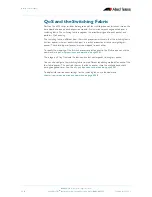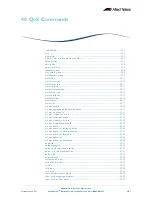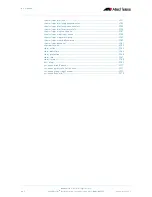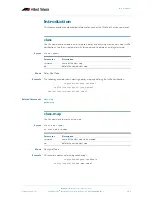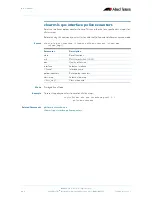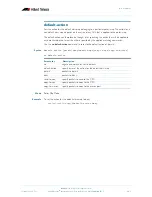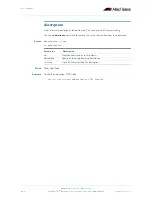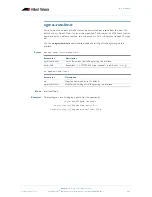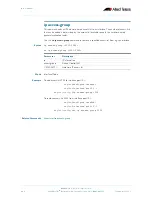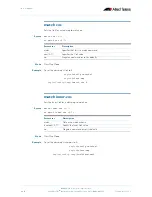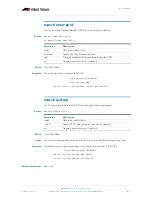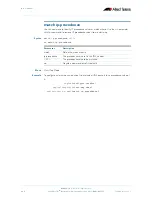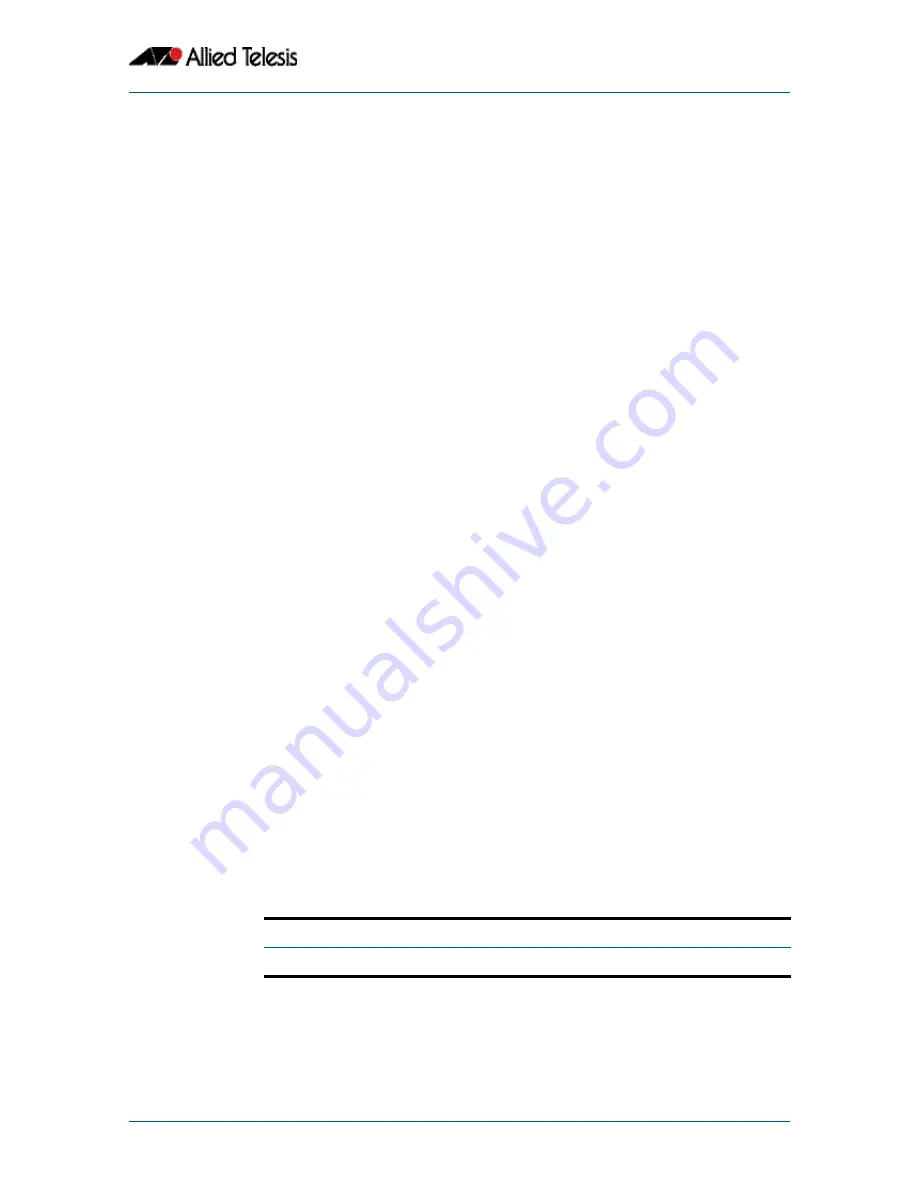
Quality of Service (QoS)
©2008 Allied Telesis Inc. All rights reserved.
Software Version 5.2.1
AlliedWare Plus
TM
Operating System Software Reference C613-50003-00 REV E
39.31
Some Rules and Guidelines for the x.900 and SwitchBlade
®
x908 series switches.
■
Each port on your switch will be a member of a single switch processor instance:
All ports within a XEM are members of the same processor instance. On 24 port switches,
such as the x900-24 series, ports 1-12 and ports 13-24 belong to separate processors.
■
Each port contains 8 egress queues; these share the total queue buffer space allocated for
the port. The per port upper limit is:
«
1.8 MB when configured for normal size frames
«
8.25 MB when configured for Jumbo frames
■
Each processor instance has the following buffer limits:
«
When the switch is configured for normal frames, 8.2 MB is shared between its ports.
For a 12 port processor, the buffer limit = 0.68 MB
avg
per port, and for a single port
processor, such as a XEM, the buffer limit is 8.2 MB.
«
When the switch is configured for jumbo frames 32 MB is shared between its ports.
For a 12 port processor, the buffer limit = 2.6 MB
avg
per port.
For a single port processor, such as a XEM, the buffer limit = 32 MB.
Note:
For each queue-set, use the
wrr-queue queue-limit command on page 40.73
to allocate the
buffer size for each of a ports 8 egress queues (see note below), then select suitable
threshold values for each of the classes Red, Yellow, and Green for each queue. See
mls qos queue-set threshold command on page 40.33
.
When setting the
wrr-queue queue-limit
command, we recommend setting the average
queue length for a maximum queue ratio of 37 % across all used queues on the
particular port (i.e. 4.62 % per queue when using 8 queues). This will provide 667 KB
per port (83 KB per queue) when the switch is set for normal frame sizes; and 3.1 MB
per port (388 KB per queue) when the switch is set to support Jumbo frames. You can
then use these values to form the basis for setting the Max
th
value for your Green
traffic. Once you have set the Max
th
Green you can work back from this point to
choose appropriate values for your Red and Yellow traffic.
At this point you should be ready to apply your configurations using tail-drop. If you want to
use RED you will need to take the following additional steps. Configuring RED for more than a
marginal performance advantage over tail-drop, will require a good understanding of RED
configuration principles and of your networks traffic profiles and service quality expectations.
The following steps are intended to configure a basic RED system using some rule-of-thumb
settings. You will probably want to fine tune these settings for real traffic profiles.
■
Using the Drop Probability Table below, select an appropriate value for the maximum
drop probability value for each of the colors. For TCP traffic we suggest using a drop
probability of 3 or 4. For Green traffic using UDP we suggest using a value of 7, for reasons
given in the earlier part of this section. See
mls qos queue-set drop-probability command
on page 40.31
.
Table 39-9: Drop Probability Table
■
For each queue-set, select suitable values for Min
th
for each of the classes Red, Yellow, and
Green for each queue within the set. We suggest that you start by setting each Min
th
to be
Drop Value
0
1
2
3
4
5
6
7
Drop Probability
100%
50%
25%
12.5%
6.25%
3.12%
1.56%
0.78%
Содержание AlliedWare Plus 5.2.1
Страница 8: ...65 Stacking Commands Introduction 65 2 Appendix l Command List ...
Страница 10: ......
Страница 218: ......
Страница 376: ......
Страница 726: ......
Страница 806: ......
Страница 1006: ......
Страница 1056: ......
Страница 1235: ...Stacking Reference This part includes the following chapters Chapter 64 Stacking Introduction Chapter 65 Stacking Commands ...
Страница 1236: ......