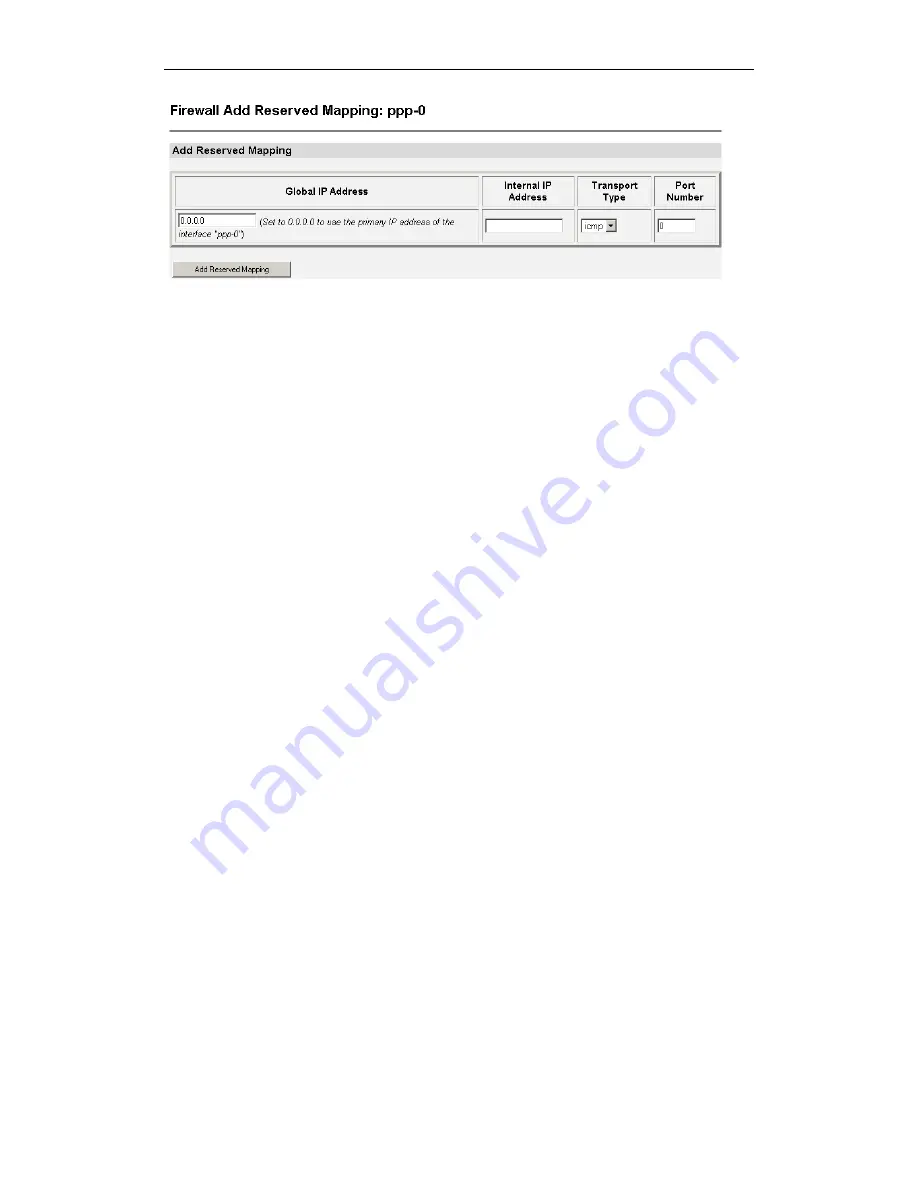
Chapter 5: Configuring the CopperJet
Page
37
This page allows you to configure your reserved mapping. Add specific values for
the following table entries.
Global IP Address:
If you are mapping from a global IP address, type the
address here. If you are mapping from a security
interface, type 0.0.0.0.
Internal IP Address:
The IP address of an individual host inside your
network.
Transport Type:
Specify the transport type that you want to map from
the outside interface to the inside.
Port Number:
The port number that your transport uses.
Once you have configured the table, click on Add reserved mapping. The table is
refreshed and the reserved mapping is added to your NAT configuration.
Important:
Make sure the Internal IP address is in the same subnet as your
CopperJet LAN IP address.
To delete a reserved mapping, click on the Delete hyperlink. The Delete Reserved
Mapping Confirmation page is displayed. Click on the Delete Reserved Mapping
button. The reserved mapping is deleted.
Don’t forget to save the changes. Go to the Configuration menu and click on Save
config to save the new settings into the CopperJet.
5.6.4 Enabling Firewall
Before enabling the firewall, you must have Security enabled and you must have
at least 1 internal interface or 1 external interface configured. Be sure that
the WAN and/or LAN connection and the Security Interfaces are defined and
configured.
To enable the Firewall go to the Security State section and select Firewall
Enabled. Click on Change State to update the Security State section.
The Firewall is now enabled on the CopperJet.
















































