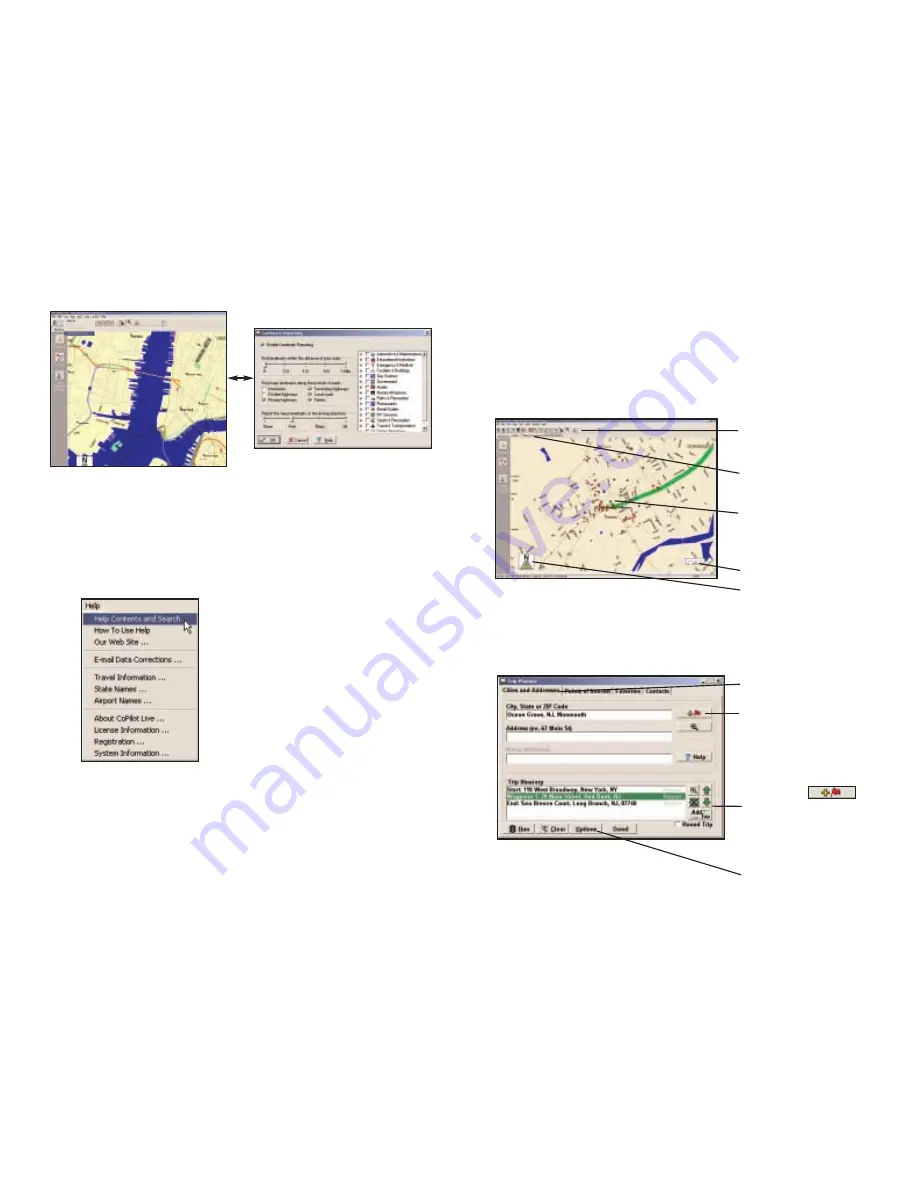
17. Landmark Reporting
18. Help Menu
Reference:
Desktop Trip Planning
What's What on Your Desktop
CoPilot Live on your desktop includes many options, special features and
shortcuts.The following is a guide to the main screens you will see as you use
your desktop/laptop computer for trip planning.
Map Window
Trip Planner Window (Cities & Addresses)
- 57 -
Select Landmark Reporting from
the drop-down Trip menu.
In this window you can control how
many Landmarks CoPilot points out
when generating driving directions.
Use the drop-down Help menu to
access the CoPilot Help Files for
assistance with all aspects of the
software. In this menu you will also
find helpful travel links, a link to the
ALK Web site, and a link to the ALK
data corrections e-mail address. With
street-level data changing every day,
you may discover some errors.
Please drop us an email. With your
help we will be able to improve our
map data with every update.
Menus and toolbar buttons
to access all of CoPilot's
desktop features.
Click on a tab to frame any
stop on your route.
Map of area around your
destination. Move your
cursor over a street to
view its name.
Distance Scale.
Direction the map is facing.
Select tab for address input.
Enter city name/state, or
postal code. Enter
an address (optional), with
the option to add a Name
to it. Click the Add Stop
button to add the stop to
the Itinerary.
Use icons to move stops up
or down on your Itinerary,
zoom to stop location on the
map, delete a stop, or add a
favorite.
See p. 61 for Routing Options.
- 58 -
Содержание CoPilot Live Pocket PC 4
Страница 1: ......























