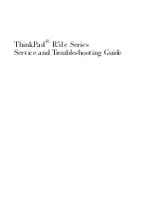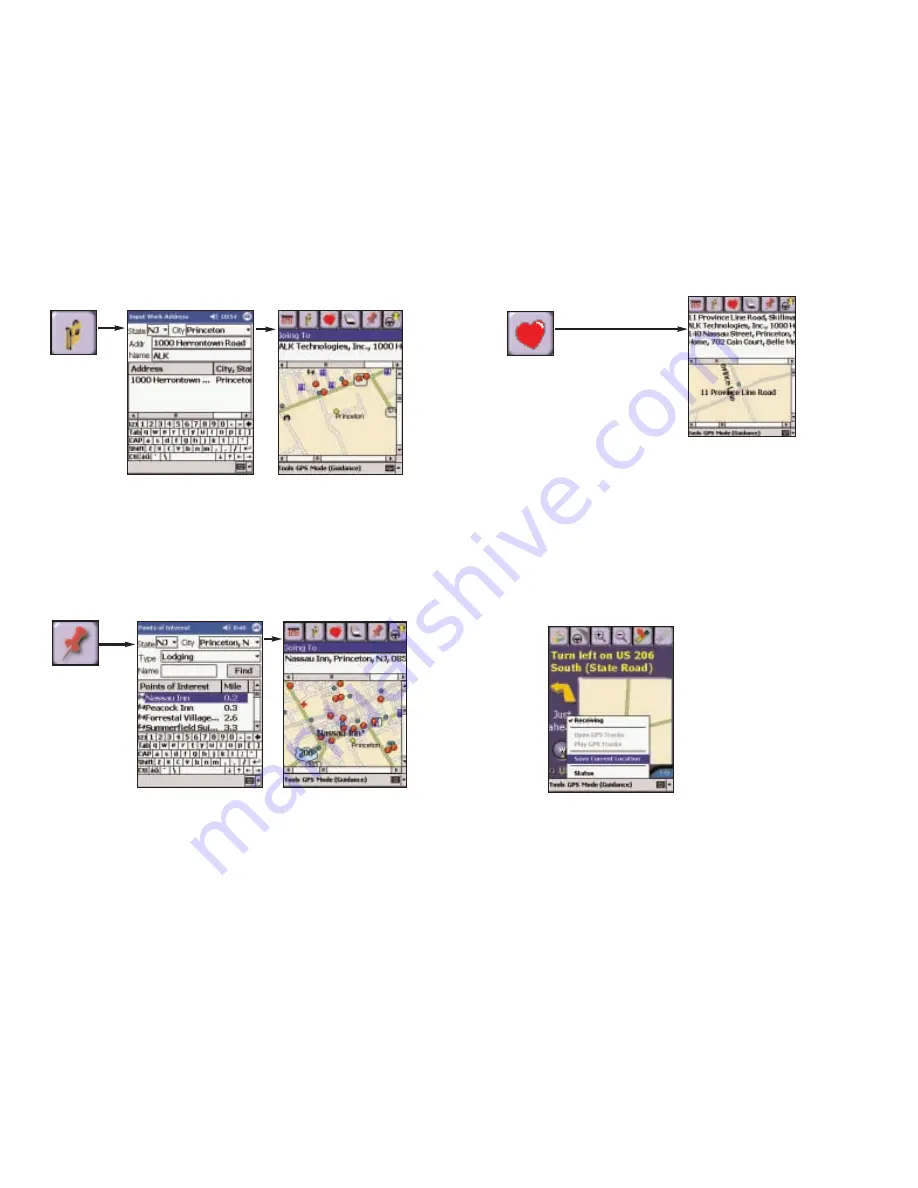
Entering a Work Address
Finding Points of Interest
- 29 -
Tap the
Work button.
The first time
you use this
button, you’ll
be prompted
to enter your
Work Address.
Enter the City or ZIP code,
Address, and (optionally)
Name of your workplace.
Tap OK to save it.
In later uses tapping the
Work button will enter your
workplace as a stop. To
change your work address in
the future, see Favorites p. 30.
Favorites
Highlight a Favorite and tap Edit to edit the address or name of the Favorite. To
change which Favorite is assigned to the Home or Work buttons, tap the Tools
menu, select Options, and tap on the Favorites tab. Highlight the one you wish to
change and tap either Home, Work, or Favorite.
NOTE: When your Favorites list is filled (50), each new address will
replace the address that has been inactive for the longest period of
time.
To Save Your Current Location As a Favorite:
You must be receiving GPS data to save your current location as a favorite.
Tap the GPS menu and then select Save Current Location.
Closing CoPilot
To exit the CoPilot Live application, select Exit from the pop-up Tools menu at the
bottom of the screen. (If the menu isn’t visible, tap the screen anywhere except
on the map.)
- 30 -
A prompt will ask you to assign
a location name to your current
latitude/longitude position. After
you enter a name, your current
location will be saved in the
Favorites list.
Tap the Favorites button.
A drop-down list will appear,
providing quick access to the
last 50 destinations that you
entered.
Tap the Points
of Interest
button to search
for and/or enter
a point of interest
as a destination.
Select a state from the
drop-down menu, enter a
City, and choose a Type
from the drop-down menu.
Tap Find to execute the
search.
Select from the pick list
of nearby POIs that best
match your description by
tapping with your stylus.
Your choice will then be
entered as a destination.
Содержание CoPilot Live Pocket PC 4
Страница 1: ......