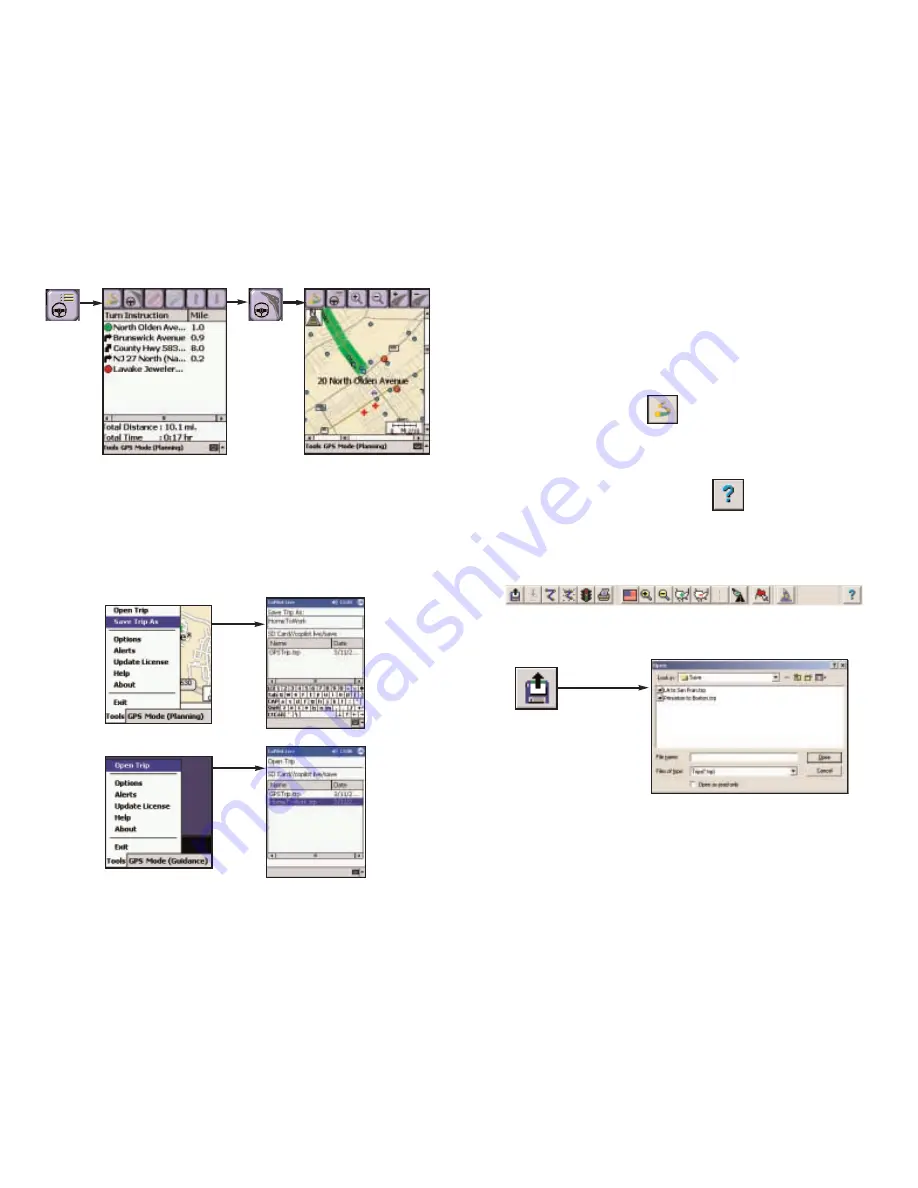
Trip Planning on Your Desktop
On the following pages you will find brief descriptions of the trip planning
capabilities of the CoPilot Live desktop application. You can use CoPilot's
desktop functions to map out routes and print maps and driving directions before
getting on the road. This is an additional feature of CoPilot Live that is in no
way connected to using your Pocket PC for route guidance.
To access Planning mode on your desktop/laptop, click the Planning icon in the
sidebar to the left of the map.
To see CoPilot’s desktop trip planning functionality described in more detail, open
the CoPilot Live Help Files from within the desktop application (Help Contents
and Search in the Help menu or click the Help button on the toolbar). Go to
Desktop Trip Planning in the Contents tab.
Menus and Toolbar Buttons
Using the drop-down menus you can select from a number of functions. Many of
these functions also have corresponding toolbar buttons:
1. Open Trip
- 49 -
- 50 -
5. Tap the Itinerary button
to see the itinerary for your
planned trip.
6. Tap the Map View button
to return to the map screen.
Open Trip button or Open
Trip...from the File menu.
Takes you into a standard Windows folder
where you can select from trips you have
saved after running them in the Trip Planner.
Saving and Loading Trip Itineraries
To save a trip itinerary you put together, select Save Trip As from the pop-up Tools menu.
Give the trip a name and tap OK. The itinerary can then be opened at a later time in
any mode.
Содержание CoPilot Live Pocket PC 4
Страница 1: ......













































