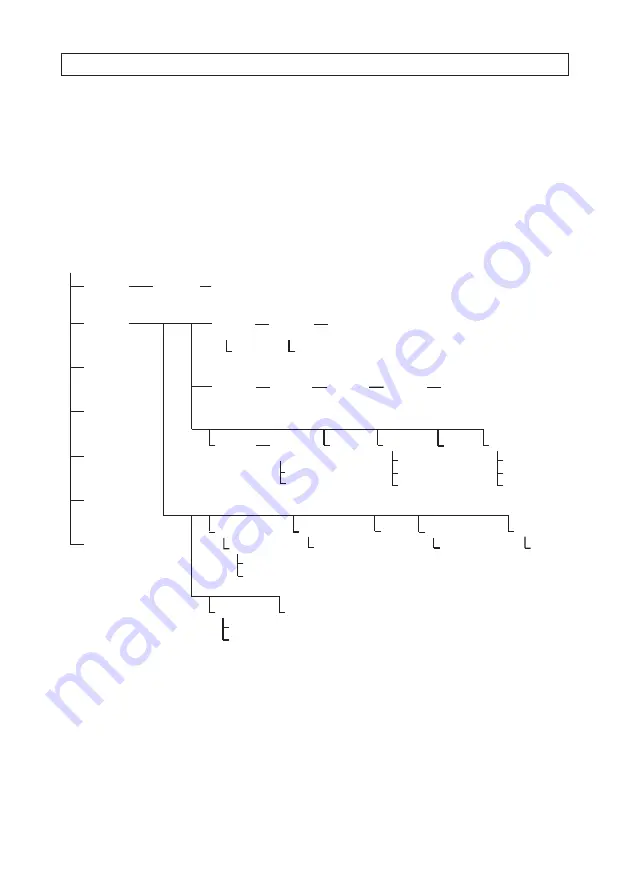
20
SECTION 4: CONFIGURING THE PTZ CAMERA
•
Using the PTZ control panel in the remote access interface to the HVR
. When configuring the camera using the OSD
menus, setup parameters are saved in the camera.
•
Using a compatible PTZ controller on an RS-485 network that is also connected to the PTZ camera. With this method, setup
parameters are saved in the camera.
4.1 OSD menu
The menu structure of the on-screen display (OSD) is shown below.
MAIN MENU
Page 1
Page 2
Sys Info
Settings (1)
Sys Info
Settings (2)
Sys
Time
Display
Settings
Sys Info
Settings (3)
Privacys
Privacy Blanks
Set Blank
Presets
Clear
Patrols
Edit Patrol
Preview
Clear Patrol
Alarms
Pattern
Edit Pattern
Preview
Clear Pattern
Setting stops
Clear stops
AUXS
Video Set
Edit Zone
Clear Zone
Zones
Time
Tasks
Motion
Params (1)
Motion
Params (2)
Camera
Params (1)
Camera
Params (2)
SYS INFO
Camera
Params (3)
Camera
Params (4)
Edit
Password
Clear Settings
Alarm Settings
Diagnostics (1, 2)
Password
Camera
Params (5)
Sys Info (2)
Sys Info (1)
DOME
SETTINGS
RESTORE
DEFAULTS
RESTORE
CAMERA
REBOOT
DOME
LANGUAGE
EXIT
You can control the camera directly through the OSD by connecting it to an ALIBI HD-TVI capable DVR (HVR) and either using the
PTZ Control menu, or by logging into the HVR remotely and using the web interface PTZ control panel.
















































