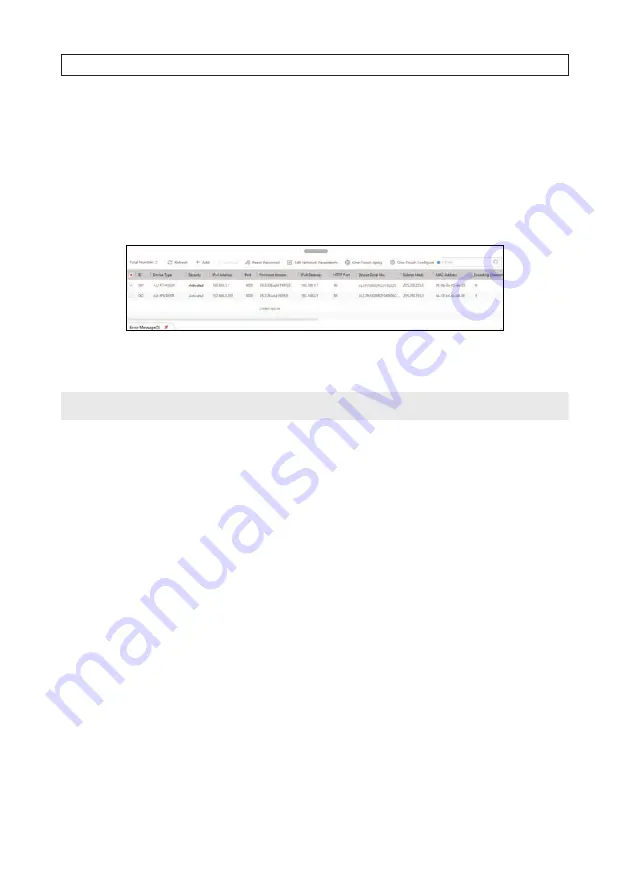
24
a.
Enable DHCP
: You can select
Enable DHCP
to acquire compatible network settings from a DHCP server installed on the
LAN. However, these settings might be changed later by the DHCP server. Since it is recommended to use an unchanging
IP address, you can use DHCP to acquire compatible network settings, and then uncheck
Enable DHCP
and save that
configuration to retain the new network parameters.
b. In the example above,
Enable DHCP
was checked to acquire compatible network settings from the DHCP server.
10. Click
OK
to save your settings. The parameter change(s) will be shown device’s network parameters (see below).
2.4 Log into the camera with a browser
NOTE
At the time when this publication was produced, the thermal features of the camera were not configurable through the NVR. They
could only be setup using the Microsoft Internet Explorer browser.
Logging into your ALI-NT4002R camera with a browser when it is connected to an NVR is different from logging into the camera
when it is connected to a network switch. Both methods are explained below. These procedures assume your PC is on the same
network as your camera, or on the same network as the NVR your camera is connected to.
The Microsoft Internet Explorer browser is used for configuring the camera. It must be used in adminisrative mode. To log into your
camera:
1. Open Internet Explorer in Administrative mode:
a.
If using Window 7
: To run IE as an Administrator:
i.
Find or create an IE icon on your computer desktop.
ii.
Hold down the shift key, and then right-click on the IE icon.
SECTION 2: INSTALLATION
Содержание ALI-NT2002R
Страница 8: ...viii NOTES...
















































