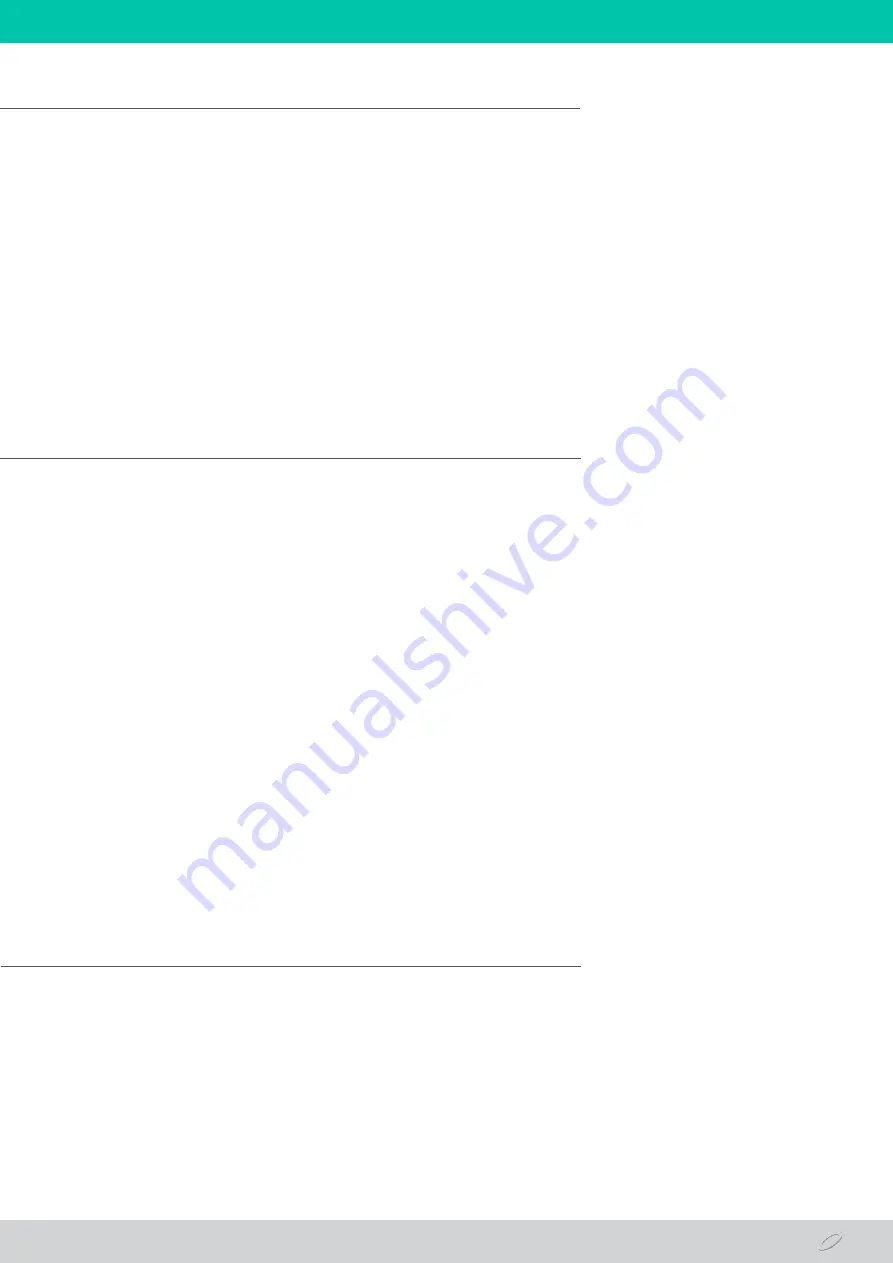
DC UPS
1) Click on: Start>Control Panel>Network and Sharing Center.
2) Click on: Change Adapter Settings> Local Connection> Properties.
3) TCP/IP Version 4 Protocol (TCP / IPv4)>Properties. Configure your local network with the
parameters. Example IP: 192.168.1.10 and netmask: 55.255.255.0, IP Gateway address: 192.168.1.1.
4) Confirm the current settings by clicking the OK button on both setup screens.
5) Open your web browser and select Tools>Internet Options>Connections>LAN Settings.
6) Select “Automatically Detect Settings”. The other options must be disabled. Confirm the
configuration by clicking the OK button.
7) In the browser, enter the factory default IP address 192.168.1.50 to open the Manageable DC UPS.
• Operation mode: Indicates whether the Manageable DC UPS is operating powered by the AC power or
Nobreak mode, powered by the battery bank.
• Voltage drop in the last 10 minutes: Indicates if there has been a drop in the AC supply voltage in the
last 10 minutes from the time the information is being displayed, making it possible to monitor grid
instabilities.
• Output voltage: Displays the output voltage of the Manageable DC UPS.
• Output current: Displays the output current of the Manageable DC UPS.
• Charger status: Indicates whether the battery is connected or not. When connected, it shows the
charging stage of the charger.
• Battery voltage: Displays the voltage of the battery bank.
• Battery current: Displays battery bank current, whether charging or discharging.
• Charger configuration: Indicates the charging current value and battery type selected in the
Manageable DC UPS.
• Internal and external temperature: Displays internal or external temperature. The measure of the
external temperature is made by the proprietary sensor.
1) The command screen displays the option to restart the Manageable DC UPS. This command
only happens having AC power.
11 COMPUTER CONFIGURATION (WINDOWS)
12 DESCRIPTION OF SCREEN FIELDS STATUS
13 COMMAND SCREEN
















