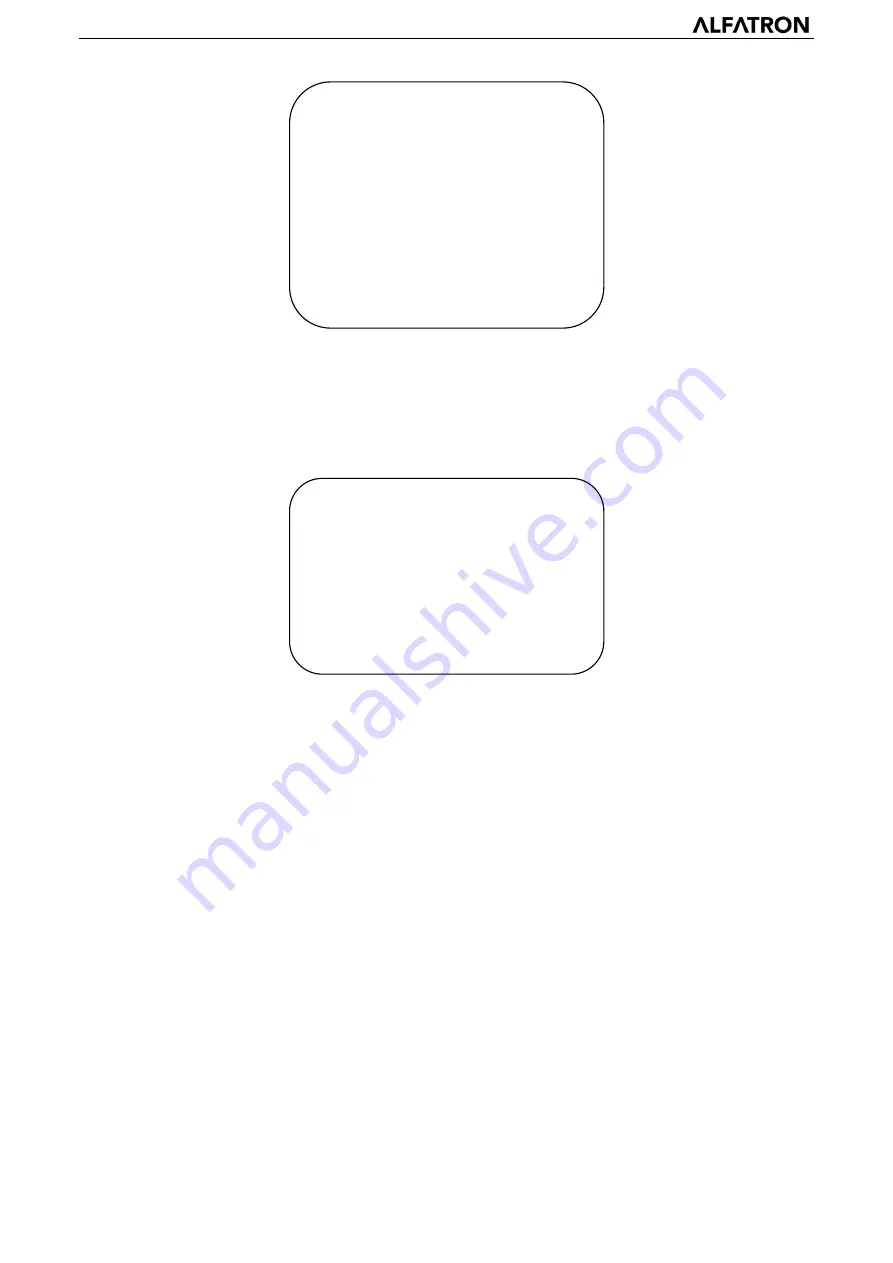
ALFATRON ALF-5/10/12/20X/30X-CAM
18
MCU Version
: Display MCU version information
Camera Version:
Display camera version information
AF Version:
Display the focus version information
Lens:
Display the lens zoom information
3.3.7 Restore Default
Move the pointer to the (RESTORE DEFAULT) within the Main Menu, click the
【
HOME
】
buttonand enter the (RESTORE DEFAULT) as
follows:
Restore default:
options: yes / no. After restoring to default, the video format will not be restored.
Note: If the address of the former remote controller is not 1 but another from 2,3,4, the corresponding camera address will restore
to 1 when all parameters or system parameters are restored. User should change the remoter address to be 1 (press No.1
according to the camera to get normal operation )
4. Network Connection
4.1 Connecting Mode
Direct connection:
Connect the camera to a computer via network connecting cable directly to the camera ethernet port.
Ethernet connection mode:
Connect the camera to a Router or Switch so that the user can log in the device by the browser.
Note: Please do not place the power and network cables in a place where it can be easily touched or disturbed to prevent
lowering the video quality through unstable signal transmission due to poor contact of cables.
The computer must have the network segment which the camera IP address belongs to. The device will not be accessible
without this segment. E.g. The camera default IP address is 192.168.5.163, segment 5 must be added within the TCP/IPv4. Specific
steps are as below:
Firstly open the window of Local Area Connection Properties on the computer. Select the “Internet Protocol version 4(TCP/IPv4)” as
shown in the picture below. Double click or click the property “Internet” protocol version 4 (TCP/IPv4) to enter into the Internet
Protocol Version 4 (TCP/IPv4) Properties window. Select “Advanced” to enter into the Advanced TCP/IP Setting and add IP and
subnet mask in the IP browser as pictured below. Click the “Confirm” to finish the adding of the IP segment. User can add the
corresponding network segment according to the revised IP address of the camera.
RESTORE DEFAULT
=================
Restore Default? NO
[
↑↓
]Select
[
←
→
]Change
Value
[Menu]Back
[Home]OK
VERSION
================
MCU Version
2.0.0.15 2015-12-18
Camera Version 2.0.0.13 2015-12-18
AF Version
2.0.0.6
2015-12-11
Lens
12X(20X)
[Menu]Back






























