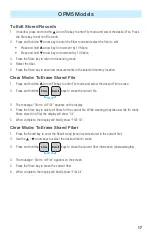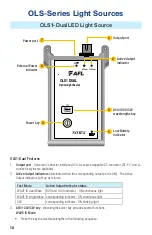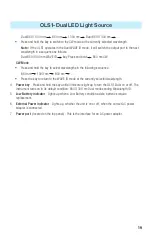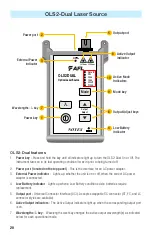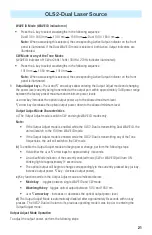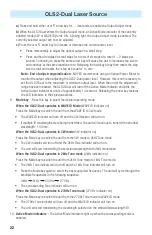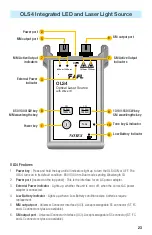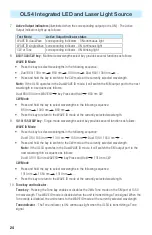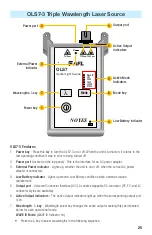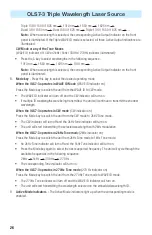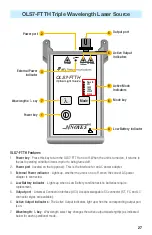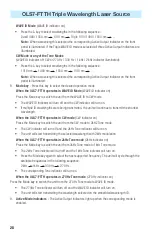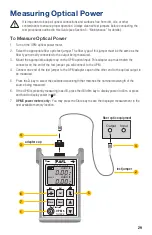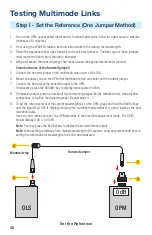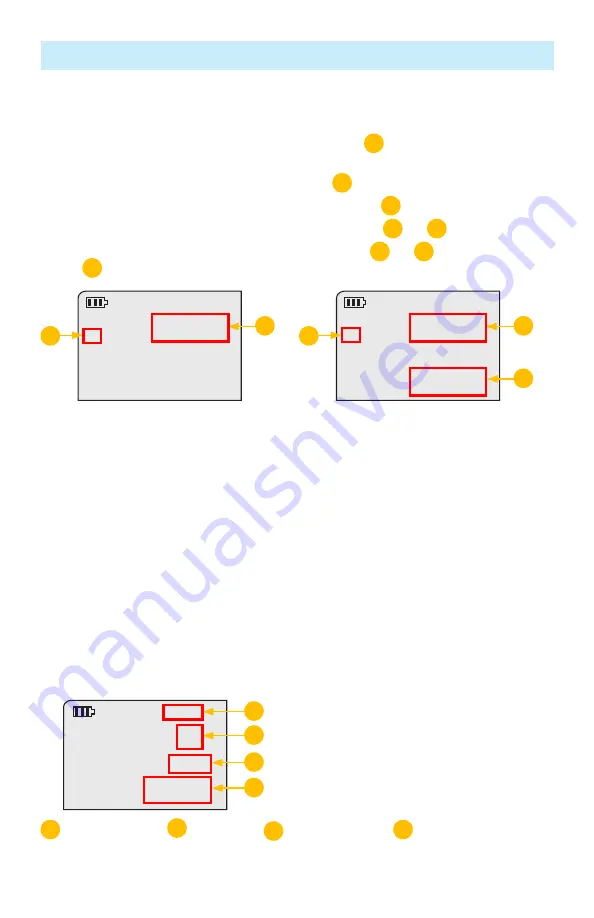
15
Test Mode: To View Reference
1. Press the Ref key to display the stored reference level for the currently selected wavelength or
detected WAVE ID wavelength(s). The reference indicator REF
1
and reference value(s) will be
briefly (for about 2-3 seconds) displayed as follows:
CW mode
- the reference value will be displayed in the field
2
Single WAVE mode
- the reference value will be displayed in the field
2
Dual WAVE mode -
the reference values will be displayed in the fields
2
and
3
Tri WAVE mode -
The reference value will be displayed in the fields
2
and
3
on the first page and in
the field
2
on the second page (replaces first page automatically in ~ 2 seconds).
-5.42
1490
nm
-5.15
1310
dBm
dBm
dBm
nm
nm
WAVE ID
WAVE ID
2
2
3
1
1
REF
REF
-5.48
1550
Single WAVE mode, or
Tri WAVE mode - second page
Dual WAVE mode, or
Tri WAVE mode - first page
Test Mode: To Store Measurements
File Management system allows simple organization of power or insertion loss measurements into multiple
files. Using the supplied Test Results Management - TRM software (Windows® compatible) and USB
connection, test records are transferred to a PC for analyzing, generating professional test reports, and
printing. For more information, refer to the TRM software User’s Guide (available on the supplied CD and
from the AFL - NOYES web at
www.AFLglobal.com/go/Software
).
1. Set your OPM5 to the desired measurement mode (dB, dBm, µW) and wavelengths.
Note:
When the OPM5 is receiving wavelength ID, measured data is saved at all currently received
ID’d wavelengths.
2. Test the fiber.
3. Press the Store key to save the currently displayed measured data.
4. The OPM5 will briefly display the following screen:
0.22
1310
dB
nm
4
S
tor
WAVE ID
B
A
C
D
A
- Blinking label Stor,
B
- File number,
C
- Tested wavelength,
D
- Stored result
Note:
For dual/tri-wavelength testing, the stored result for a subsequent wavelength will be shown on
the second/third page that automatically changes in ~ 2 seconds.
OPM5 Models