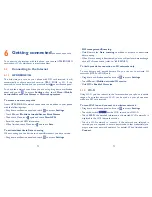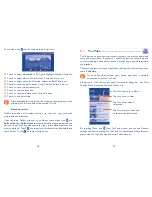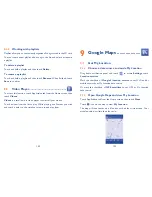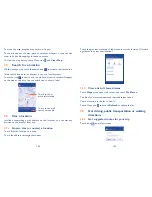94
95
To take a picture
The screen acts as the viewfinder. First position the object or landscape
in the viewfinder, and then touch
icon to take the picture which will
be automatically saved.
To shoot a video
Switch Camera mode to Video mode. First position the object or
landscape in the viewfinder, and touch
icon to start recording. Touch
icon to stop recording. The video will be automatically saved.
8.1.1
Settings in framing mode
Before taking a photo/shooting a video, touch the icon to adjust a
number of settings in framing mode.
Camera
and
Camcorder settings
•
Scene Mode
Touch to adjust the scene: ASD, Action, etc.
•
Exposure
Touch to adjust the value of exposure.
•
White balance
Touch to adjust color in different lights: Auto,
Incandescent, Daylight, Fluorescent, Cloudy,
etc.
8
Multimedia applications
8.1
Camera .......................................................
Your mobile phone is fitted with a Camera for taking photos and shooting
videos.
Before using the Camera, please be sure to open the protective lens cover
before use to avoid it affecting your picture quality.
To access this function, touch Application tab from the Home screen and
then touch
Camera
.
Touch to view
pictures or videos
you have taken.
Touch to switch
between Camera
and Video mode.
Touch to take a picture or
record a video.
Touch to
show settings
Drag up and down
to zoom in/out.
Touch to switch
between front/back
camera