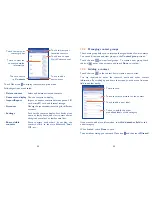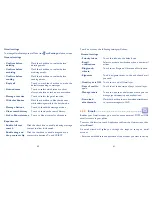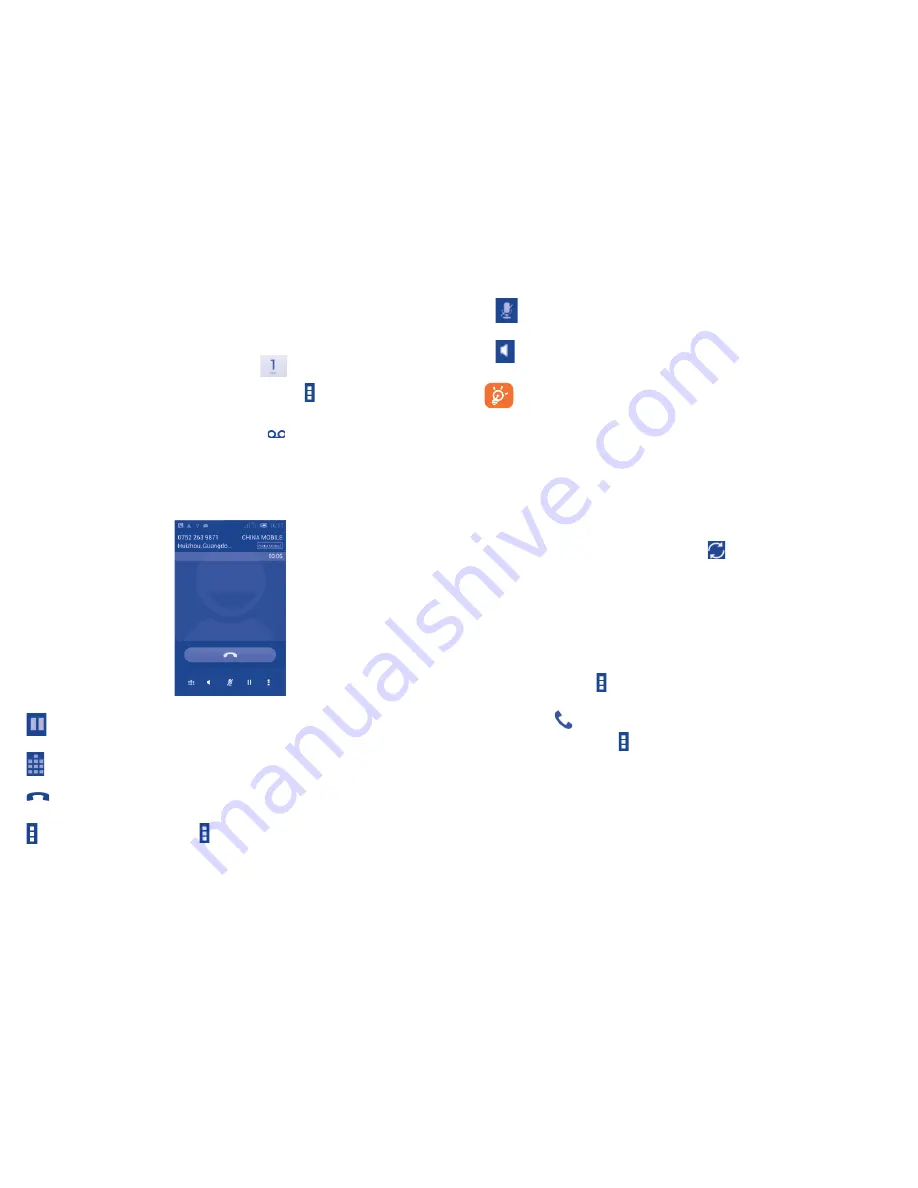
38
39
Touch to mute the current call. Touch this icon again to
unmute the call.
Touch to activate the speaker during the current call. Touch
this icon again to deactivate the speaker.
To avoid misoperation on touchscreen during a call, screen will be
locked automatically when you put the cellphone close to your ear;
and it will be unlocked when the cellphone is taken away from your
ear.
3.1.5
Managing multiple calls
With this phone you can handle multiple calls at the same time.
Swap calls
When you accept two calls, touch icon
, you can now switch between
two lines. The current call is put on hold and you have joined in the other
call.
Conference calls
(1)
You can set up a conference call.
•
Place a call to the first participant of the conference call.
•
Touch Menu icon , and
Add call
.
•
Enter the phone number of the person you want to add to conference and
touch icon
. You can also add participants from
Contacts
or
Call log
.
•
Touch the Menu icon , and
Merge calls
.
(1)
Depending on your network operator.
3.1.3
Calling your voicemail
Your voicemail is provided by your network to avoid missing calls. It works
like an answering machine that you can consult at any time.
To access your voicemail, touch and hold
on
Phone
tab.
To set your voicemail number, touch Menu icon and touch
Settings\
Call settings\Voice call\Voicemail.
If you receive a voicemail, a voicemail icon
appears on the Status bar.
Open the Notification panel, touch
New voicemail
.
3.1.4
During a call
To adjust the volume during a call, press the
Volume up/down
key.
Touch to hold the current call. Touch this icon again to
retrieve the call.
Touch to display Dialpad.
Touch to end the current call.
Touch Menu icon to
Add call
or
Start recording
.