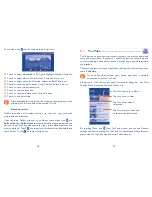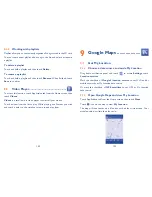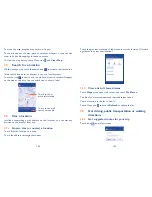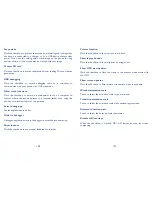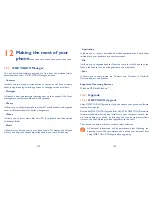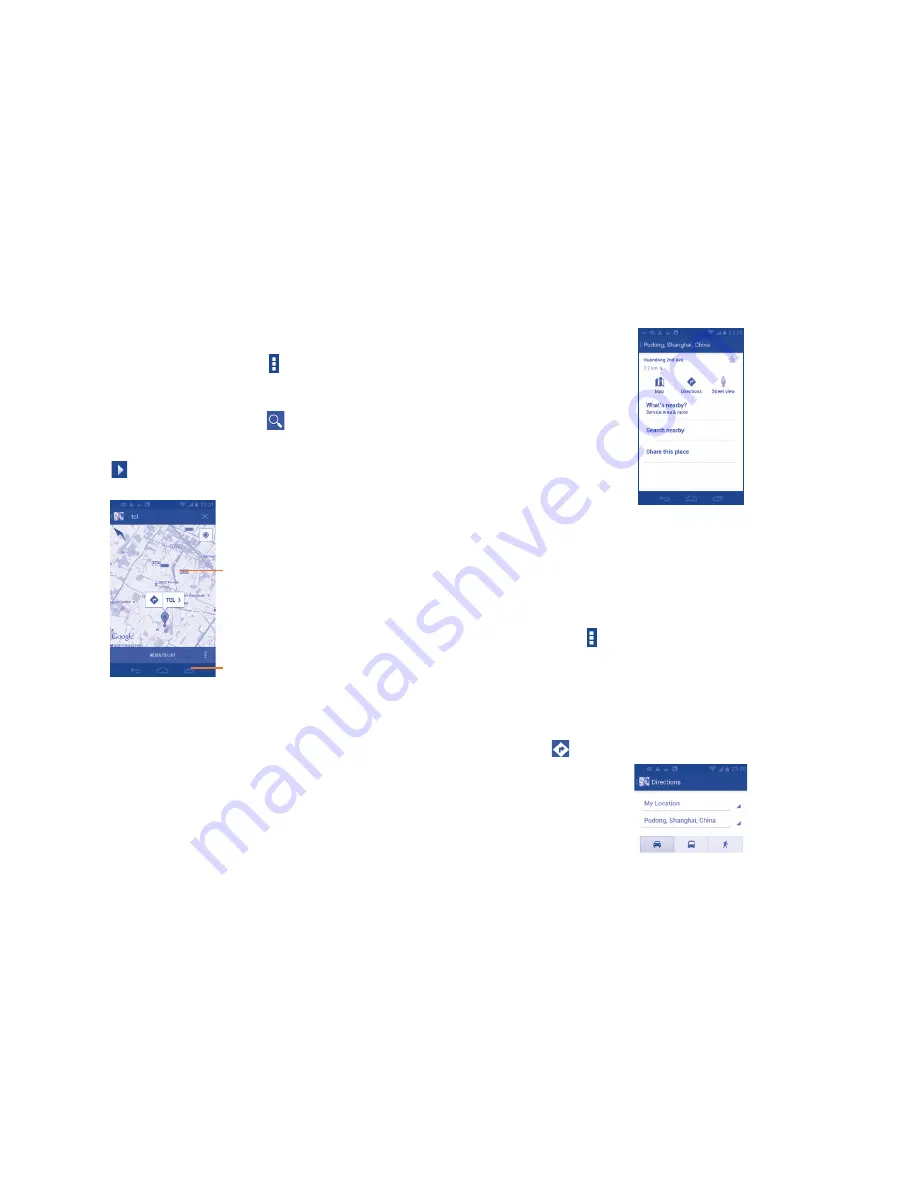
104
105
Touch the gray star at the top of the screen to star the location. (Or touch
a gold star to unstar that location.)
9.3.2
View a list of starred items
Touch
Maps
at the upper-left corner, and touch
My Places.
The list of your starred items and their addresses opens.
Touch a location in the list to view it .
Touch Menu icon and touch
Refresh
to update the list.
9.4
Get driving, public transportation or walking
directions
9.4.1
Get suggested routes for your trip
Touch icon
from Maps screen.
To move the map, drag the map with your finger.
To zoom in and out of a map, pinch or spread your fingers, or you can also
zoom in by double-tapping a location on screen.
To clear the map history, touch Menu icon and
Clear Map
.
9.2
Search for a location
While viewing a map, touch the search icon
to activate search function.
In the search box, enter an address, a city or a local business.
Touch the icon to search, and in a while your search results will appear
on the map as red dots. You can touch one to show a label.
Touch to show all
search results list
Touch to show
more information
9.3
Star a location
Just like bookmarking a web address on the Internet, you can star any
position on the map for later use.
9.3.1
How to star (or unstar) a location
Touch & hold a location on a map
Touch the address rectangle that opens