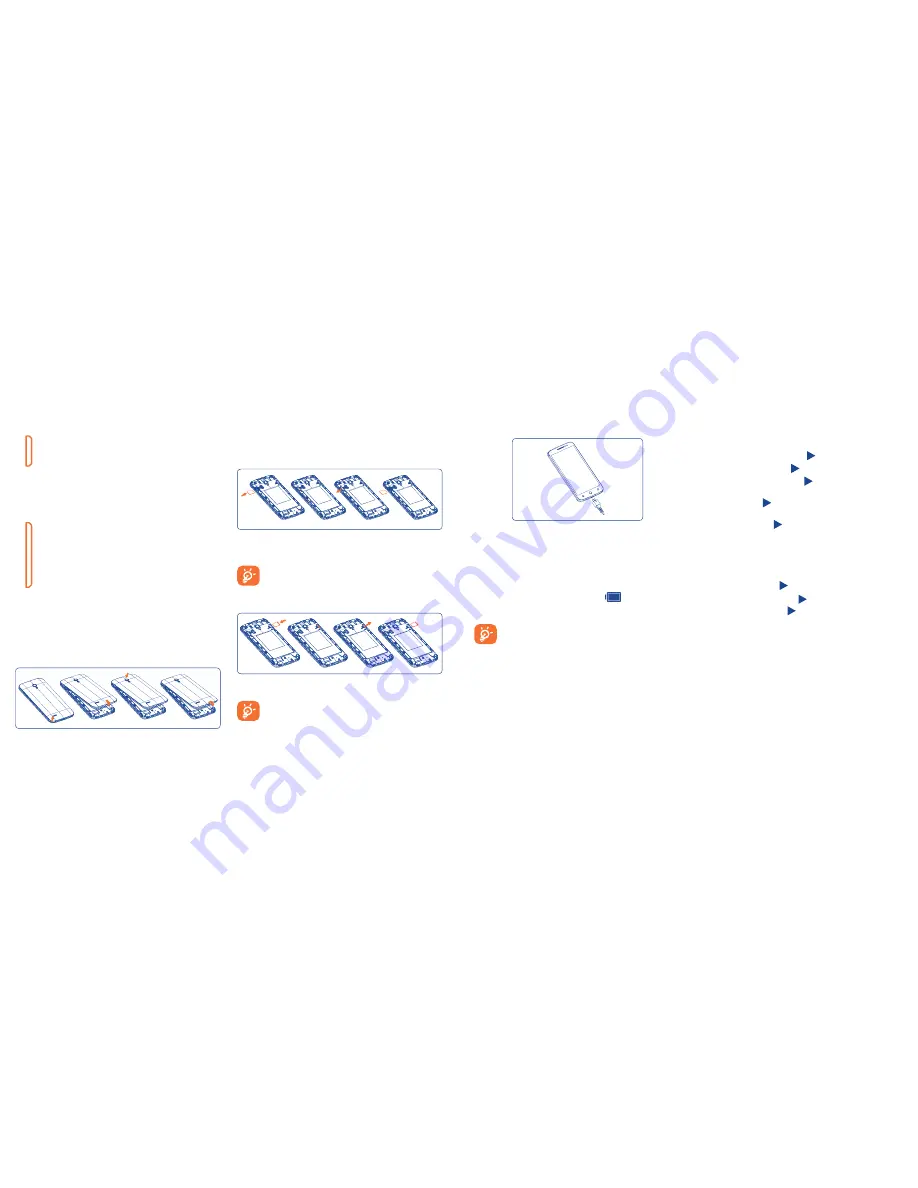
4
5
Power key
•
Press: Lock the screen/Light up the screen.
•
Press and hold: Show the pop-up menu to select from Power
off/Restart/Airplane mode/Quick start.
•
Press the
Power
key for more than 10 seconds to restart.
•
Press the
Power
key and
Volume
up
key to reset.
•
Press the
Power
key and
Volume down
key to capture a
screenshot.
Volume Keys
•
In call mode, adjusts the earpiece or headset volume.
•
In Music/Video/Streaming mode, adjusts the media volume.
•
In general mode, adjusts the ringtone volume.
•
Mutes the ringtone of an incoming call.
1�2
Getting started
1�2�1
Set-up
Removing and installing the back cover
Inserting or removing the SIM card
You must insert your SIM card to make phone calls. You do not need to
power off your phone before inserting or removing the SIM card due to hot
swap functionality being supported.
To install, place the SIM card with the chip facing downwards in to the
housing, and then slide it into the slot. Make sure that it is correctly inserted.
To remove the card, press inward and slide out.
Your phone only supports micro-SIM cards. Do not attempt to
insert other SIM cards such as mini or nano cards, or this may
result in damage.
Installing and removing the micro SD card
Insert the micro SD card with the gold contact facing downwards into the
slot. Slide it out to remove the micro SD card.
To avoid data loss and SD card damage, please ensure that the
SD card is unmounted (
Settings/Storage/Unmount SD card
)
before removing the SD card.
Charging the battery
Connect the battery charger cable to your phone and main socket
respectively, the LED indicator will light while charging.
•
Make sure the battery is correctly inserted before connecting the
charger.
•
When using your telephone for the first time, charge the battery fully
(approximately 3 hours).
You are advised to fully charge the battery (
). Charging status is
indicated by the percentage on screen while the phone is powered off. The
percentage increases as the phone is charged.
To reduce power consumption and energy waste when the
battery is fully charged, disconnect your charger from the plug;
switch off Wi-Fi, GPS, Bluetooth or background-running
applications when not in use; reduce the backlight time, etc.
1�2�2
Power on your phone
Hold down the
Power
key until the phone powers on, unlock your phone
(Slide, PIN, Password, Pattern or Face unlock) if necessary and confirm. The
Home screen is displayed.
If you do not know your PIN code or if you have forgotten it, contact your
service provider. Do not leave your PIN code with your phone. Store this
information in a safe place when not in use.
Set up your phone for the first time
The first time you power on the phone, you may set the following options:
•
Select the phone's mode, then touch .
•
Select the font size, then touch .
•
Select the input method, then touch .
•
Setup Wi-Fi:
If you want to set Wi-Fi connection, touch
Setup Now
to
set, otherwise, touch to enter next option.
•
Mobile Data Connection:
Mark the checkbox to activate Data enabled
and Data roaming, touch to enter next option.
•
Setup Google Account
: If you want to set your Google Account, touch
Setup Now
to
set.
If you have a Google Account, touch
Existing
, then
enter your Email address and password. If you forget your password, you
can go to http://www.google.com to retrieve it. If you don’t own a Google
Account, you are prompted to create one by touching
New
.
•
Setup Location, then touch .
•
Setup Backup & reset, then touch .
•
Select Mobile tips, then touch .
•
The screen of Setup complete will display, touch
Enjoy now
to confirm.
Even if no SIM card is installed, your phone will still power on and allow you
to connect to a Wi-Fi network, (refer to section “
6�1�2 Wi-Fi
”), sign into your
Google account and to use some features.
1�2�3
Power off your phone
Hold down the
Power
key from the Home screen until the phone options
appear, select
Power off
.
Содержание one touch Pop
Страница 1: ...User Manual A846L English CJA619601AAA...



















