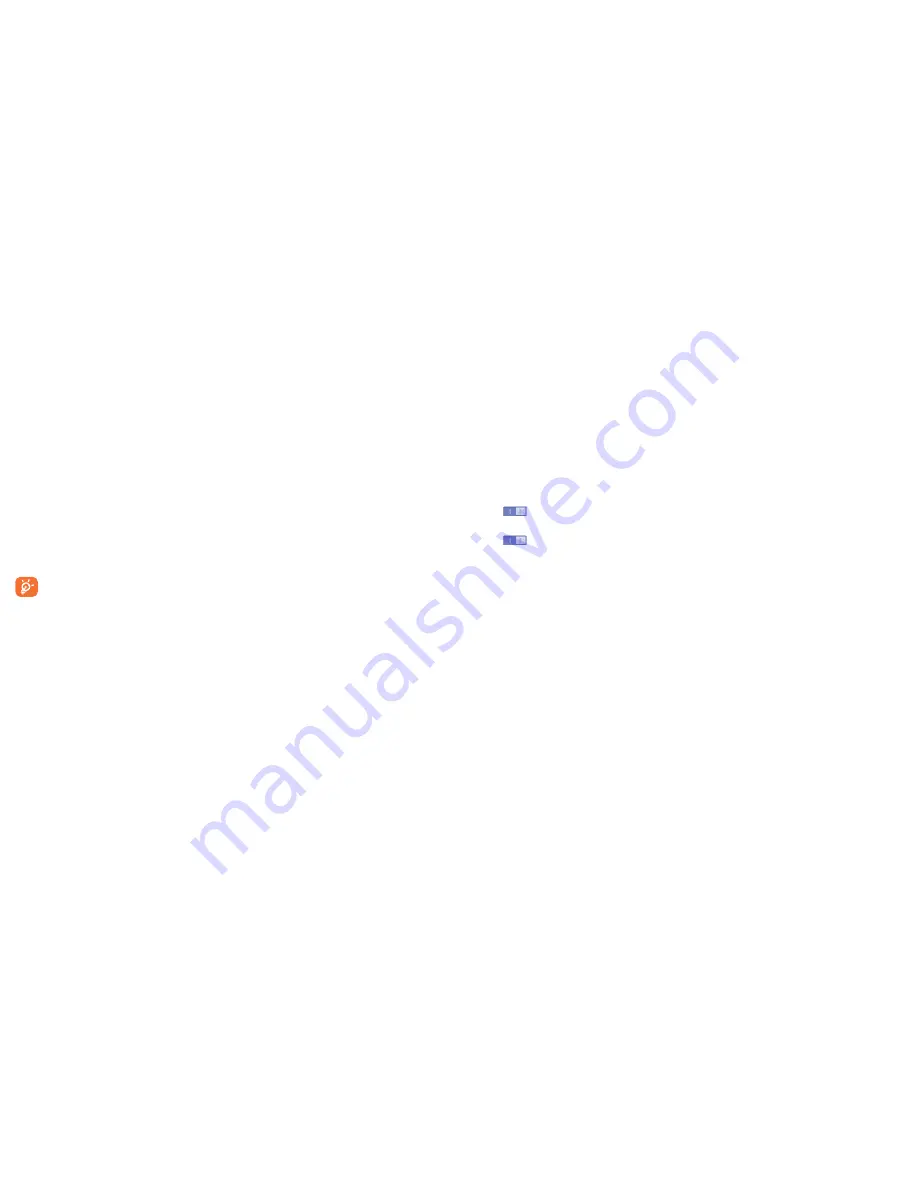
50
51
11�2�9
Storage
Use these settings to monitor the total and available space on your
phone and on your micro SD card; to manage your micro SD card; and
if necessary, to reset the phone, erasing all of your personal information.
If micro SD card has been detected, the system will remind you that if you
want to set micro SD card as preferred space for daily use and you could
always change the storage location by touching
Settings/Storage/Default
storage location
.
Internal storage
This menu displays the amount of internal phone storage in different
colors. The available space will be shown in grey, which shows the amount
of internal phone storage used by the operating system, its components,
applications (including those you downloaded), permanent and temporary
data.
To switch the Internal storage location may result that some data
could not be used and the running applications error. If a warning
message comes up saying that phone memory is limited, you are
required to free up space by deleting some unwanted
applications, downloaded files, etc.
SD card
Lists the amount of space on any micro SD card installed in your phone
and the amount you can use to store photos, videos, music, and other files.
You can touch one category to access the function and learn more details.
Mount/Unmount SD card
You must mount the micro SD card before using applications and files in
it, or formatting the micro SD card. Unmount the micro SD card from your
phone so that you can safely remove it when the phone is on.
Erase SD card
Permanently erases everything on a micro SD card and prepares it for use
with your phone.
11�2�10
Battery management
In battery management screen, touch one category, then you can view
specific power consumption.
You can adjust power use via the screen brightness or screen timeout in
Display screen. You can also set your phone to saving mode or ultimate
saver mode and in the latter mode, only four functions can be used
including Phone, Contacts, Messaging and Calendar.
11�2�11
Apps
You use the
Apps
settings to view details about the applications installed
on your phone, to manage their data and force them to stop, and to set
whether you want to permit installation of applications that you obtain from
web sites and emails.
Manage Apps
•
Download:
Touch to manage and remove installed applications.
•
Running:
Touch to view and control currently running service.
•
All:
Touch to view storage used by applications.
11�3
Personal
11�3�1
Location access
Turn on the switch to let apps determine your approximate location.
11�3�2
Security
Find My Phone
Touch the
switch to enable Find My Phone function.
Guest mode
Touch the
switch to enable the protection of your privacy.
When the guest mode enable, others could not view Call log, Contacts,
Notes, Messaging, Gallery, Calendar events and Browser history.
Set up SIM/RUIM card lock
•
Mark the checkbox of
Lock SIM card
to lock the SIM card with a
PIN code.
•
Touch
Change SIM PIN
to change the PIN code.
Make passwords visible
Mark the checkbox to show passwords as you type.
Device administrators
Touch to view or deactivate device administrators.
App options
Touch to view app detail information.
Unknown sources
Mark the checkbox to permit installation of applications that you obtain from
websites, emails, or other locations other than Google Play Store.
To protect your phone and personal data, download applications only from
trusted sources, such as Google Play Store.
Verify apps
Mark the checkbox to disallow or warn before installation of apps that
may cause harm.
Storage type
Display the certificate store location and does not support setting.
Trusted credentials
Touch to display trusted CA certificates.
Install from SD card
Touch to install encrypted certificates from the microSD card.
Clear credentials
Touch to remove all certificates.
11�3�3
Language & input
Use the Language & input settings to select the language for the text
on your phone and for configuring the onscreen keyboard. You can also
configure voice input settings and the pointer speed.
Language
Touch to select the language and the region you want.
Spell checker
Mark the checkbox to enable the system to show suggested words.
Personal dictionary
Touch to open a list of the words you’ve added to the dictionary. Touch a
word to edit or delete it. Touch the add button (+) to add a word.
Содержание one touch Pop
Страница 1: ...User Manual A846L English CJA619601AAA...






















