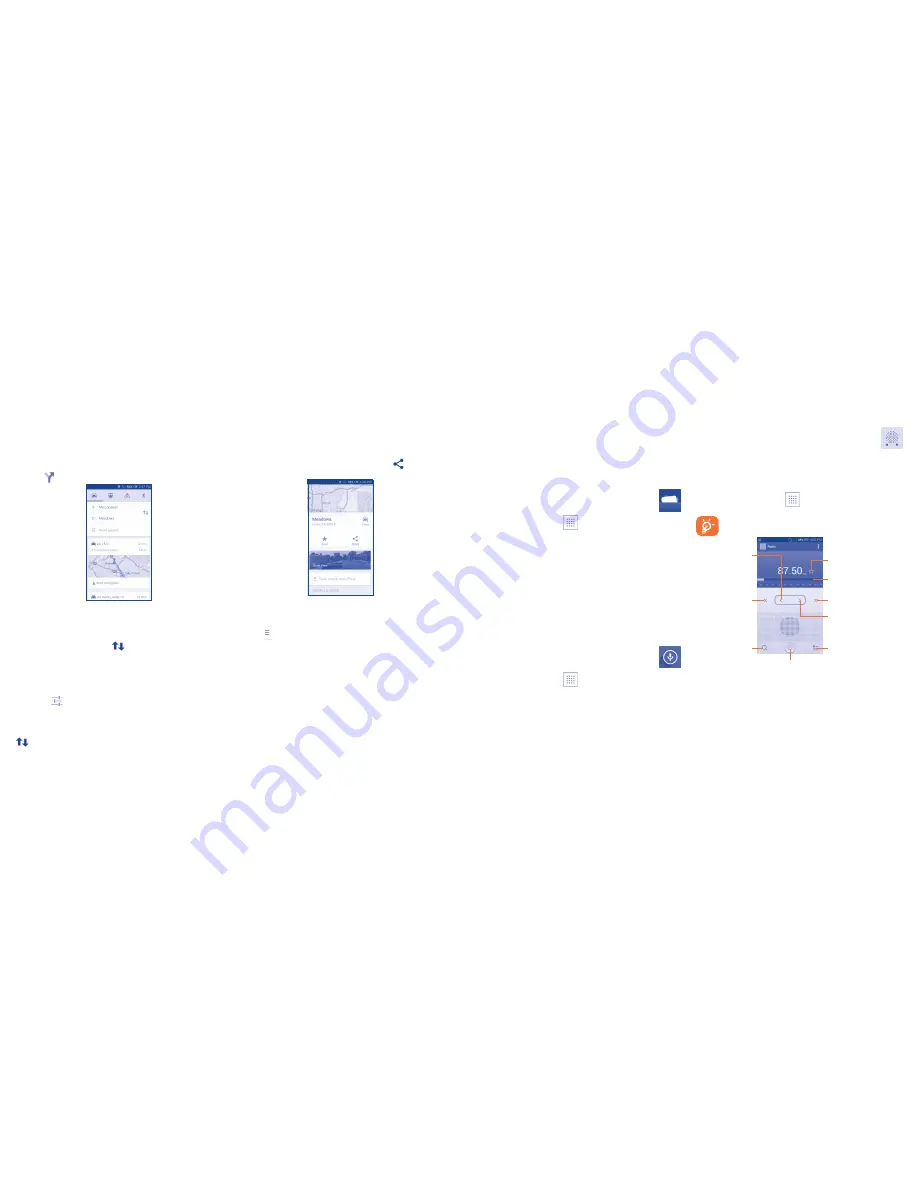
44
45
9�3
Get driving, public transport or walking
directions
9�3�1
Get suggested routes for your trip
Touch the
icon from Maps screen.
•
Touch enter bar to edit your start point by one of the following methods:
entering an address or using My Location.
•
Do likewise for your end point.
•
To reverse directions, touch the
icon.
•
Then select a transport mode: driving by car, using public transport, or
walking directions.
•
A couple of suggested routes will appear in a list. Touch any routes to
view their respective detailed directions.
•
Touch the
icon for route options to avoid motorways and tolls when
choosing driving by car or for editing the departure and arrival time when
using public transport.
To get reverse directions for a route you’ve already made, simply touch the
icon. No need to enter your start point and end point again.
9�4
Share a location
•
Touch & hold a location on a map.
•
Touch the information at the bottom then touch the
icon to share
the location.
9�5
Map view
Touch the icon at the left lower corner, you could switch the map view to
Traffic
,
Public transport
,
Cycling
or
Satellite
view.
10
Others
10�1
File Manager �������������������������������������
To access this function, touch
from the Home screen, then touch
File Manager
.
File Manager
displays all data stored on the phone and the micro SD card,
including applications, media files downloaded from Google Play Store,
YouTube or other locations; videos, pictures or audios you have captured;
other data transferred via Bluetooth, USB cable, etc.
When you download an application from PC to phone/micro SD card,
you can locate the application on File Manager, then touch it to install it
in your phone.
File Manager
allows you to perform and be really efficient with the
following common operations: create (sub) folder, open folder/file, view,
rename, move, copy, delete, play, share, etc.
10�2
Sound recorder ���������������������������������
To access this function, touch
from the Home screen, then touch
Sound recorder
.
Sound recorder
allows you to record voice/sound for seconds/hours.
10�3
Radio �������������������������������������������������
Your phone is equipped with a radio
(1)
with RDS
(2)
functionality. You can use
the application as a traditional radio with saved channels or with parallel
visual information related to the radio program on the display if you tune to
stations that offer Visual Radio service.
To access this function, touch
from the Home screen, then touch
Radio
.
To use it, you must plug in your headset, which works as an
antenna connected with your phone.
Touch to play/stop.
Touch to go to next
saved channel.
Touch to open and view
the saved channels list.
Touch to add the current
station to favorites.
Drag to change
current frequency.
Touch to search for
all available stations
automatically.
Touch to go to
previous saved
channel.
Touch to decrease
0.1MHz.
Touch and hold to
search and go to
the nearest lower
frequency channel.
Touch to increase 0.1MHz.
Touch and hold to search
and go to the nearest
higher frequency channel.
(1)
The quality of the radio depends on the coverage of the radio
station in that particular area.
(2)
Depending on your network operator and market.
Содержание one touch Pop
Страница 1: ...User Manual A846L English CJA619601AAA...

























