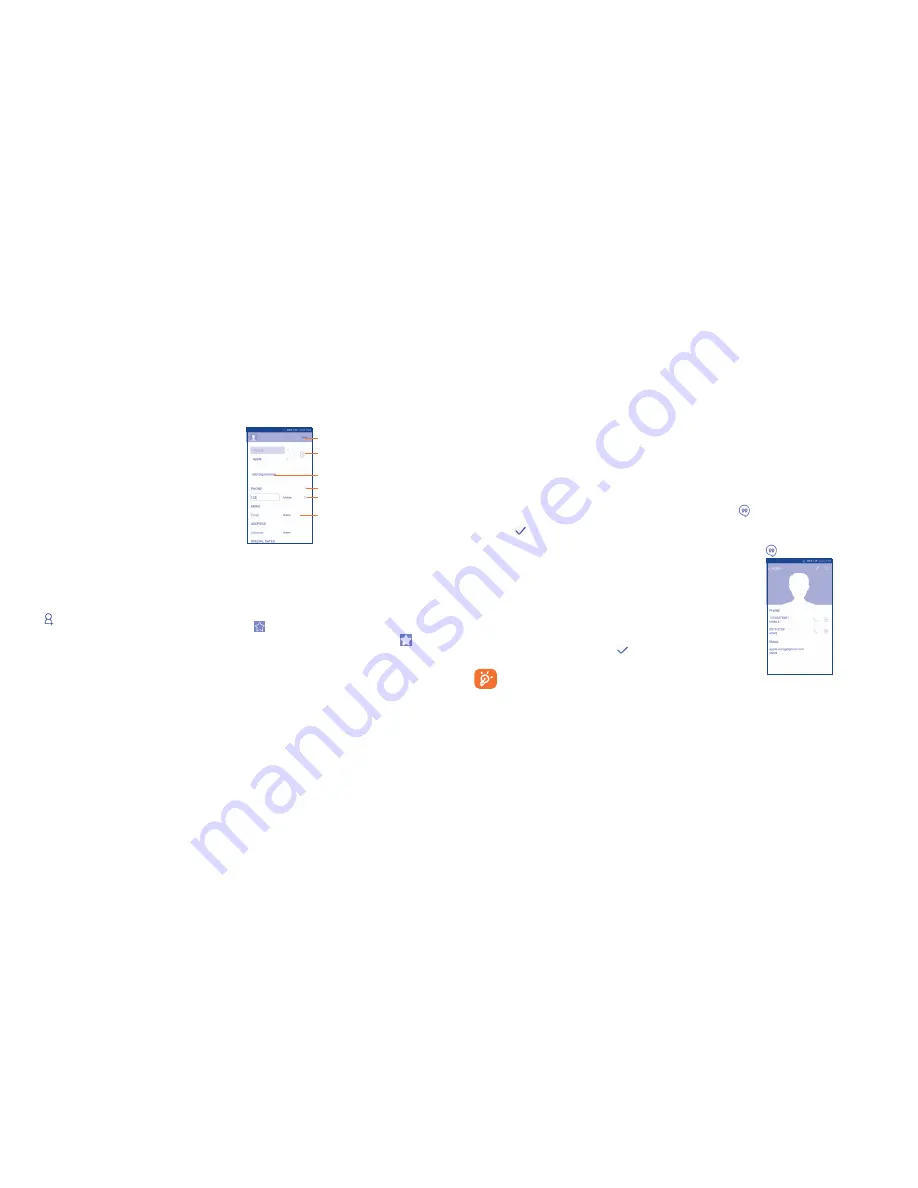
18
19
•
Contacts to
display
Choose contacts to display.
•
Import/export
Import or export contacts between phone, SIM card,
and micro SD card, or share contacts.
•
Delete
Select and delete unwanted contacts.
•
Accounts
Manage the synchronization settings for different
accounts.
•
Settings
Touch to change the display of the sort list and
contact names.
3�3�2
Managing contact groups
The contact group helps you to improve the organization of your contacts.
You can add, remove and view groups in the
Groups
screen.
To create a new group, touch the
Menu
key then select
Add Group
, enter
the new name and touch
DONE
to confirm.
3�3�3
Adding a contact
Touch the
icon in the contact list to create a new contact.
You are required to enter the contact's name and other contact information.
By scrolling up and down the screen, you can move from one field to
another easily.
Touch to select a picture for the contact.
Touch to unfold the other
predefined labels of this category.
Touch to save.
Touch to add a new label.
Touch to add a new number.
Touch to delete the number.
If you want to add more information, touch
Add another field
to add a
new category.
When finished, touch
DONE
to save.
To exit without saving, you can touch the
Menu
key and then touch
Discard
.
Add to/remove from Favorites
(1)
To add a contact to Favorites, you can touch a contact to view details then
touch
to add the contact to Favorites (the star will turn white in color).
To remove a contact from Favorites, touch the white star
on contact
details screen.
(1)
Only phone contacts can be added to Favorites.
3�3�4
Editing your contacts
To edit contact information, touch the
Menu
key in the contact details
screen, then touch
Edit
. When finished, touch
DONE
.
Change a contact’s default phone number
The default phone number (the number which has priority when making
a call or sending a message) will always be displayed under the contact
name.
To change the default phone number, touch and hold the number you want
to set as the default number from the contact's details screen, then select
Set default
. A
appears after the number.
This choice is only available when the contact has more than one number.
Divert calls to voicemail/Set ringtone for a contact
(1)
On the contact's detail screen, touch the
Menu
key to display contacts list
options menu, touch
All calls to voicemail
or
Set ringtone�
When one contact has been set to send calls directly to voicemail, if he/
she calls, your phone will not ring and the caller will be sent directly to
your voicemail.
Delete a contact
To delete a contact, touch the
Menu
key and
Delete
from contact screen.
Tick the contact you want to remove and touch
to confirm. Touch
Select all
to delete all contacts.
The contact you have deleted will also be removed from other
applications on the phone or web the next time you synchronize
your phone.
(1)
You can only set a ringtone for established contacts.
3�3�5
Communicating with your contacts
From the contacts list, you can communicate with your contacts by making
a call or exchanging messages.
To launch a call to a contact, touch the contact to enter the detail screen,
then touch the number.
To send a message to a contact, touch the contact to enter the detail screen,
then touch the
icon on the right side of the number.
Use Quick contact for Android
Touch a contact’s picture to open Quick Contact for Android, then you can
touch the number or the
icon for the way you want to connect.
The icons available on Quick Contact panel depend on the information you
have for the contact and the applications and accounts on your phone.
Содержание one touch Pop
Страница 1: ...User Manual A846L English CJA619601AAA...


























