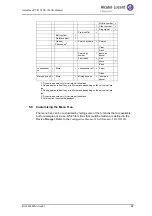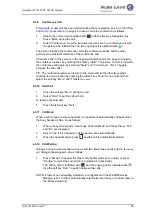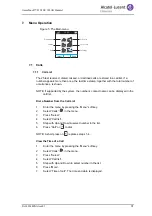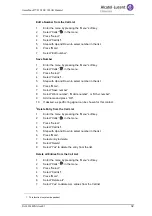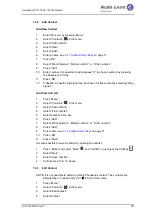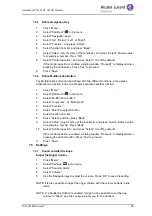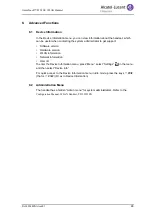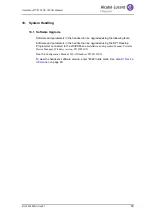8AL90344ENAAed01
36
OmniTouch™ 8128 SE WLAN Handset
5
Press “Edit”.
6
Select “Name”, “Work number”, “Mobile number”, “Other number”, or “Ring
signal”.
7
Press “Edit”.
8
Enter new name/number, and/or select new ring signal.
9
Press “OK”.
10
Press “Save”.
7.2.4
Delete Contact
NOTE: It is not possible to delete a company phonebook contact. The contacts are
indicated by a “Locked entry” icon in front of the name.
1
Press “Menu”.
2
Select “Contacts”
in the menu.
3
Select “Delete contact”.
4
Select contact.
5
Press “Delete”.
6
Press “Yes” to confirm.
7.2.5
Central Phonebook
NOTE: This function is system dependent.
In the central phonebook, it is possible to search by name or number. One or more
search results can be displayed.
When the search result is displayed, it is possible to view contact information and add
the number to new contact by pressing “More”. You can also call the number by
pressing “Call”.
Search by Name
1
Press “Menu”.
2
Select “Contacts”
in the menu.
3
Select “Central phonebook”.
4
Select “Search by name”.
5
Enter First name and/or Last name.
6
Press “Search”. The search result will be displayed.
Search by Number
1
Press “Menu”.
2
Select “Contacts”
in the menu.
3
Select “Central phonebook”.
4
Select “Search by number”.
5
Enter number.
6
Press “Search”. The search result is displayed.