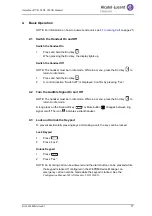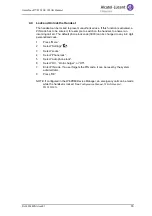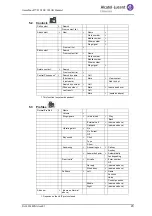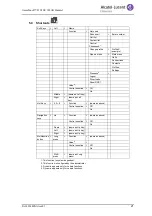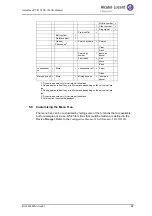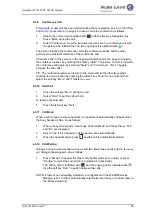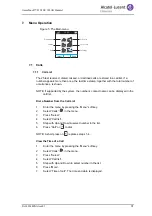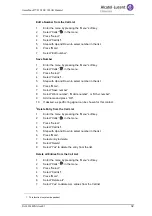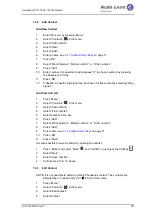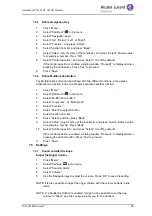8AL90344ENAAed01
29
OmniTouch™ 8128 SE WLAN Handset
6.3.9
Conference Call
Prerequisite: A new call has been started during the conversation, see
on page 28. Invite a call to the conference as follows:
1
Step to the call on hold (indicated with
) with the five-way Navigation key.
Press “More” during the call.
2
Select “Conference”. Now the two dialed persons are in a conference call with
the person who initiated the call. (An ongoing call is indicated with
).
The person initiating the conference call is the conference leader, and the other
persons are participant members of the conference call.
If desired, either of the persons in the ongoing conference call can be put on hold by
the conference leader, by selecting the soft key “Hold”. The person on hold is invited to
the conference call again, by selecting “More” and “Conference”. (“Retr.” toggels
between the two calls.)
TIP: The conference leader can return to idle mode and let the other two parties
continue the conversation by pressing the left soft key “Hold” for one call and then
select the soft key “More” and “Transfer to
name
”.
6.3.10 Hold Call
1
Press the soft key “More” during the call.
2
Select “Hold” to put the call on hold.
To retrieve the held call:
1
Press the left soft key “Retr.”.
6.3.11 Call Back
When a call is made to a busy handset, it is possible to automatically call back when
the busy handset is free. Do as follows:
1
When a busy tone sounds, “User busy. Order callback” and the soft keys “Yes”
and “No” are displayed.
2
Select “Yes” if it is desired to call the person back automatically.
3
When the handset alerts, press
and the call is automatically started.
6.3.12 Call Waiting
During an ongoing conversation, when a short two-beep tone sounds and the
Incoming
call
dialog window appears, do as follows:
1
Press “Accept” to answer the other call (the first call is put on hold), or press
“Decline” to reject the call (which is indicated as missed call).
The call on hold is indicated with
, and the ongoing call is indicated with
.
Use the soft key “Retr.” to switch between the calls.
NOTE: If there is no call waiting indication, a configuration in the WinPDM/Device
Manager is set, to either automatically reject calls when busy, or to direct them to
the “Missed calls” list.