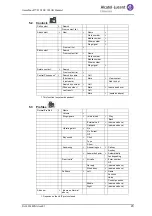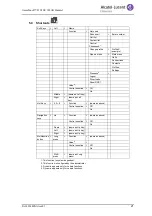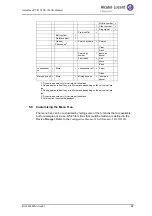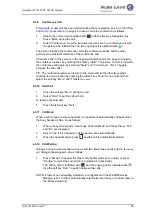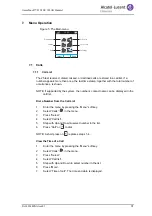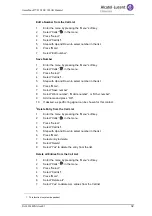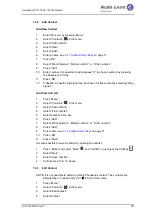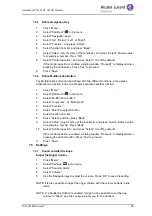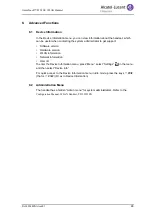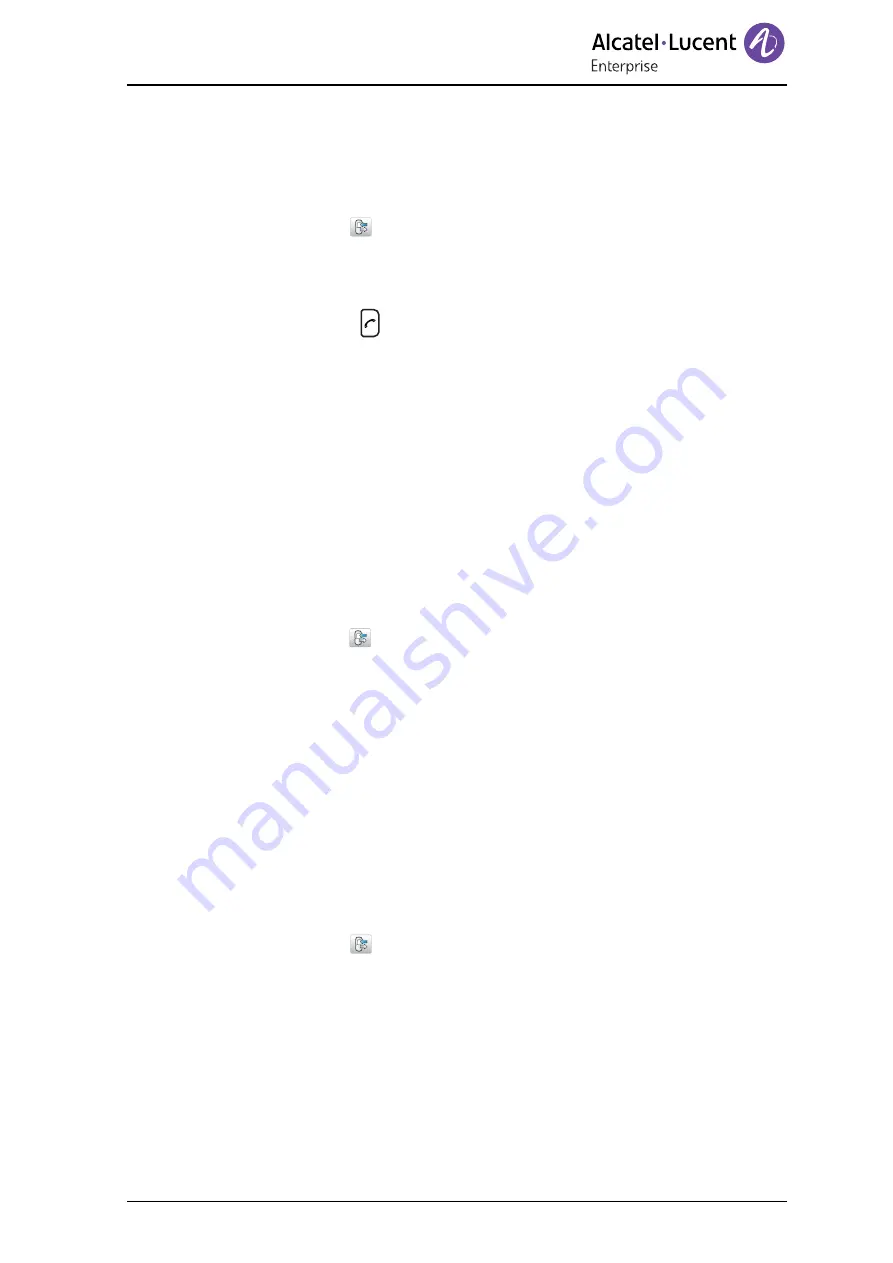
8AL90344ENAAed01
33
OmniTouch™ 8128 SE WLAN Handset
7.1.2
Missed Calls
NOTE: Also declined calls are counted as missed calls.
1
Enter the menu by pressing the “Menu” soft key.
2
Select “Calls”
in the menu.
3
Press “Select”.
4
Select “Missed calls”.
5
Step with Up and Down to select number in the list.
6
Press “Call”, or
to call back.
As in the Call list, there is a Soft Key “More” which can be used to view the time/date of
the call, edit the received number, add to contacts, delete received numbers. See
on page 31 for information about the functionality in Soft Key “More”.
NOTE: If supported by the system, the number’s contact name can be displayed in the
list.
7.1.3
Call Diversion
NOTE: This function is system-dependent. The parameters are set up in the Device
Manager, refer to the
Configuration Manual, WLAN Handset
,
TD 92923EN
.
Divert All Calls
1
Enter the menu by pressing the “Menu” soft key.
2
Select “Calls”
in the menu.
3
Select “Divert calls” .
4
Select “All calls” > “Edit”.
5
Enter number (maximum 24 digits) to divert to.
6
Select “OK” or “Back” > “Yes”. The check box is marked.
7
Press “Back” until the screen turns to idle mode.
The handset sends a diversion reason code to the system when establishing a call.
The call is automatically disconnected after a few seconds.
8
To stop the diversion select “All calls” and unmark the check box. Press the Soft
Key “Back” until the screen turns to idle mode.
Divert Calls if No Reply
1
Enter the menu by pressing the “Menu” soft key.
2
Select “Calls”
in the menu.
3
Select “Divert calls” .
4
Select “No reply” > “Edit”.
5
Enter number (maximum 24 digits) to divert to.
6
Select “OK” or “Back” > “Yes”. The check box is marked.
7
Press “Back” until the screen turns to idle mode.
The handset sends a diversion reason code to the system by establishing a call.
The call is automatically disconnected after a few seconds.
8
To stop the diversion, select “All calls” and unmark the check box. Press the Soft
Key “Back” until the screen turns to idle mode.