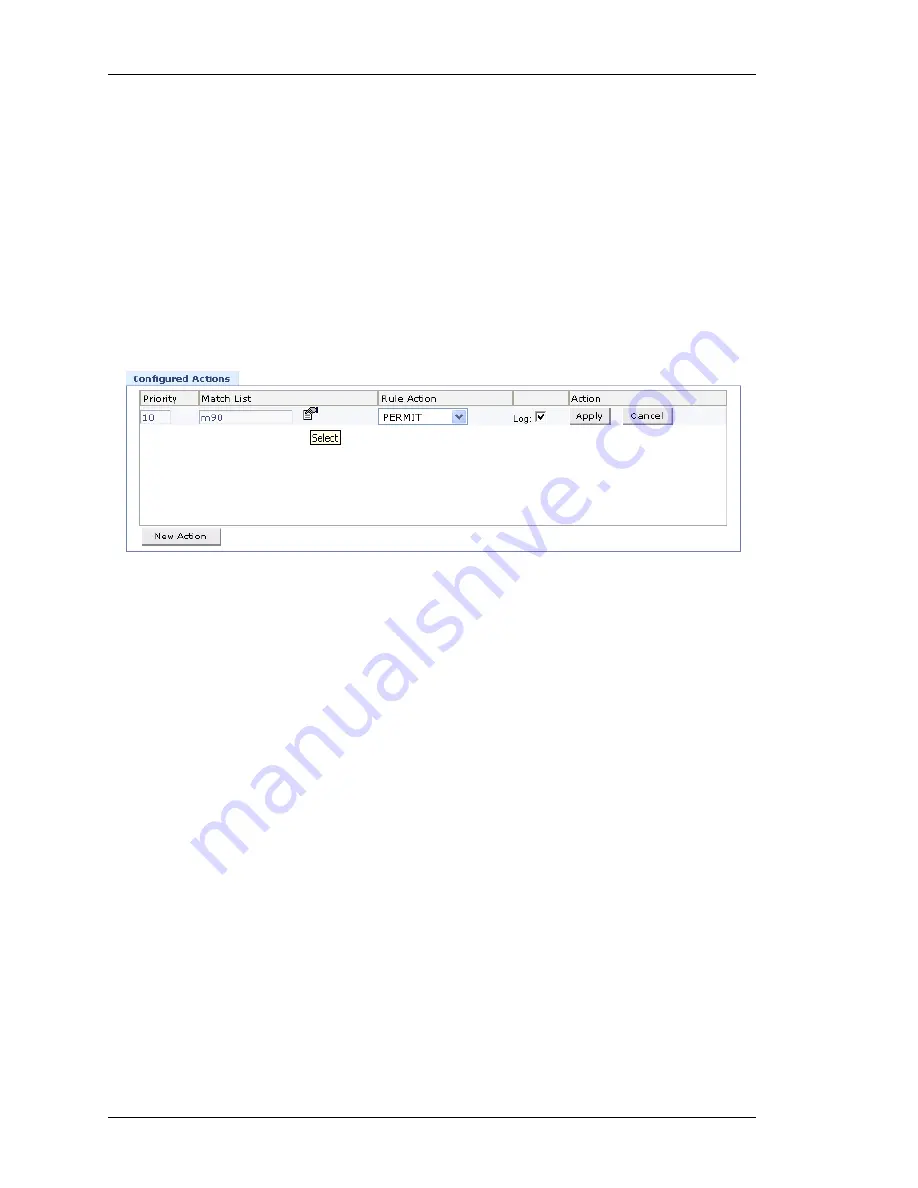
Configure
Left running head:
Chapter name (automatic)
154
Beta
Beta
OmniAccess 5740 Unified Services Gateway Web GUI Users Guide
Alcatel-Lucent
C
ONFIGURE
R
ULE
FOR
A
F
ILTER
You can configure rules (associate match-lists and set priority for the rule) for a
filter, and also set the action deny or permit for the configured rules.
In filtering, packets are analyzed against a set of rules. Only those which satisfy
these conditions and have a “permit” flag attached are allowed through the filters
and sent to the requesting system. The permit traffic can also be logged.
Step 1:
Configure rule for the filter in the
Configured Actions
table.
1.
Select the filter from the
Filter
list.
2.
Click
New Action
in the
Configured Actions
table.
This populates fields to define action for the filter as shown below:
Figure 87: Firewall: Filters - Add Rule to a Filter
3.
Enter the priority number in the
Priority
field.
Priority number indicates which rule would be applied first when the filter is
bound to an interface. Lower the number, higher the priority. If you do not
enter any priority, the system takes default priority number of 10, or
increments 10 to the last entered value.
4.
Select the match-list for the filter from the
Match List
field.
5.
Set the action for the filter in the
Rule Action
field:
Permit, Deny, Deny-Reset
.
Permit allows traffic to pass through, Deny blocks the traffic. Deny-reset
sends TCP RST to the source, for TCP traffic that matches the classification,
and drops packets for other non-TCP traffic.
6.
Check
Log
check box to enable logging. This logs the first packet of a session.
7.
Click
Apply
to set new action for the filter.






























