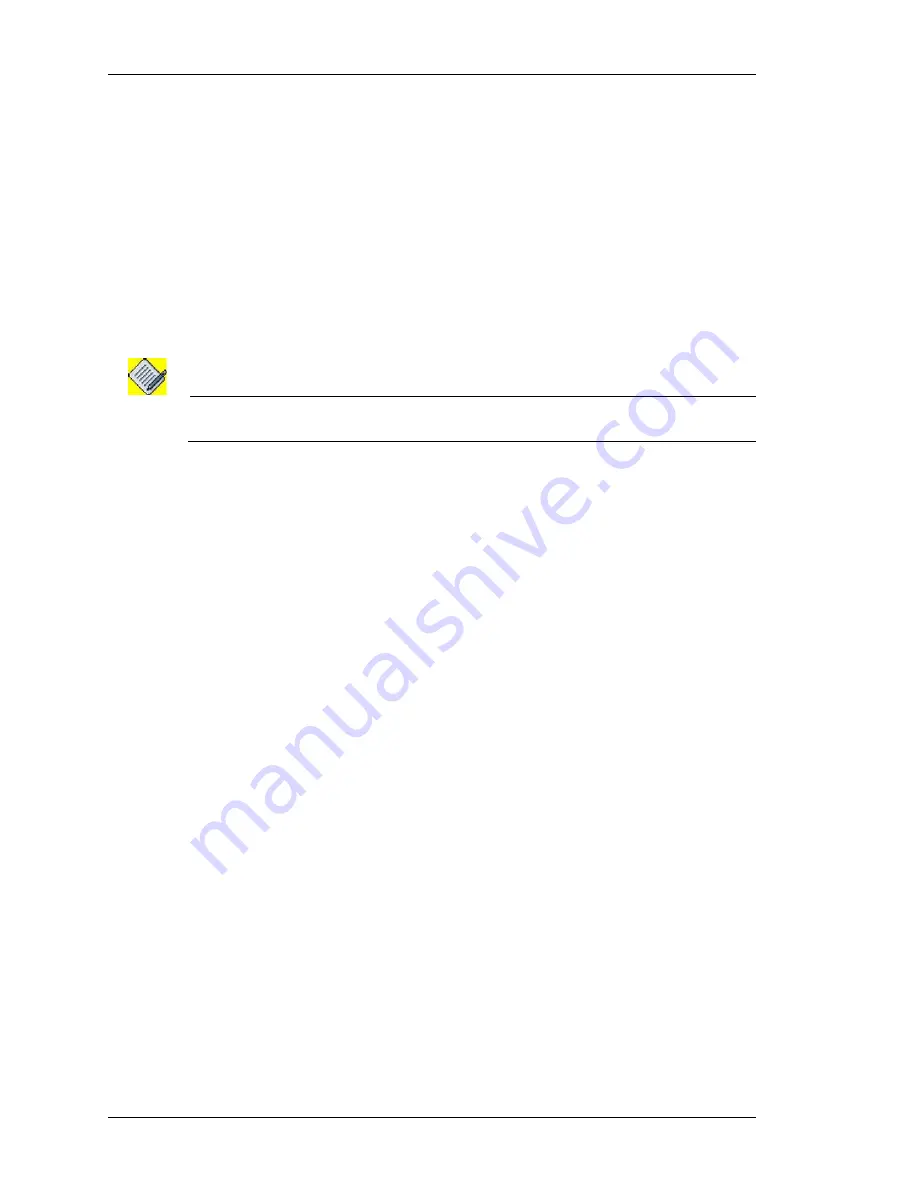
GUI Layout and Logging on to USGM
Left running head:
Chapter name (automatic)
6
Beta
Beta
OmniAccess 5740 Unified Services Gateway Web GUI Users Guide
Alcatel-Lucent
L
AUNCHING
THE
GUI
Follow the procedure given below to access and configure the OmniAccess 5740
USG through GUI.
Step 1:
Open a Web browser from your PC.
Step 2:
In the address bar/field, type the IP address of the interface obtained from
the DHCP server and press the
Enter
key.
Example:
http://<ip address>
http://192.168.1.1
The login page for the Web GUI is displayed in the browser window.
Note:
Execute “
show ip interface brief
” command to view the IP address obtained from the
server.
Step 3:
Enter the default user name and password (superadmin/admin, admin),
and press the
Enter
key.
Step 4:
This launches the USGM with the login page.






























