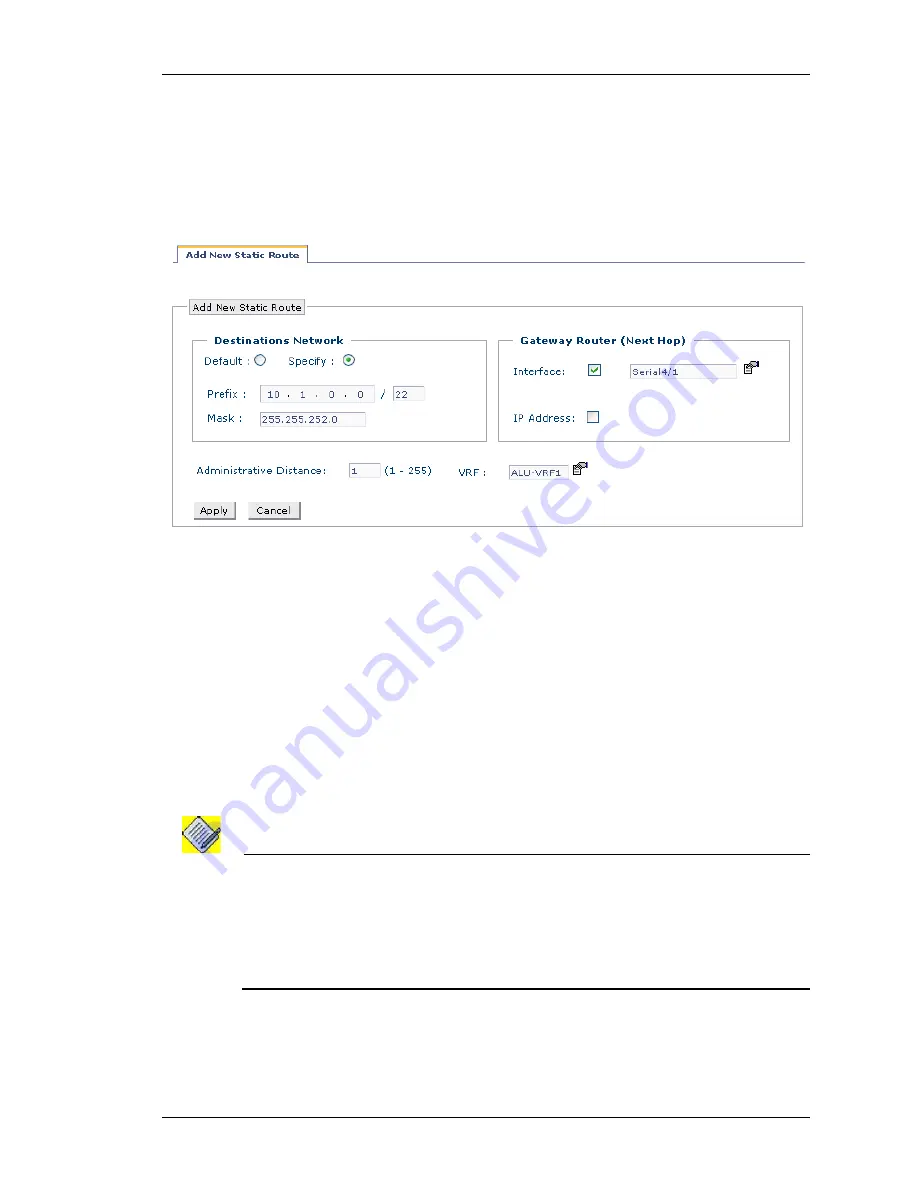
Configure
Except on the first page, right running head:
Heading1 or Heading1NewPage text (automatic)
93
Alcatel-Lucent
Beta
Beta
OmniAccess 5740 Unified Services Gateway Web GUI Users Guide
A
DD
N
EW
S
TATIC
R
OUTE
To add a Static route, follow the procedure given below:
Step 1:
Click on
New Static Route
in the
Static Route Details
page.
Step 2: Add New Static Route
page is displayed.
Figure 49: Routing - Add New Static Route
Step 3:
Configure the destination network for the static route.
•
Select the
Specify
radio button, and enter the IP address and prefix length of the
destination network in the
Prefix
and
Mask
fields respectively.
•
Select the
Default
radio button if you want the static route to be the default route.
By default, 0.0.0.0/0 is configured as the default static route. This is not editable.
Step 4:
Configure the Gateway Router (Next Hop) IP address or the interface
through which the traffic is routed.
•
Select the
Interface
check box and select the interface from the list.
•
Select the
IP Address
check box and enter the IP address.
Note:
Static routes for Point-to-point links (like Serial, GRE tunnel interfaces) can be
configured without gateway IP address.
Static routes for Ethernet interfaces have to be configured with gateway IP address.
If gateway address as well as interface name is specified in the static route, then route
is activated only if gateway is reachable through the specified interface.
Step 5:
Enter the administrative distance of the routing protocol in the
Administrative Distance
field. By default, this is set to 1.






























