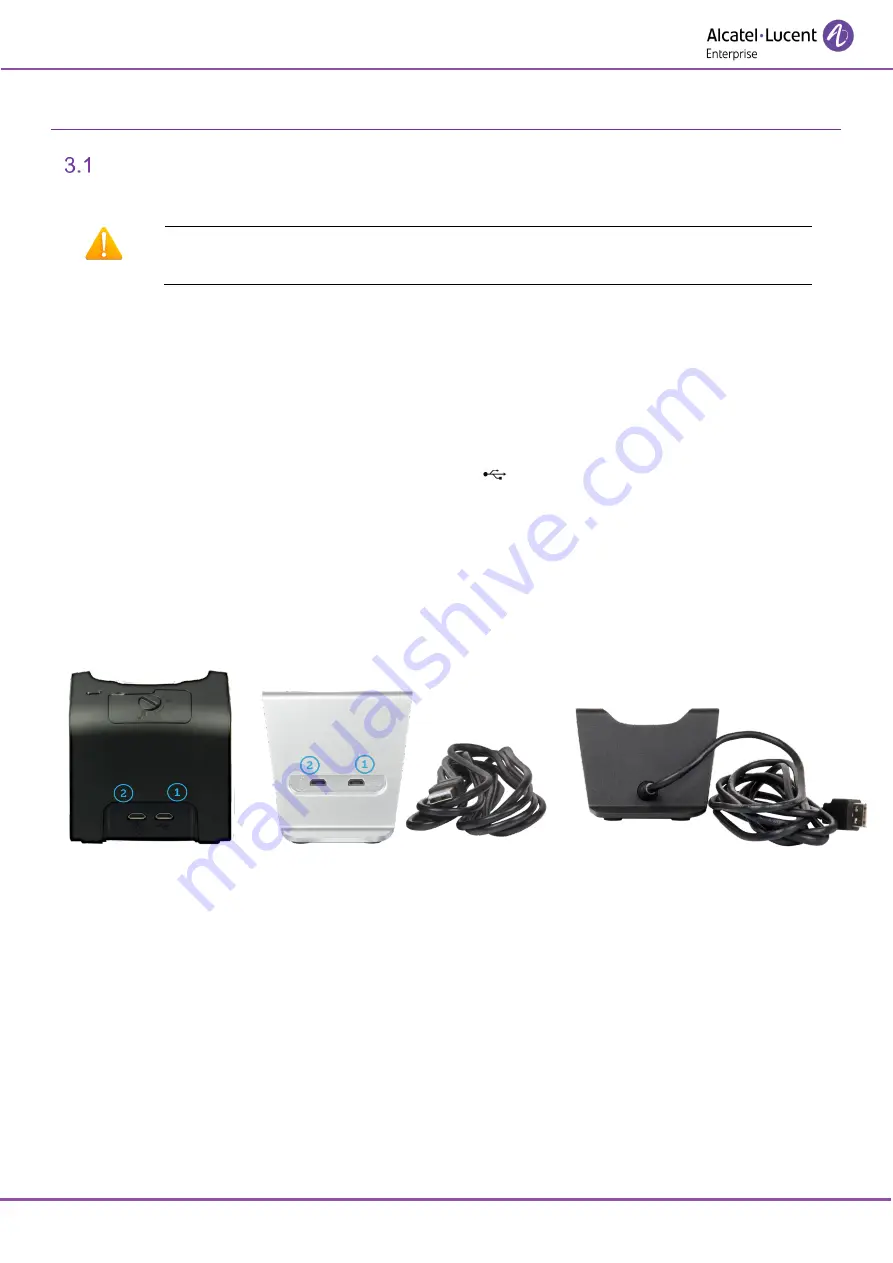
DECT handsets Unified Support Tool
8AL90330ENADed01
5
/
25
3
User Manual of Unified Support Tool (UST)
Overview
The Unified Support Tool is an application running on a Windows 7, Windows 8.1 or Windows 10 PC.
Warning
Depending on your system (64 bits), you have to run the UST with
administrator rights.
The device has to be connected to the PC using an USB cable for 8242, 8262 and 8262Ex or a serial
interface for the 8212, 8232 and DECT Intercom.
For 8242, 8262 and 8262Ex, using the USB cable, two alternatives are offered:
•
The handset USB port can be connected directly to a PC USB port using a standard USB cable.
•
The connection can be done through a desktop charger (either the simple desktop charger or the
dual desktop charger).
1. Simply connect the USB DATA connector (
) of the desktop charger to the PC USB port
using a standard USB cable and put the handset on the desktop charger
2. Connect the 5V plug to a Power Supply Unit (PSU) AC/DC adapter (ref 3BN67335AA (EU)
or 3BN67336AA (US/UK/AUS) in ALE catalog. It is the same PSU for 8212, 8232, 8242,
8262 chargers).
If you are using a simple desktop charger with USB cable integrated (3BN67331AB), simply connect
the USB connector to the PC and put the handset on the desktop charger.
Note: rack charger cannot be used.
Prerequisites:
•
Do NOT disconnect USB cable during FWU upgrade running.




















