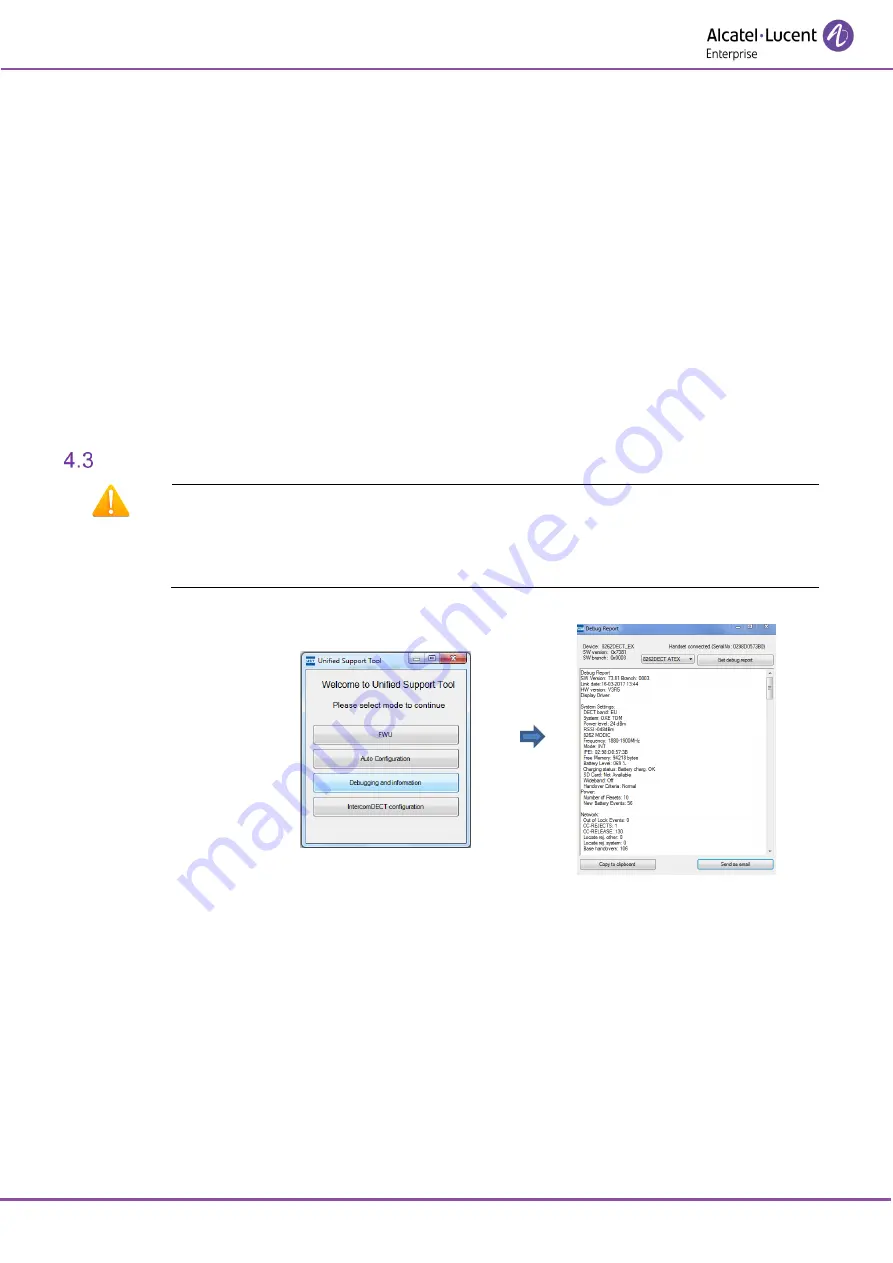
DECT handsets Unified Support Tool
8AL90330ENADed01
14
/
25
Loading a configuration file from the PC to a handset
The user has a handset on which he wants to load a configuration file already saved on the PC.
1.
The user opens the unified tool and selects the “Auto Configuration” from the startup screen.
2.
Select the model of the handset to update (8262 or 8262Ex).
3.
The user connects the handset through USB.
4.
As default, the unified tool tries to connect via USB.
5.
The model and software version are shown.
6.
The user chooses the configuration file from the PC.
7.
The user presses “Upload Configuration File to Handset”.
8.
The handset will enter save mode and the startup screen can be seen.
9.
The configuration file will be loaded onto the handset.
10.
When the file is loaded a dialog will be shown.
11.
The handset will reboot and the new settings will be active.
Trying to load an old configuration file from the PC to a handset
The user has a handset on which he wants to load a configuration file already saved on the PC.
1.
Follow 1-6 from above.
7.
A message box will appear with “Configuration file mismatch”.
Debugging and Information function (only available on 8262 and 8262Ex)
Warning
Microsoft .NET framework 4.5 and upper is mandatory, if not, an unhandled exception
occurs in the application “Could not load type
'System.Runtime.CompilerServices.ExtensionAttribute' from assembly 'mscorlib,
Version=4.0.0.0, Culture=neutral, PublicKeyToken=b77a5c561934e089'”
1. Launch the Unified Support
Tool
2.
Select “Debugging and
information”
The user is able to get a complete report containing the most essential information regarding the handset
experiencing problems. The generated report is the same as the one placed on the SD card, whenever a
trace is started. If the user does not have an SD card, or do not want to pull out the battery in order to get to
the SD card, then th
e “support and information” panel of the unified tool can be used instead.
Note that UART mode won’t be supported for this initial release. UART mode will require additional
implementation, since the application cannot exchange data with the handset OS currently.
The report is extracted through the USB interface (8242, 8262) via the ‘Get debug report button’ and is
shown in a text-window. In the bottom of the screen there are two buttons:
•
Copy to clipboard: to copy all the text in the text window to the clip-board, making it easier to add
the report in e.g. an online support tracking tool.
•
Send email: to open the outlook mail client on the user PC, and include the debug report. The user
needs to fill out subject, mail recipient, and message.

























