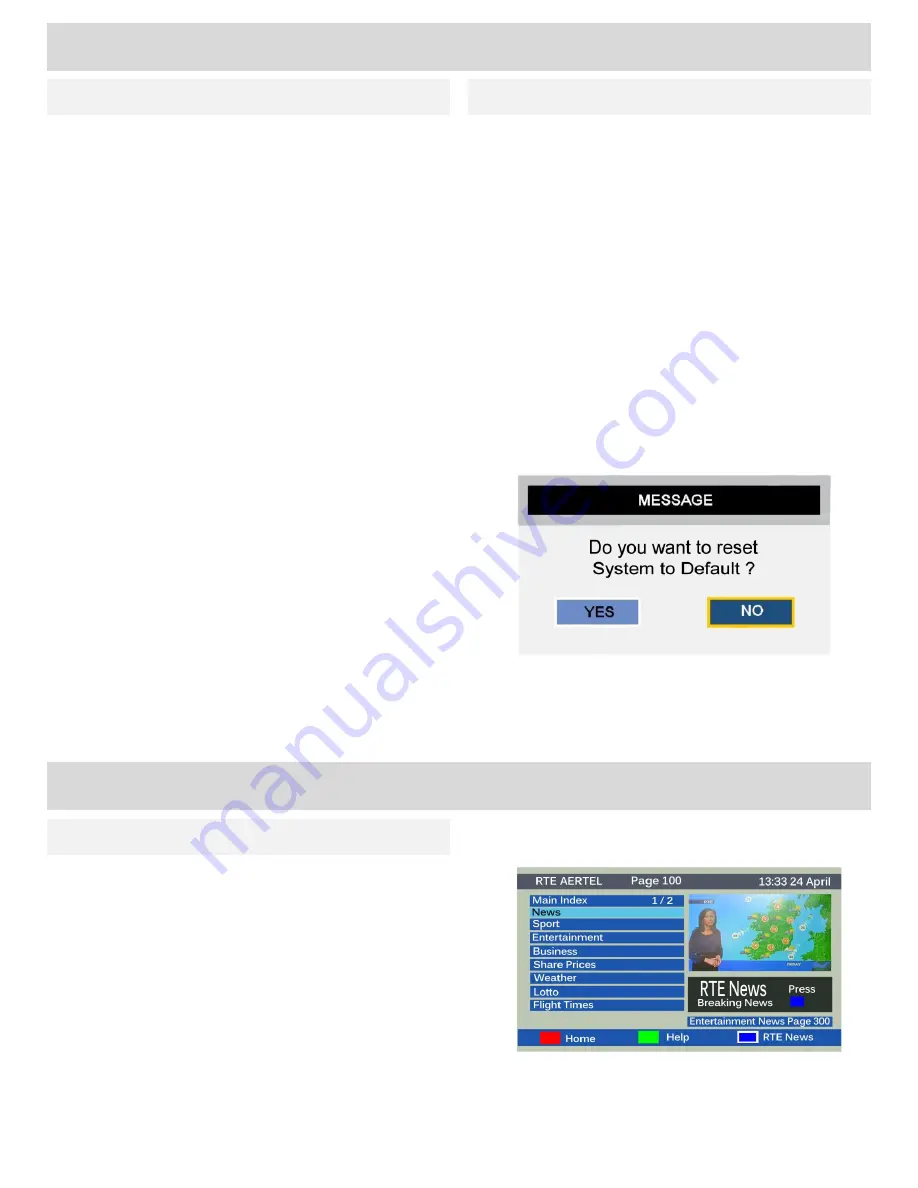
Basic Features (TV)
Setup Menu
Sleep Timer:
Use the ▲▼ buttons to select
Sleep
Timer
and press
OK
to enter the sub-menu. Use the
▲▼
buttons to select the time and press
OK
to
confirm. The default setting is Off. You can select
from 15, 30, 45, 60, 75, 90, 105 and 120 minutes.
If the sleep timer is set, the TV will display a
message that the TV is going to sleep mode in 60
seconds. You may cancel at this time, by pressing
any button on the remote control.
Aspect Ratio:
Use the ▲▼ buttons to select
Aspect Ratio
and press
OK
to enter the sub-menu.
Use the ▲▼ buttons to select the required aspect
ratio and press
OK
to confirm.
The aspect ratios available are: Auto, 4:3, 16:9,
Panorama, Zoom.
•
Auto.
This automatically sets the aspect ratio
from data transmitted with the material viewed.
In some circumstances this may look incorrect
and you may wish to set another picture size.
•
4:3
. Older films may be in 4:3 aspect ratio, to
view these as they were intended, select 4:3.
•
16:9.
This is the modern format used for
widescreen films.
•
Panorama
. Use this format for widescreen films.
•
Zoom
. Increases the picture size in both
directions.
Blue Screen:
If there is a loss of signal or input, a
blue screen will be displayed. If turned off, a
grey/black screen will be shown (default is On).
Fig 29
Reset to Default
: Use the ▲▼ buttons to select
Reset to Default
and press
OK
. You will be asked if
you want to reset, select
Yes
or
No
as required.
Fig 29.
If yes is selected, all the settings will
revert to factory default settings, this includes
all station tuning information.
Advanced Operation (TV)
Teletext
Digital Teletext is provided by certain channels
To enter Teletext, press the
TXT
or
RED
button.
Use the ▲▼ buttons to select the category you
require and press
OK
to enter and navigate.
To exit Teletext. Press the
TXT
button.
NOTE: Not all TV stations provide a Teletext
service.
Fig 30
18
First Time Installation:
If you move to a different
area, or you are advised by your local TV service
that a retune is necessary, it is advisable to select
this function, rather than Auto Search or Manual
Search. The First Time Installation function clears
all tuning data and resets the TV to allow a new
installation. Press
OK
and the TV will start the
installation process as seen on Page 10.
Setup Menu
For any help concerning setup and use of your TV please call the
Customer Help Line: 0845 604 0105
Home Mode:
Switch between Home and Shop
modes (Shop Mode increases screen brightness)














































