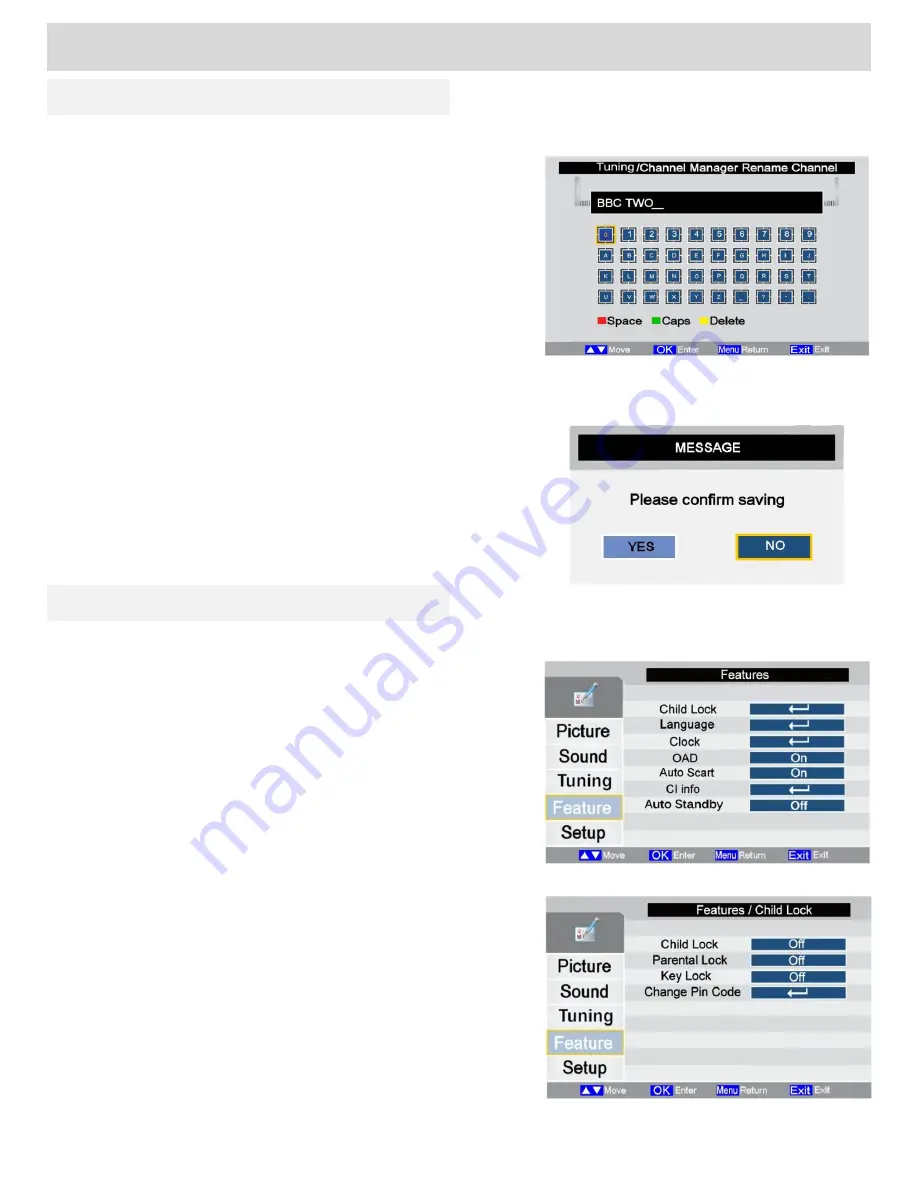
Basic Features (TV)
Renaming Stations
Fig 19
Fig 20
Fig 21
Fig 22
To rename a channel press
MENU
and select the
Tuning
menu. Press
OK
to enter the menu and ▲▼
buttons to select
Channel Manager
and then press
OK
.
Press
OK
to select
Rename
. See Fig 19.
Use the ▲▼►◄ buttons to move around the on-
screen keyboard and press
OK
to insert each
character.
The
RED
button inserts spaces, the
GREEN
selects
caps and the
YELLOW
button deletes. Up to 39
characters and spaces may be inserted.
When completed press
EXIT
to exit and save the
data.
A message asking you to confirm the data is
displayed, select
Yes
then
OK
to store the data.
Fig 20
Feature Menu
Feature Menu
(Fig 21)
To enter the
Feature
menu press
MENU
and select
Feature
. Press ► to enter the menu and ▲▼
buttons to select the feature required and then press
OK
.
Child Lock
(Fig 22). This feature allows parental
control when absent. Press ► to enter the menu and
▲▼
buttons to select the feature required and then
press
OK
.
Child Lock
. When turned on any channels that were
locked in the Channel Manager
(see Fig 13, Page
13)
will be locked out. A message will be shown
asking for the PIN number (0000). If this is not
inserted correctly the channel will not be selected.
Only unlocked stations may be viewed. To turn On
and Off use the ► button.
Parental Lock
. This feature allows censorship of
channels that may transmit material considered not
suitable for children. This may be set from
Off
to
18
.
The programme providers transmit a code that
inhibits the TV from showing that programme if the
TV is set for that age limit.
15
For any help concerning setup and use of your TV please call the
Customer Help Line: 0845 604 0105






























