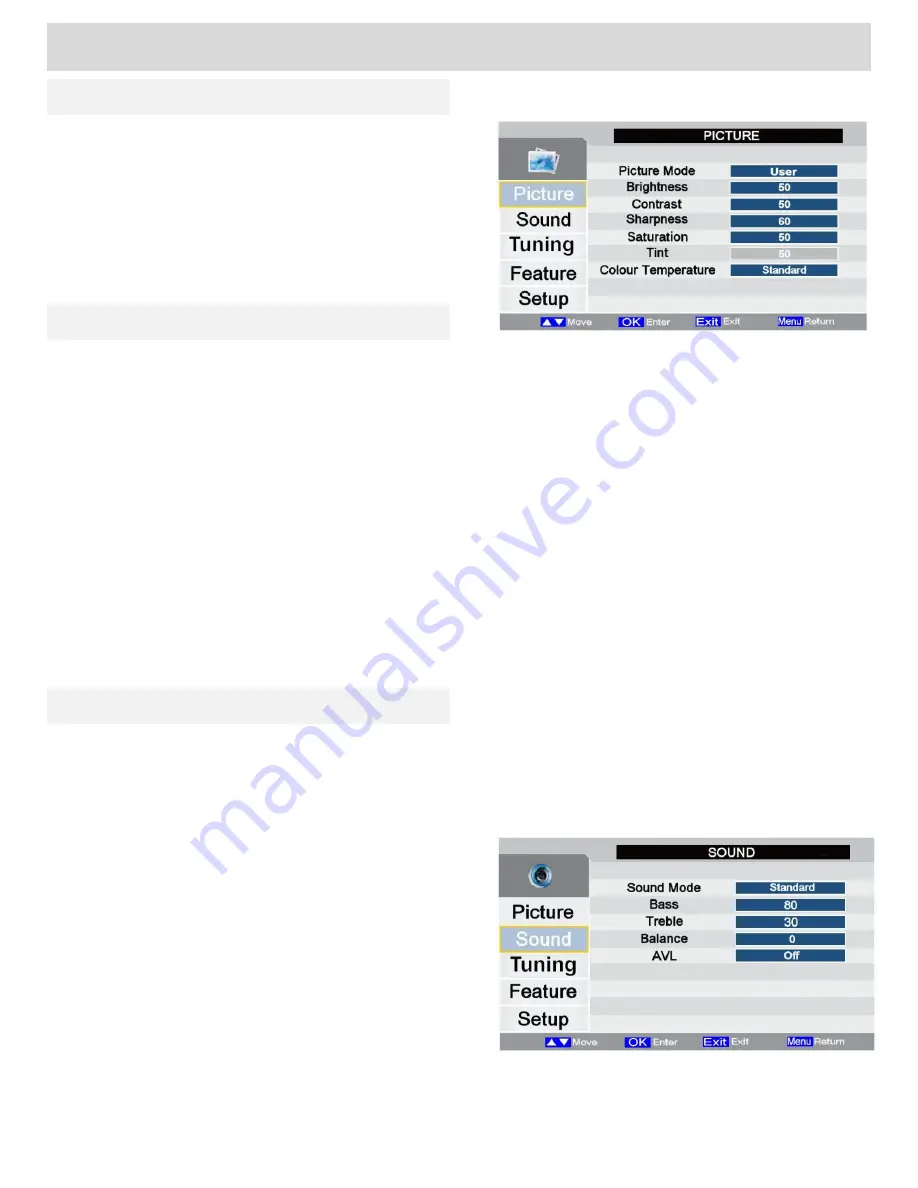
Basic Features (TV)
LCD Menu (General)
Sound Menu
Press the
MENU
button to display the main menu, Fig 10
will be displayed.
To select the other menus press the ▲▼ button and the
highlight bar at the left of the menu will move upwards or
downwards. To enter each menu press the ► button.
To exit any sub menu press the
MENU
button. To exit the
menus totally press the
EXIT
button.
Picture Menu
Fig 10
Picture Menu
(Fig 10)
To change the picture settings use the ▲▼ buttons to select the feature and then use the ◄► buttons to
change the levels.
Picture Mode
. Select from
Standard, Vivid, Soft, Optimal
and
User
.
Standard
:
This is set as the average picture setting
Vivid:
Optimised for viewing film material
Soft:
Adjusts the overall picture to give a warmer effect
Optimal
:
Adjusts for optimal viewing settings
User:
Enables the user to set the picture settings manually
Also available via the remote control
P Mode
button
Brightness:
Adjusts the overall picture brightness.
Contrast:
Adjusts the ratio of dark to light.
Sharpness:
Adjusts the clarity of the picture.
Saturation:
Adjusts the colour saturation (colour depth).
Tint:
Only available when using NTSC sourced material from the AV inputs.
Colour Temperature:
This sets the overall picture dynamics. You may select from
Standard, Warm
and
Cool
.
Standard
is a natural overall setting,
Warm
has a red tint and
Cool
has a blue tint.
Sound Menu
(Fig 11)
Press the
MENU
button to display the main menu, Fig 10 will be displayed.
Use the ▲▼ buttons to select
Sound
(Fig 11).
To change the sound settings use the ▲▼ buttons to select the feature and then use the ◄► buttons to change
the levels.
Sound Mode:
Select from:
Standard, Movie, Music,
Speech
and
User
.
Standard:
Used for general viewing.
Movie:
Suitable for films, DVD and large productions.
Music:
Selected for enhanced music appreciation.
Speech:
Selected for news and voice based programmes.
User:
Adjust for your personal listening.
Also available via the Remote Control
S Mode
Button
Bass:
Adjusts lower register frequencies.
Treble:
Adjusts higher register frequencies.
Balance:
Adjusts the level of the left and right speaker.
AVL:
This is used to average the volume levels when
adverts are shown, these may be rather louder than the TV programme you are watching. Select On or Off.
Fig 11
12
For any help concerning setup and use of your TV please call the
Customer Help Line: 0845 604 0105














































