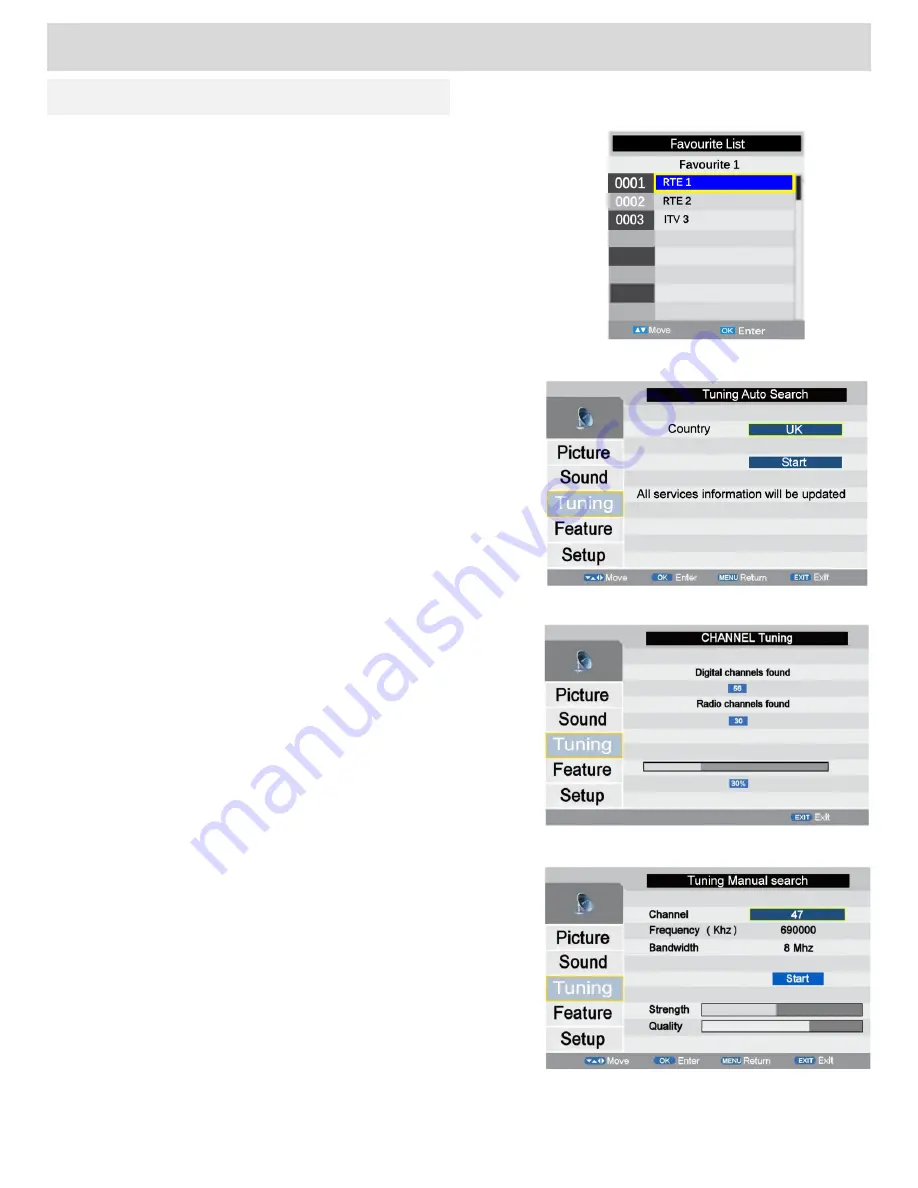
Auto Search
(Fig 16)
After initial installation it may be necessary to reinstall all the
stations especially if new stations have been added.
Use the ▲▼ buttons to select
Auto Search
and then press
OK
.
The sub menu (Fig 16) will be shown. Use the ▲▼ buttons to
select
Start
. You must confirm your selection, Use the ◄ button
to select
Yes
and press
OK
to start auto search.
A display will show progress (Fig 17).
Basic Features (TV)
Tuning Menu
Fig 15
Fig 16
Fig 17
Fig 18
Digital Installation
Should you move to another location you may need to reinstall
the DTV channels. Press the
MENU
button and using the ▲▼
buttons Select
Setup
and select
First Time Installation
.
Press
OK
and the TV will enter the installation sequence. See
Page 10
Favourite Selection
(Fig 15)
To select your favourite channels once the memories have been set,
press the
FAV
button on the remote control. Use the ◄► buttons to
select which favourite memory is required. Use the ▲▼ buttons to
select which favourite channel is required and press
OK
. The TV will
now switch to that programme.
To exit the menu press
EXIT
or wait for OSD to timeout.
Manual Search
(Fig 18)
It may be necessary to add more digital channels as they are
provided by the programme providers or manually tune stations
for reasons (above).
Use the ▲▼ buttons to select
Manual Search
and then press
OK
. The sub menu (Fig 18) will be shown.
Using the ▲▼ buttons select
Channel
or
Frequency
and use
the ◄► buttons to select the correct channel
number/frequency. Use the ▲▼ buttons to select
START
and
press
OK
.
At the bottom of the menu you will see two bar scales, one
showing the signal quality and one the signal strength.
If you need to refresh or add a station, select
Start
. A display as
in Fig 17, will show how many stations are received, and the TV
will revert back to the first station in that group.
14
For any help concerning setup and use of your TV please call the
Customer Help Line: 0845 604 0105
LCN (Logical Channel Numbering).
This feature is not currently used.






























