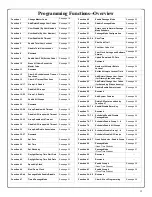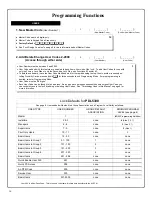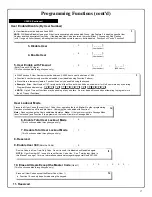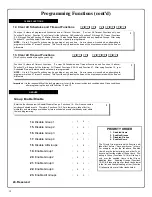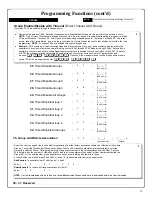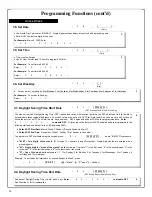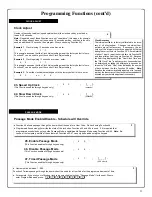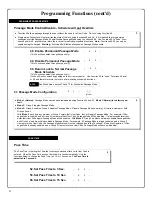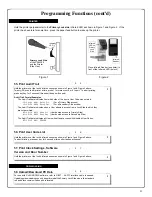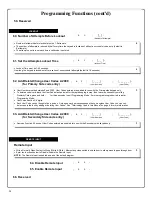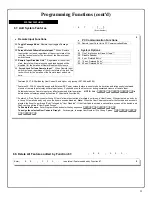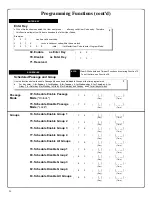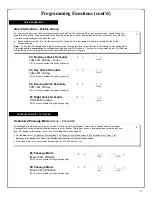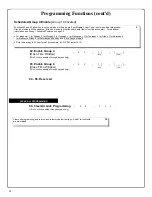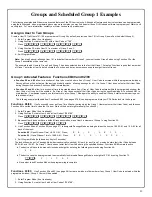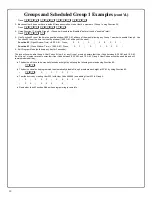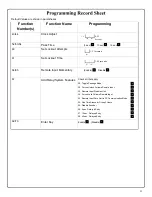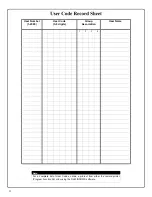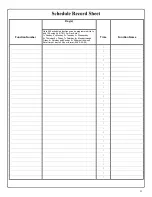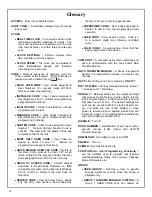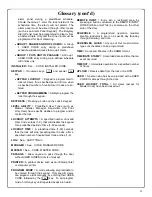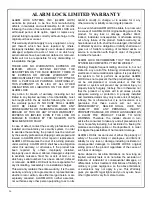29
Groups and Scheduled Group 1 Examples
The following examples detail the more advanced features of the PDL series locks. Although all features and device functions can be programmed
using the lock keypad, when programming becomes more complex you may find it easier to use DL-Windows software to program your Alarm Lock
security lock. For more information, contact your Alarm Lock security professional.
Assign a User to Two Groups
Create a User 101 (all Users 101-150 are members of Group 2 by default) and include User 101 in Group 3 (as well as the default Group 2).
1. Enter Program Mode (if not in already).
2. Using Function 2, create User 101 with a User Code of "789":
Press
;
2
;
1
0
1
;
7
8
9
:
.
3. Using Function 35, make User 101 a member of Group 2
and
3:
Press
;
3
5
;
1
0
1
;
2
3
:
.
4. Exit Program Mode.
Note:
See step 3 above--although User 101 is by default a member of Group 2, you must include Group 2 when using Function 35 or the
Group 2 association will be removed.
The example to add Users to Group 2 and Group 3 has been selected due to the fact that
Group 1 Activated Functions
require that a member
of Group 1 enter their User Code to activate the Function, and it may become necessary to assign Users to Groups.
Group 1 Activated Features: Functions 88/89 and 92/93
•
Function 88 and 89
allow for a window of time to be created where if any Group 1 User Code is entered within the programmed window,
Passage Mode
will be activated (the device physically unlocks, allowing passage for all). If a Group 1 User does not enter their User Code
during the specified window, Functions 88/89 remain inactive.
•
Function 92 and 93
allow for a window of time to be created where if any Group 1 User Code is entered within the programmed window, the
User Codes in Group 4
will be enabled. If a Group 1 User does not enter their User Code during the specified window, Functions 92/93 re-
main inactive. Companies typically use this feature to allow Group 1 Managers the ability to enable all Group 4 staff members during a cer-
tain window of time.
The following examples illustrate how Functions 88-93 (see pages 27-28) can be programmed into your PDL Series lock via the keypad:
Functions 88/89
:
Use Function 88 to set an
Open Time Window
(during which the Group 1 User must enter their User Code), and then use
Function 89 to set the time to close the Window. Re-lock the door at night manually (Function 46).
1. Enter Program Mode (if not in already).
2. Using Function 2, create User 4 with a User Code of "456789":
Press
;
2
;
4
;
4
5
6
7
8
9
:
.
3. Because User 4 does not have a default Group association, make User 4 a member of Group 1 using Function 35:
Press
;
3
5
;
4
;
1
:
.
4. Use Function 88 and Function 89 (see page 27) to designate Passage Mode as being between the hours of 8:30 A.M. and 10 A.M. for all
days of the week:
Function 88
(Open Window Time) = 8:30 A.M.: Press
;
8
8
;
0
;
0
8
3
0
:
Function 89
(Close Window Time) = 10:00 A.M.: Press
;
8
9
;
0
;
1
0
0
0
:
5. Exit Program Mode (hold down any key for 3 seconds).
The lock will now be put in Passage Mode (device physically unlocked) if User 4 (or any Group 1 member) enters their User Code between
8:30 A.M. and 10 A.M. If a Group 1 User does not enter their User Code during the specified window, Functions 88/89 remain inactive
•
The device will have to be manually locked each night by entering the following command using Function 46:
;
4
6
:
•
The device can also be programmed to automatically lock (disable Passage Mode) each night at 5 P.M. by using Function 73:
;
7
3
;
0
;
1
7
0
0
:
•
Remember to exit Function Mode when programming is complete.
Functions 92/93
:
Use Function 92 and 93 (see page 28) to create a window of time where if any Group 1 User Code is entered within the
programmed window,
Group 4 Users
will be enabled.
1. Enter Program Mode (if not in already).
2. Using Function 2, create User 4 with a User Code of "456789":