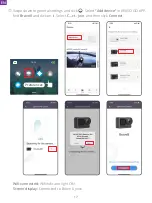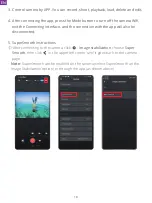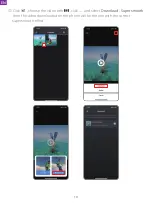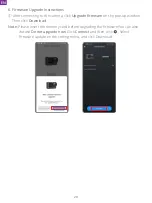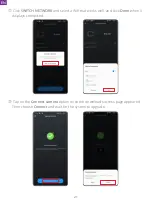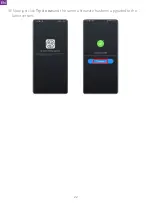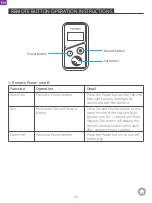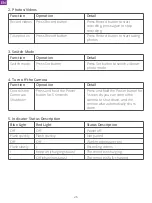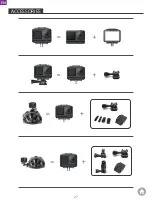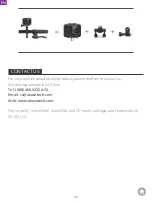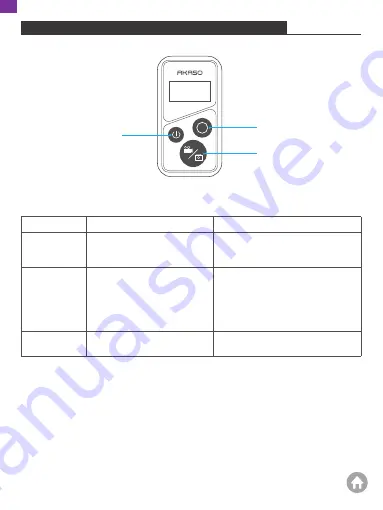
1. Remote Power on/off
Function
Operation
Detail
Power on
Press the Power button
Press the Power button, the red and
blue light flashes, waiting to be
connected with the camera.
Pair
Press both Set and Record
button
Press Set and Record button at the
same time until the red and blue
lights are on for 1 second and then
release. The screen will display the
current camera status information
after connecting the camera.
Power off
Press the Power button
Press the Power button to turn off
the display.
REMOTE BUTTON OPERATION INSTRUCTIONS
Power button
Record button
Set button
EN
25