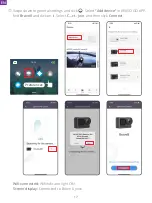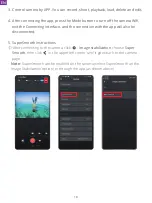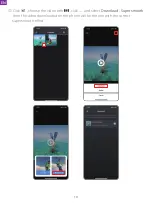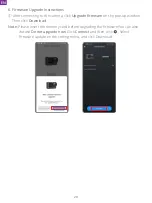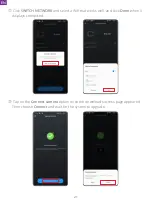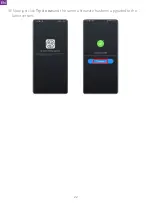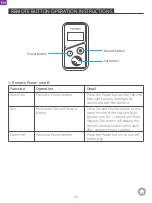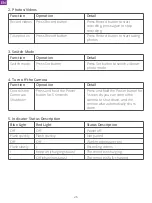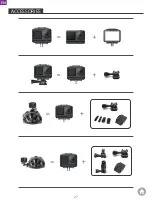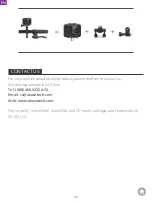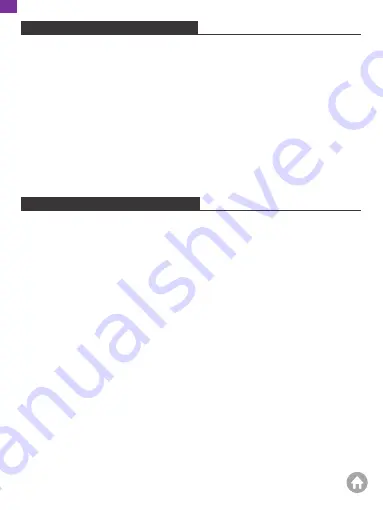
Please follow these guidelines to get the best performance of your camera:
1. For best audio performance, shake the camera or blow the mic to remove debris
from the microphone holes.
2. To clean the lens, wipe it with a soft and lint-free cloth.
3. Do not insert any object around the lens.
4. Do not touch the lens directly with your fingers.
5. Keep the camera away from drops and bumps, which may cause damage to the
parts inside.
6. Keep the camera away from high temperature and exposure to strong sunray.
MAINTAINING YOUR CAMERA
If the battery reaches 0% while recording, the camera will save the file and the power
goes off.
To maximize battery life, please follow these guidelines if possible:
• Turn off Wireless Connections when not using
• Capture videos at lower frame rates and resolutions
• Use screen protection setting
Battery storage and operation
• Do not expose the camera to extreme cold or hot weather. It will shorten the
battery life or cause malfunction to the camera with those conditions. Please avoid
the extreme changes in temperature or humidity as condensation may form on or
inside the camera.
• Do not dry the camera or battery with microwave ovens or hair dryers. Damage to
the camera or battery caused by liquid is excluded from the warranty.
• Do not store the battery with metal objects such as coins, keys or necklaces. If the
battery terminals come close to metal objects, fire may be caused.
• Do not make any unauthorized alterations to the camera as this may compromise
the safety, regulatory compliance, or performance, and may void the warranty.
MAINTAINING YOUR BATTERY
EN
24