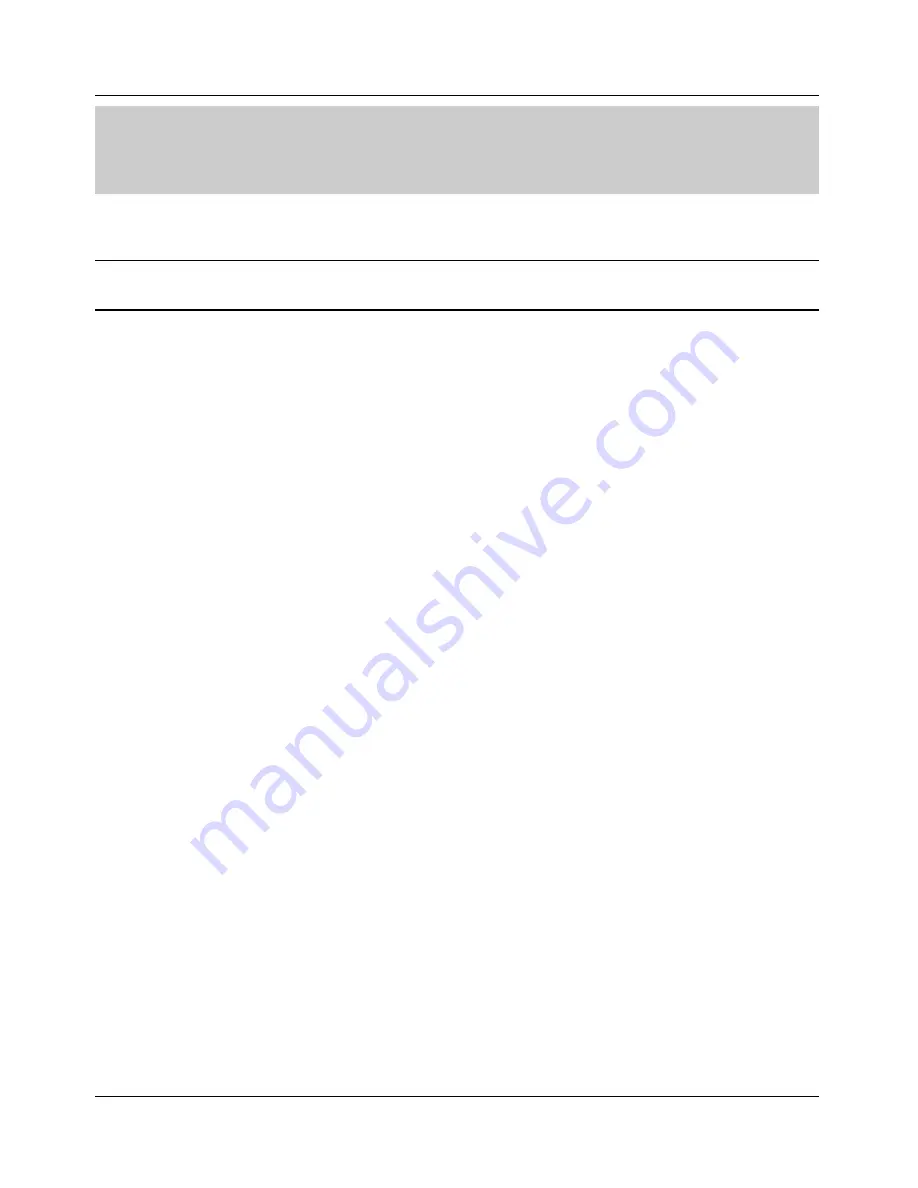
Manual Configuration of SpectraGuard Sensor
SpectraGuard Sensor Installation Guide
10
Chapter 5
Manual Configuration of
SpectraGuard Sensor
Important!
If the installation in Chapter 4 was successful, stop! You do not need to configure SpectraGuard
Sensor manually.
In this chapter you will learn how to manually configure SpectraGuard Sensor. The Sensor can be
configured in two ways:
Through the Web Interface (http)
Through the Command Line Interface (CLI)
You can choose either method to configure the SpectraGuard Sensor. The Web Interface is the
easiest way to configure the SpectraGuard Sensor. If you are comfortable using a HyperTerminal or
minicom console, you can also use the Command Line Interface method.
5.1
Introduction
You must configure and set up SpectraGuard Sensor manually if LED1 turns yellow during
automatic installation. This means that the Sensor was unable to connect to the SpectraGuard
Enterprise Server automatically. Manual configuration is required to set up the Sensor to
communicate with the SpectraGuard Enterprise Server. Manual configuration is typically required
in the following cases:
1.
SpectraGuard Sensor did not get an IP address automatically from the DHCP Server.
2.
SpectraGuard Sensor is placed on a network segment that is separated from SpectraGuard
Enterprise Server by a firewall. You must first open port 3851 for User Datagram Protocol
(UDP) and Transport Control Protocol (TCP) bidirectional traffic on that firewall. This
port number is assigned to AirTight Networks.
3.
SpectraGuard Sensor is separated from SpectraGuard Enterprise Server by a router, a
Network Address Translation (NAT) device or a firewall that does not have multicast
enabled.
5.2
Manual Configuration of SpectraGuard Sensor
The following steps are used to configure SpectraGuard Sensor:
1.
Log in
2.
Change Password Settings
3.
Change Network Settings
Содержание SpectraGuard Sensor
Страница 1: ...SpectraGuard Sensor InstallationGuide ...








































