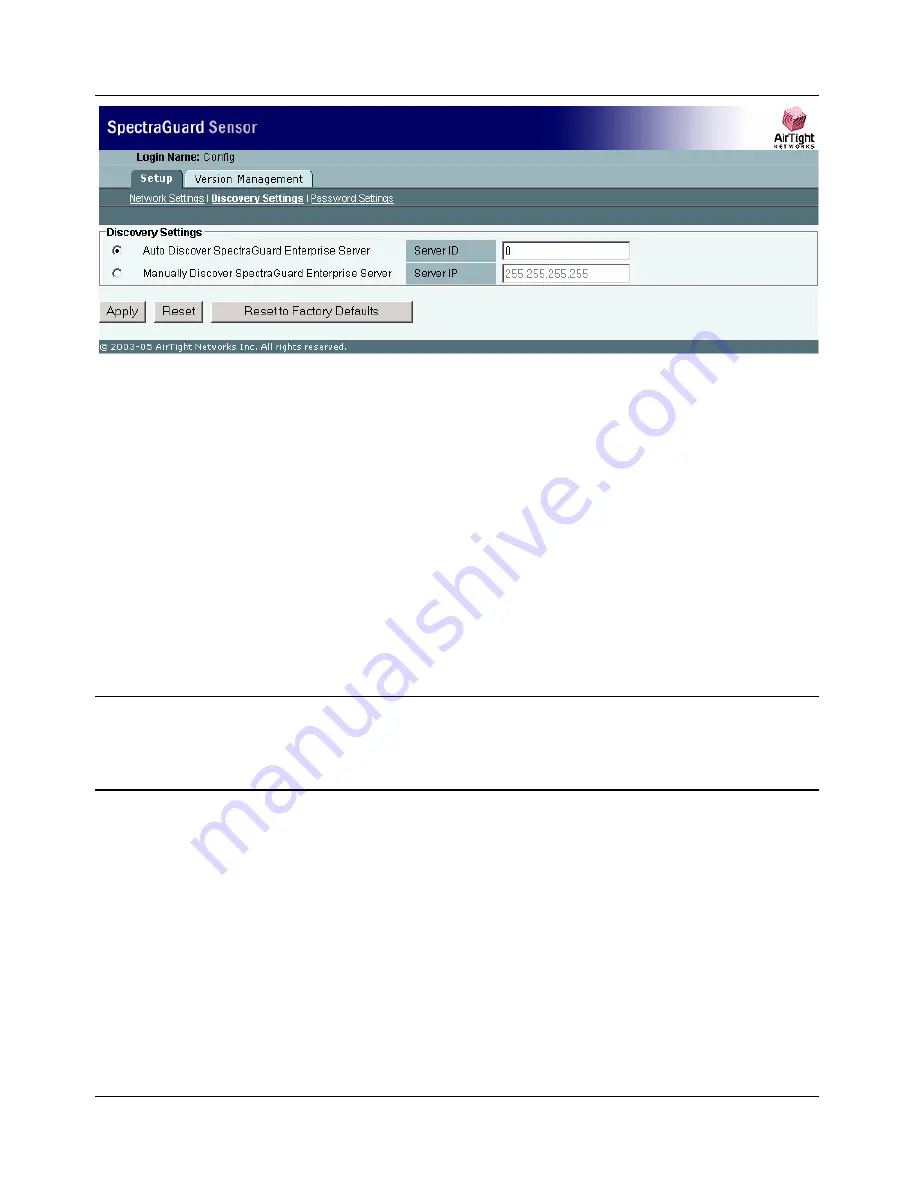
Manual Configuration of SpectraGuard Sensor
SpectraGuard Sensor Installation Guide
16
Figure 11 Discovery Settings Screen
There are two main sections under Discovery Settings:
Auto Discover SpectraGuard Enterprise Server
Manually Discover SpectraGuard Enterprise Server
Auto Discover SpectraGuard Enterprise Server
You can set up the SpectraGuard Sensor to automatically discover and connect to the SpectraGuard
Enterprise Server. If you have multiple SpectraGuard Enterprise Servers on your network, each
SpectraGuard Enterprise Server will have a different Server ID. You must specify the Server ID of
the SpectraGuard Enterprise Server that this SpectraGuard Sensor should connect to.
Server ID:
This is the SpectraGuard Enterprise Server ID to which the SpectraGuard Sensor should
connect. By default the Server ID is 0, which means that the connection will be attempted to any
SpectraGuard Enterprise Server that is available. This field needs to be changed only if there are
multiple SpectraGuard Enterprise Servers in the network.
Important!
The
“
Server ID
”
setting in the SpectraGuard Sensor Console should be left as '0' if you want
SpectraGuard Sensor to auto detect the SpectraGuard Enterprise Server. In case you set the Server ID
manually, it must be set to the Server ID of the SpectraGuard Enterprise Server. If unsure, do not change
this field.
Manually Discover SpectraGuard Enterprise Server
You can set up the SpectraGuard Sensor to explicitly discover and connect to the SpectraGuard
Enterprise Server. You must specify the Ethernet IP address of the SpectraGuard Enterprise Server.
Server IP:
This is the IP address of the SpectraGuard Enterprise Server to which the SpectraGuard
Sensor should connect. By default the Server IP address is 255.255.255.255.
Clicking
Apply
saves the changes.
Clicking
Reset
resets the parameters to their previous values without applying the changes.
Содержание SpectraGuard Sensor
Страница 1: ...SpectraGuard Sensor InstallationGuide ...




























