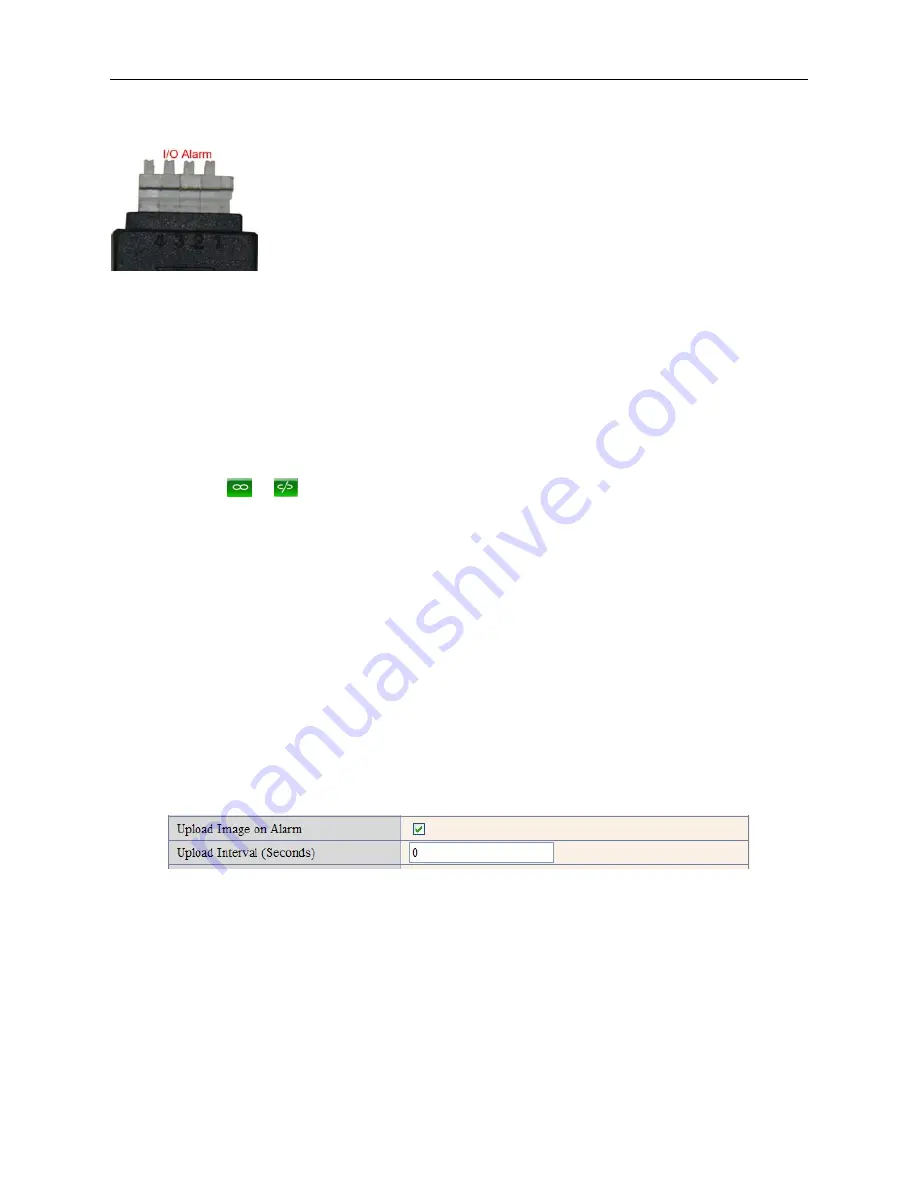
48
3.18.4 IO Pins for IO Alarm Linkage
Figure 10.3
I/O PINS: 1 Alarm input 2 Alarm input 3 Alarm output 4 Alarm output
Input pins:
The input pins can be used for 1-way external sensor input. For example, you may connect a
Passive Infrared (PIR) Sensor to it for motion detection. When the external sensor is triggered, the IP camera
can be programmed to send an e-mail with a picture or to control the internal relay output.
If you link an external alarm device to Pins 1 and 2, when
Alarm Input Armed
is selected (Figure 10.0), the
external alarm is enabled.
Output pins
: The output pins can be enable IO linkage on alarm.
You can also use
&
to control IO output Switch ON/OFF (See Figure 4.4).
NOTE
: All the pins work as switch only.
3.19 Send Mail on Alarm
When chosen, it will send a picture to your e-mail account once alarmed. (First you should set the e-mail
Service Settings. Figure 9.1).
NOTE
: Usually 6 snapshots will be sent by one e-mail to your mailbox for each alarm triggered. Each alarm will
last for 60 seconds.
Upload Image on Alarm
Enable
Upload Image on Alarm
to set upload images to FTP once alarmed.
Upload Interval
: Set the upload interval (Seconds).
NOTE
: The total alarm time is 60 seconds.
Figure 10.4
Scheduler
Here you can set the camera alarm during the time you set. Choose Scheduler and set the date & time range.
(Figure 10.5) From Monday to Sunday, and every day divided into 24 hours, each hour divided into 4 quarters.
Left click the frame of the time range, it will turn to blue color, which means the time you choose to be armed.
Click it again, it will turn back to gray, which means delete the scheduler.
NOTE
: Make sure the date & time settings are correct first.
(Figure 8.3).
ATTENTION
: If you don’t choose
Scheduler
, the camera will alarm anytime when motion triggered.
Содержание XX40A
Страница 1: ...Outdoor Wireless Wired IP Network Pan Tilt Zoom Camera Model XX40A User Manual ...
Страница 6: ...6 2 ActiveX Double click Appinstall exe Next Install Finish Figure 1 4 Figure 1 5 Figure 1 6 ...
Страница 24: ...24 Figure 4 7 Click Live Video and then select to see four channels or click to see nine channels Figure 4 8 ...
Страница 26: ...26 Figure 5 1 Note Add the other camera in the same way Click submit to add all of them Figure 5 2 ...
Страница 31: ...31 Figure 6 2 Figure 6 3 Figure 6 4 ...










































