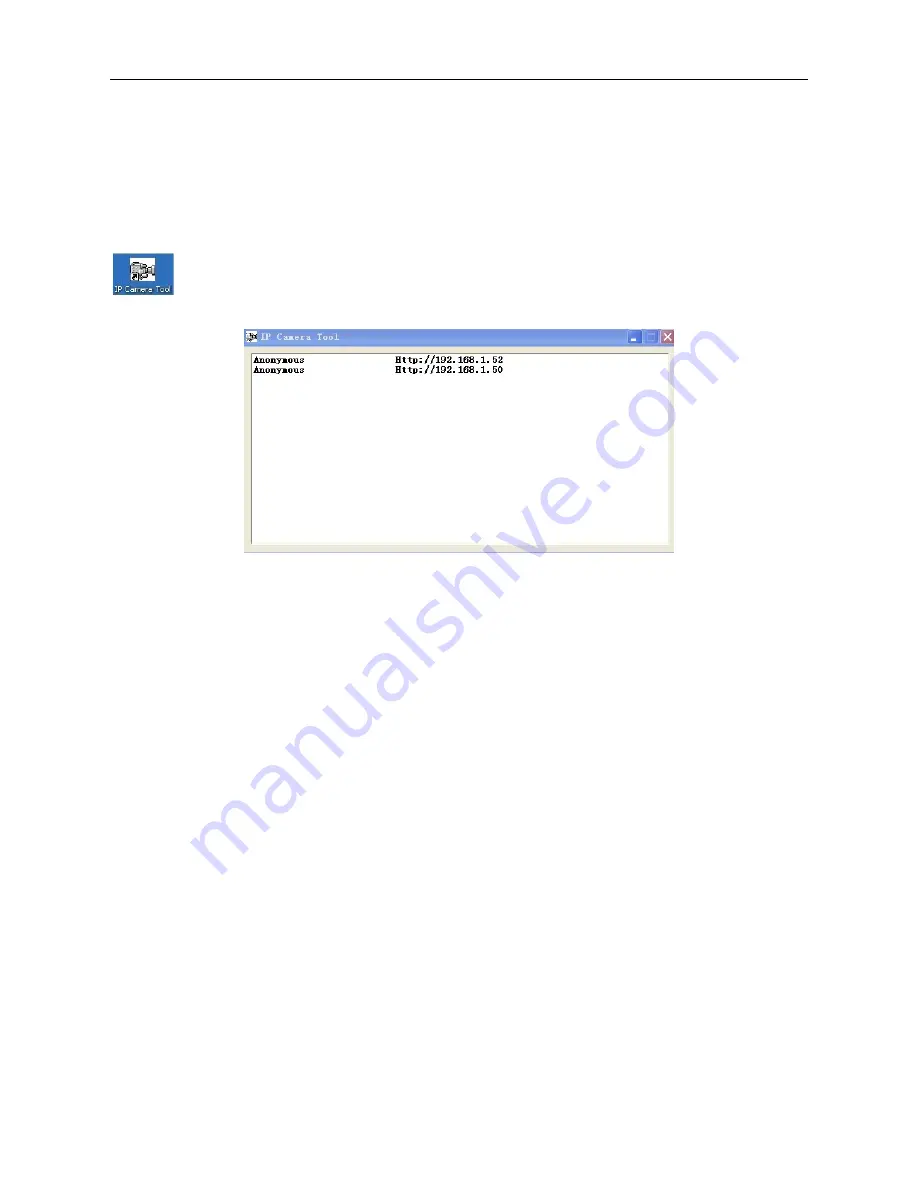
8
2. SOFTWARE OPERATION
2.1 IP Camera Tool
When the Device has been mounted properly, you can double-click the Icon “IP Camera Tool”
and a dialog box shown in Figure 1.8 will pop up
.
Figure 1.8
Note:
The software searches IP Servers automatically over your LAN. There are 3 cases:
1. No IP Cameras found within LAN. After about 1 minute search, the Result Field will show “not found IP
Server” and the program shut down automatically.
2. IP Cameras have been installed within LAN. All the IP Cameras will be listed and the total number is
displayed in the result field as shown in Figure 1.8.
3. The IP Cameras installed within LAN do not share the same subnet with the monitoring PC. A prompt will
be shown in result field (prompt:
Subnet doesn’t match, double click to change
!). Click the left mouse
button to choose the prompt and click the right mouse button, choose
Network Configuration
to set the
static IP address of the Camera to the same subnet as your LAN. (Figure 2.2).
NOTE
: If it shows”
Subnet doesn’t match, double click to change
!” you can also choose ”
Obtain IP from
DHCP Server
” to get a dynamic IP. (Figure 2.1).
2.1.1 Six Options
Choose the IP Camera list and Click the right mouse button, there are six options: (Figure 1.9).
Basic Properties
,
Network Configuration
,
Upgrade Firmware
,
Refresh Camera List
,
Flush Arp Buffer
,
About IP Camera Tool
.
Содержание XX40A
Страница 1: ...Outdoor Wireless Wired IP Network Pan Tilt Zoom Camera Model XX40A User Manual ...
Страница 6: ...6 2 ActiveX Double click Appinstall exe Next Install Finish Figure 1 4 Figure 1 5 Figure 1 6 ...
Страница 24: ...24 Figure 4 7 Click Live Video and then select to see four channels or click to see nine channels Figure 4 8 ...
Страница 26: ...26 Figure 5 1 Note Add the other camera in the same way Click submit to add all of them Figure 5 2 ...
Страница 31: ...31 Figure 6 2 Figure 6 3 Figure 6 4 ...























