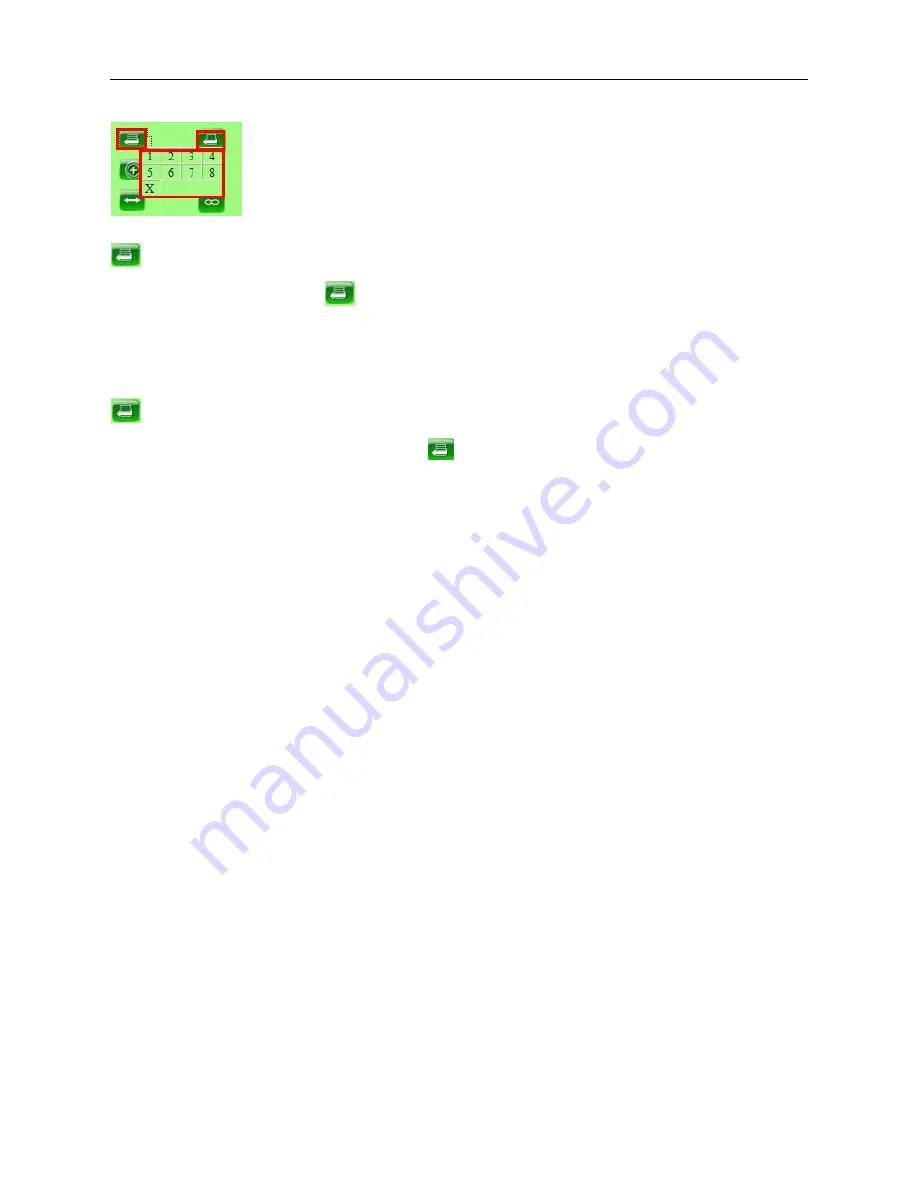
22
Preset Settings
Figure 4.5
Set Preset Position. It supports 8 preset positions. To control the camera’s rotation to a preset position,
click
Set Preset Position
button
it will pop-up a dialog frame (Figure 4.5), choose the any number (1-8)
you want to set it to.
NOTE:
if you set different positions with the same number, the camera will record the last position setting only.
Call Preset Position. It supports 8 preset positions. If you want to monitor an important area quickly and
precisely, just click
Call Preset Position
button
it will pop-up a dialog frame (Figure 4.5), choose the
number, then camera will rotate to the preset area automatically.
If you want to use
Call Preset Position
, you have to
Set Preset Position
first.
NOTE:
For Operator, if you click other menus which operator doesn’t have the right to operate, there will be a
pop-up of login interface (Figure 2.6), please input the user name / password for at least 3 times to login again.
2.9 For Administrator
For details see
Settings as Administrator
(3.1 - 3.22).
Содержание XX40A
Страница 1: ...Outdoor Wireless Wired IP Network Pan Tilt Zoom Camera Model XX40A User Manual ...
Страница 6: ...6 2 ActiveX Double click Appinstall exe Next Install Finish Figure 1 4 Figure 1 5 Figure 1 6 ...
Страница 24: ...24 Figure 4 7 Click Live Video and then select to see four channels or click to see nine channels Figure 4 8 ...
Страница 26: ...26 Figure 5 1 Note Add the other camera in the same way Click submit to add all of them Figure 5 2 ...
Страница 31: ...31 Figure 6 2 Figure 6 3 Figure 6 4 ...






























