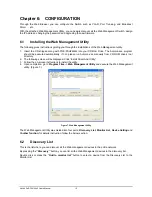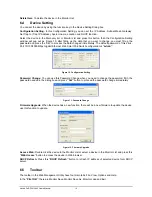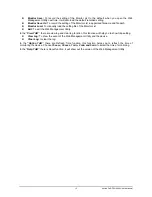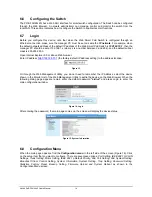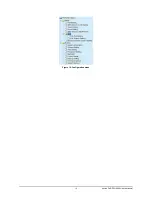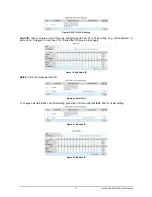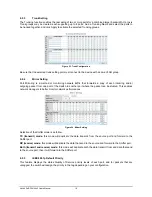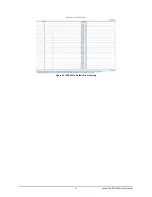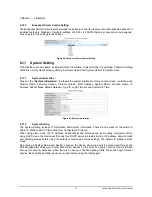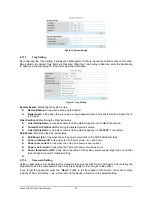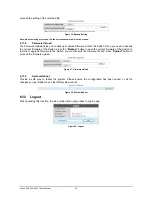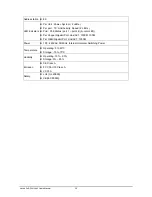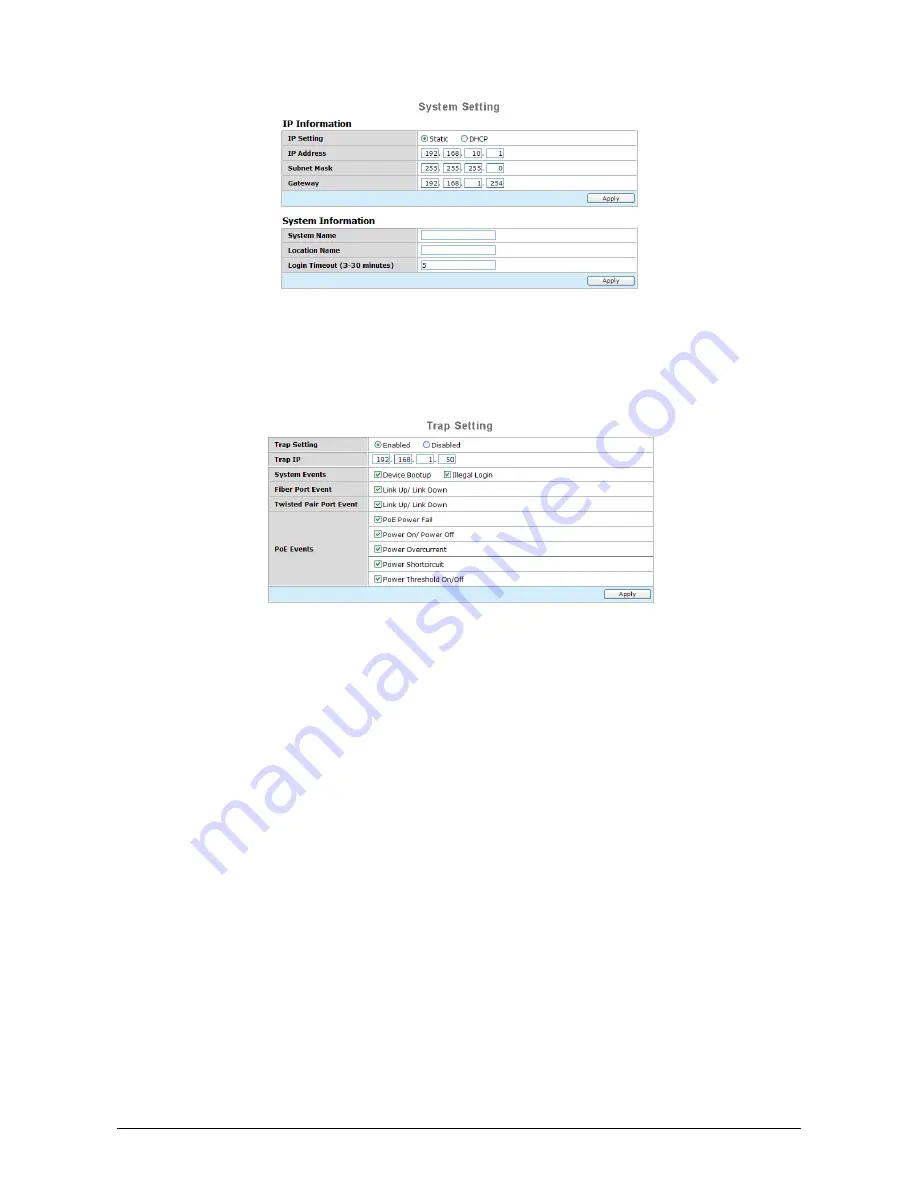
AirLive PoE-FSH2442 User’s Manual
22
Figure 30. System Setting
6.11.3 Trap
Setting
By configuring the Trap Setting, it allows Web Management Utility to monitor specified events on this Web-
Smart Switch. By default, Trap Setting is Disabled. When the Trap Setting is Enabled, enter the Destination
IP address of the managing PC that will receive trap information.
Figure 31. Trap Setting
System Events:
Monitoring the system’s trap.
z
Device Bootup:
a trap when booting up the system.
z
Illegal Login:
a trap when there is using a wrong password login, and it will record from where the IP
to be login.
Fiber Port Event:
Monitoring the Fiber port status.
z
Link Up/Link Down:
a trap when there is linking status happens in mini-GBIC connection.
z
Twisted Pair Port Event:
Monitoring the twisted pair port status.
z
Link Up/Link Down:
a trap when there is linking status happens in 1000BASE-T connection.
PoE Events:
Monitoring the PoE ports status.
z
PoE Power fail:
a trap when the port’s power source fails or the POE-FSH2442G fails.
z
Power on/Power off:
a trap when the PoE port’s power is on and down.
z
Power over current:
a trap when the PoE port’s power is over current.
z
Power short circuit:
A trap when the PoE port’s power circuit was short.
z
Power threshold on/off:
a trap when the radio of the system power supply larger than or smaller
than the System power Threshold setting.
z
6.11.4 Password
Setting
Setting a password is a invaluable tool for managers to secure the Web Smart PoE Switch. After entering the
old password and the new password two times, press Apply for the changes to take effect.
If you forget the password, press the
“Reset”
button in the front panel of the Switch, the current setting
includes VLAN, Port Setting… etc. will be lost and the Switch will restore to the default setting.